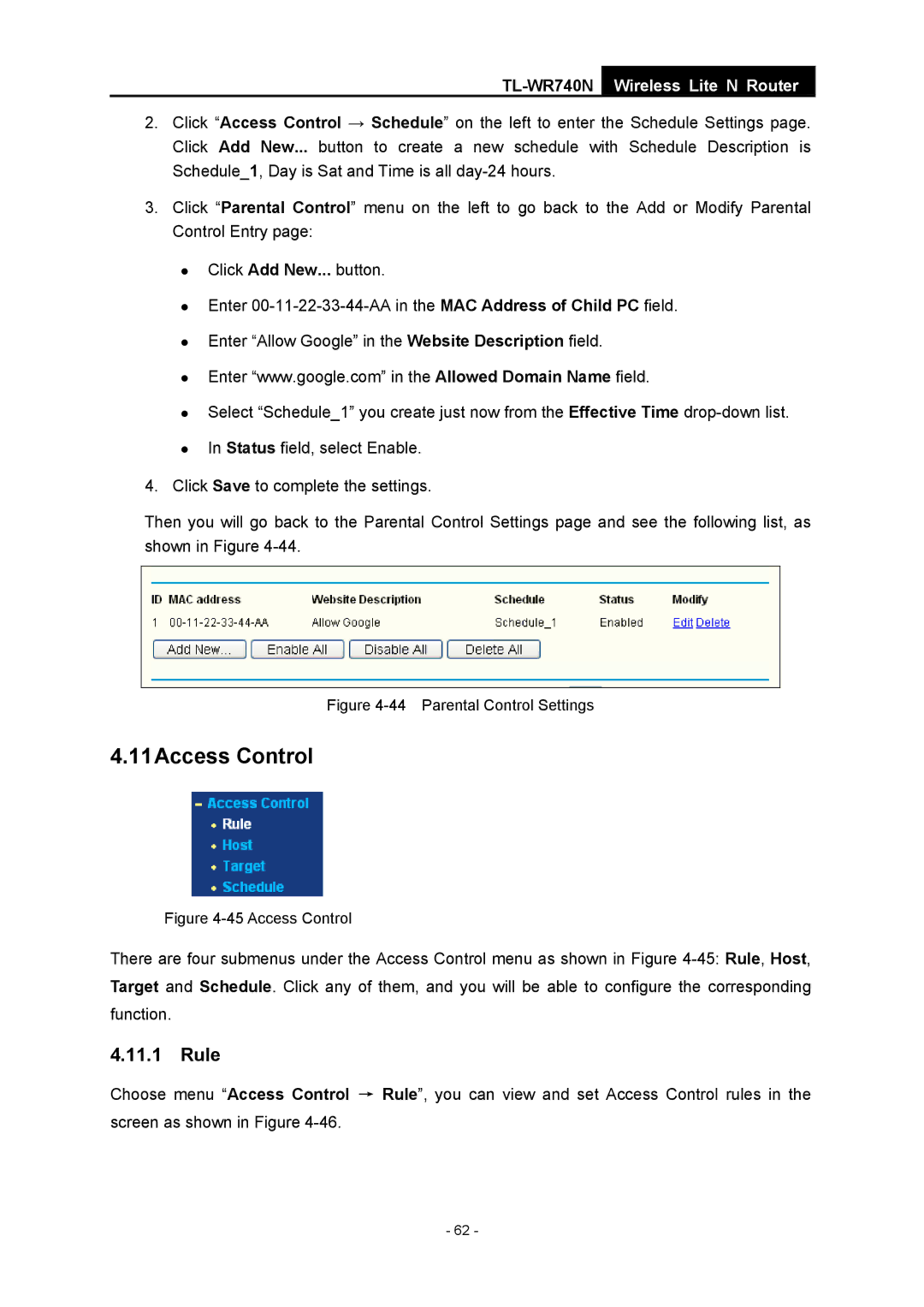TL-WR740N
Wireless Lite N Router
2.Click “Access Control → Schedule” on the left to enter the Schedule Settings page. Click Add New... button to create a new schedule with Schedule Description is Schedule_1, Day is Sat and Time is all
3.Click “Parental Control” menu on the left to go back to the Add or Modify Parental Control Entry page:
zClick Add New... button.
zEnter
zEnter “Allow Google” in the Website Description field.
zEnter “www.google.com” in the Allowed Domain Name field.
zSelect “Schedule_1” you create just now from the Effective Time
zIn Status field, select Enable.
4.Click Save to complete the settings.
Then you will go back to the Parental Control Settings page and see the following list, as shown in Figure
Figure 4-44 Parental Control Settings
4.11Access Control
Figure 4-45 Access Control
There are four submenus under the Access Control menu as shown in Figure
4.11.1 Rule
Choose menu “Access Control → Rule”, you can view and set Access Control rules in the screen as shown in Figure
- 62 -