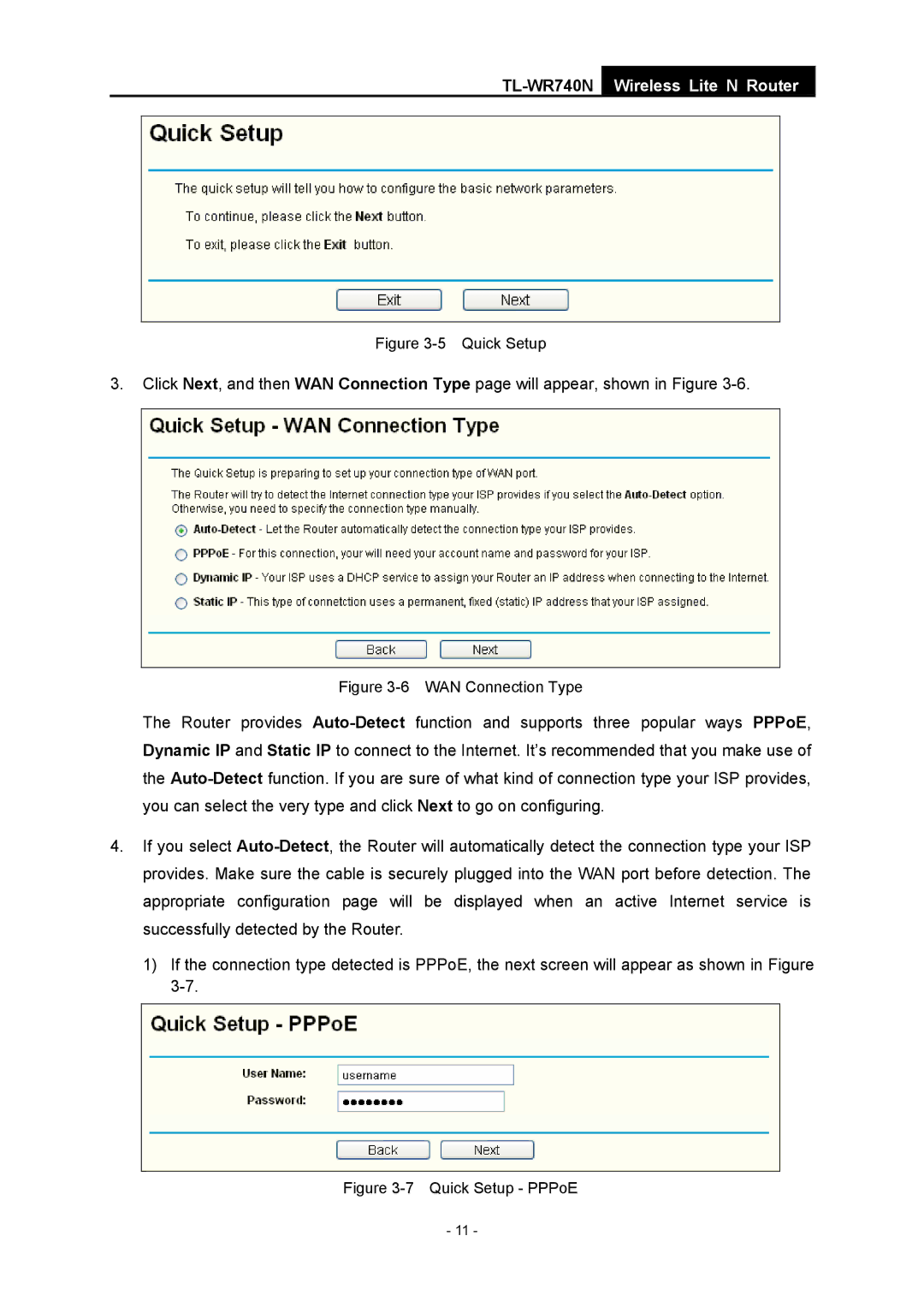Figure 3-5 Quick Setup
3.Click Next, and then WAN Connection Type page will appear, shown in Figure 3-6.
Figure 3-6 WAN Connection Type
The Router provides Auto-Detectfunction and supports three popular ways PPPoE, Dynamic IP and Static IP to connect to the Internet. It’s recommended that you make use of the Auto-Detectfunction. If you are sure of what kind of connection type your ISP provides, you can select the very type and click Next to go on configuring.
4.If you select Auto-Detect, the Router will automatically detect the connection type your ISP provides. Make sure the cable is securely plugged into the WAN port before detection. The appropriate configuration page will be displayed when an active Internet service is successfully detected by the Router.
1)If the connection type detected is PPPoE, the next screen will appear as shown in Figure 3-7.
Figure 3-7 Quick Setup - PPPoE