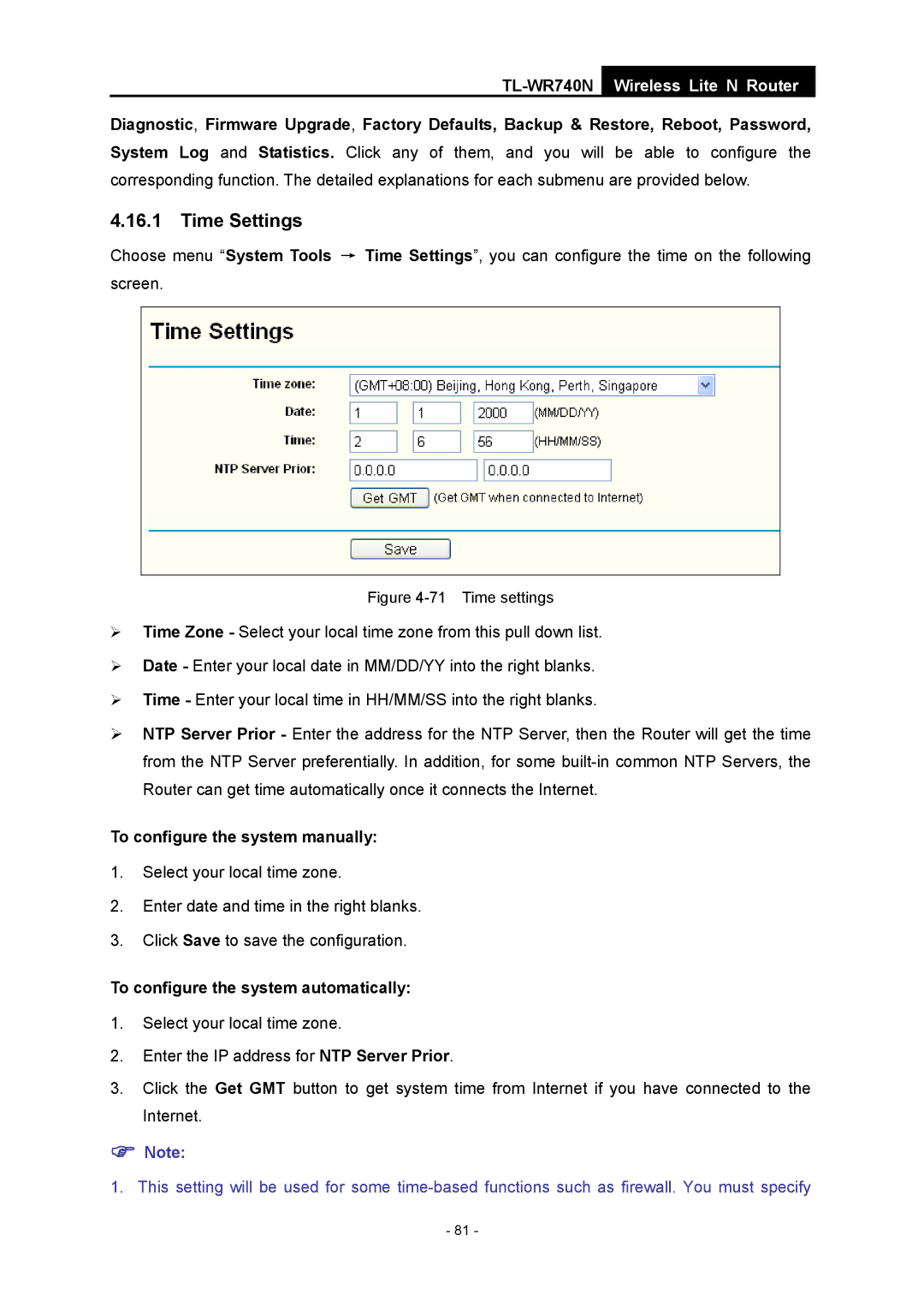TL-WR740N
Wireless Lite N Router
Diagnostic, Firmware Upgrade, Factory Defaults, Backup & Restore, Reboot, Password, System Log and Statistics. Click any of them, and you will be able to configure the corresponding function. The detailed explanations for each submenu are provided below.
4.16.1 Time Settings
Choose menu “System Tools → Time Settings”, you can configure the time on the following screen.
Figure 4-71 Time settings
¾Time Zone - Select your local time zone from this pull down list.
¾Date - Enter your local date in MM/DD/YY into the right blanks.
¾Time - Enter your local time in HH/MM/SS into the right blanks.
¾NTP Server Prior - Enter the address for the NTP Server, then the Router will get the time from the NTP Server preferentially. In addition, for some
To configure the system manually:
1.Select your local time zone.
2.Enter date and time in the right blanks.
3.Click Save to save the configuration.
To configure the system automatically:
1.Select your local time zone.
2.Enter the IP address for NTP Server Prior.
3.Click the Get GMT button to get system time from Internet if you have connected to the Internet.
)Note:
1. This setting will be used for some
- 81 -