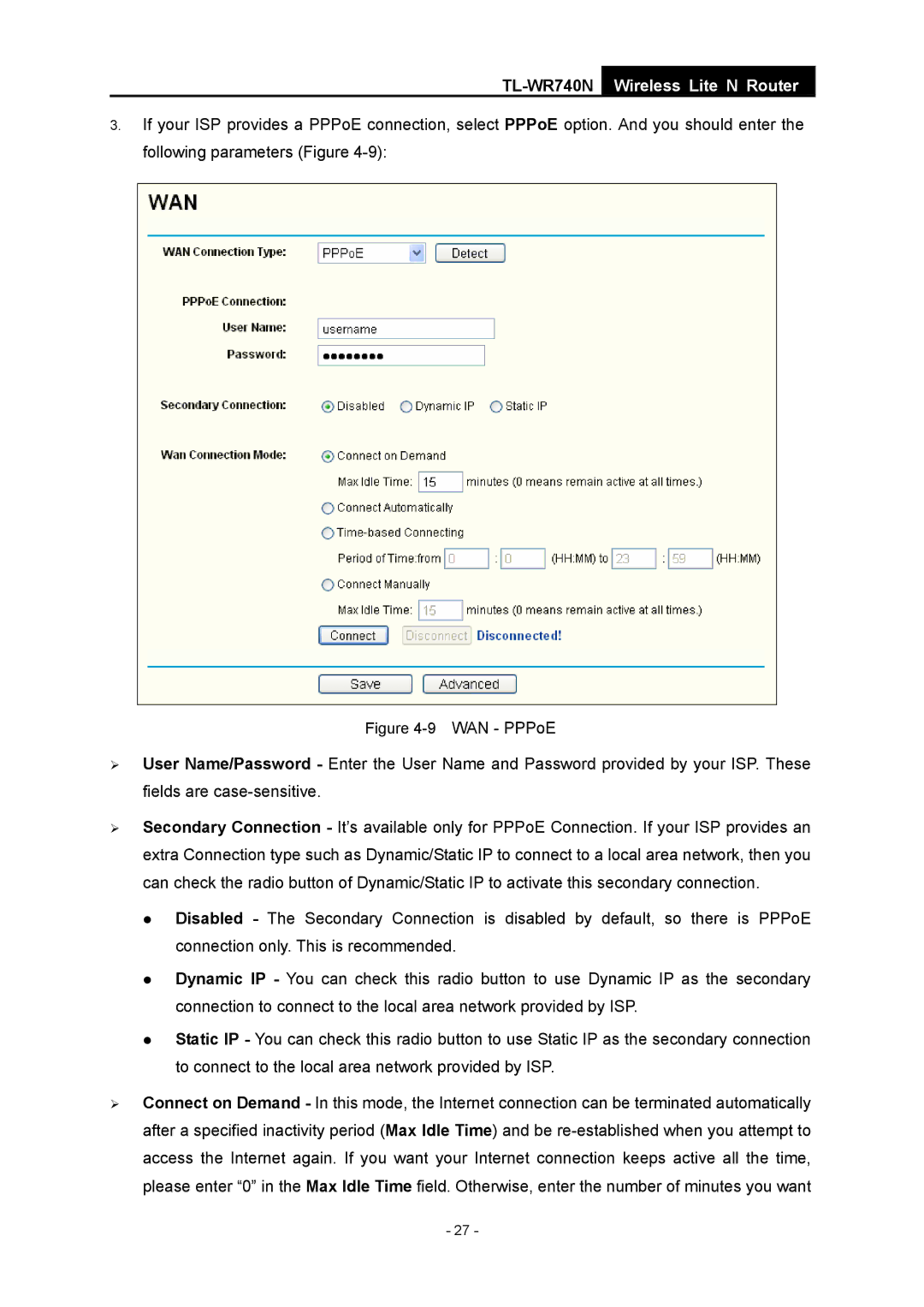TL-WR740N
Wireless Lite N Router
3.If your ISP provides a PPPoE connection, select PPPoE option. And you should enter the following parameters (Figure
Figure 4-9 WAN - PPPoE
¾User Name/Password - Enter the User Name and Password provided by your ISP. These fields are
¾Secondary Connection - It’s available only for PPPoE Connection. If your ISP provides an extra Connection type such as Dynamic/Static IP to connect to a local area network, then you can check the radio button of Dynamic/Static IP to activate this secondary connection.
z Disabled - The Secondary Connection is disabled by default, so there is PPPoE connection only. This is recommended.
z Dynamic IP - You can check this radio button to use Dynamic IP as the secondary connection to connect to the local area network provided by ISP.
z Static IP - You can check this radio button to use Static IP as the secondary connection to connect to the local area network provided by ISP.
¾Connect on Demand - In this mode, the Internet connection can be terminated automatically after a specified inactivity period (Max Idle Time) and be
- 27 -