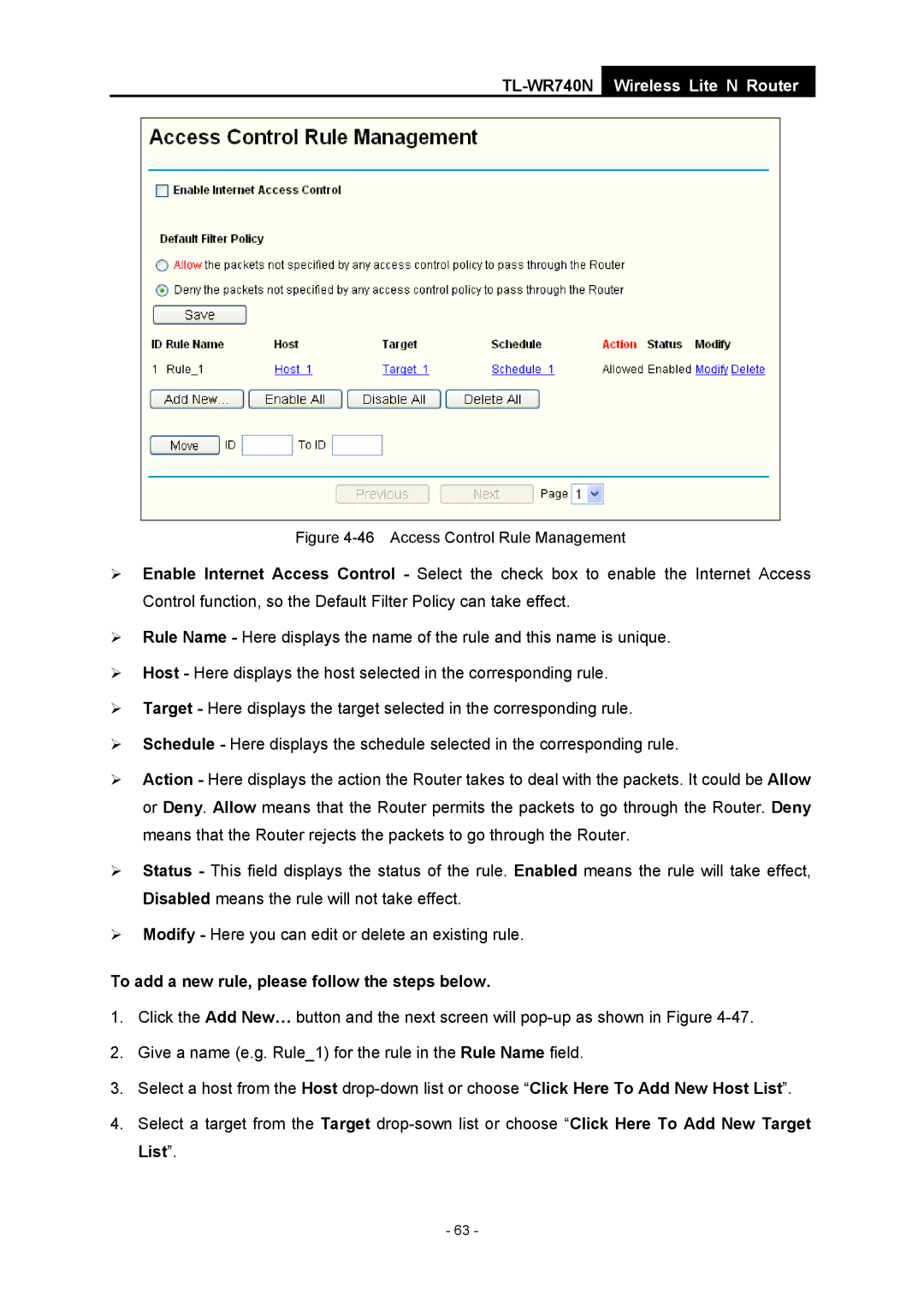TL-WR740N
Wireless Lite N Router
Figure 4-46 Access Control Rule Management
¾Enable Internet Access Control - Select the check box to enable the Internet Access Control function, so the Default Filter Policy can take effect.
¾Rule Name - Here displays the name of the rule and this name is unique.
¾Host - Here displays the host selected in the corresponding rule.
¾Target - Here displays the target selected in the corresponding rule.
¾Schedule - Here displays the schedule selected in the corresponding rule.
¾Action - Here displays the action the Router takes to deal with the packets. It could be Allow or Deny. Allow means that the Router permits the packets to go through the Router. Deny means that the Router rejects the packets to go through the Router.
¾Status - This field displays the status of the rule. Enabled means the rule will take effect, Disabled means the rule will not take effect.
¾Modify - Here you can edit or delete an existing rule.
To add a new rule, please follow the steps below.
1.Click the Add New… button and the next screen will
2.Give a name (e.g. Rule_1) for the rule in the Rule Name field.
3.Select a host from the Host
4.Select a target from the Target
- 63 -