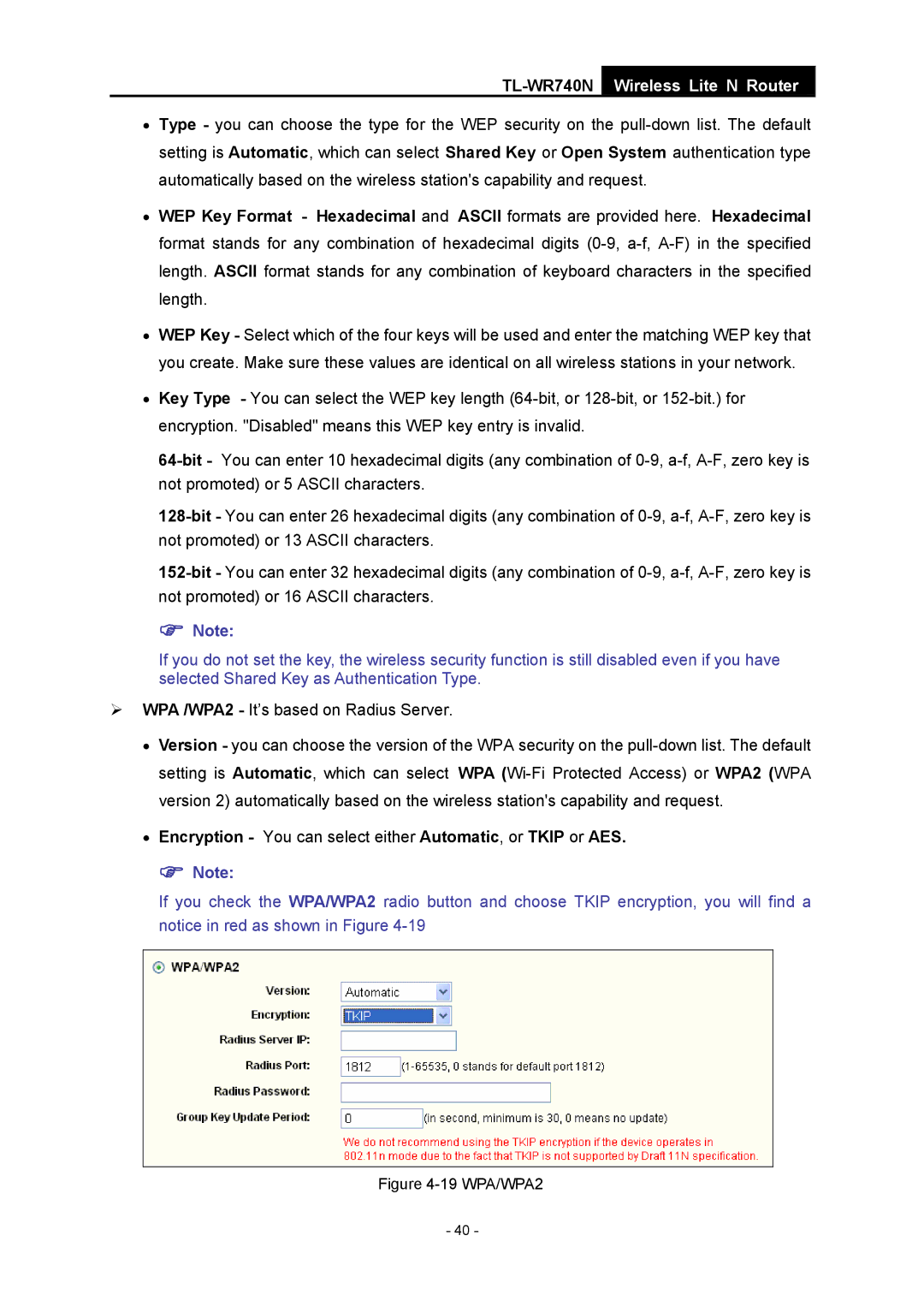TL-WR740N
Wireless Lite N Router
•Type - you can choose the type for the WEP security on the
•WEP Key Format - Hexadecimal and ASCII formats are provided here. Hexadecimal format stands for any combination of hexadecimal digits
•WEP Key - Select which of the four keys will be used and enter the matching WEP key that you create. Make sure these values are identical on all wireless stations in your network.
•Key Type - You can select the WEP key length
) Note:
If you do not set the key, the wireless security function is still disabled even if you have selected Shared Key as Authentication Type.
¾WPA /WPA2 - It’s based on Radius Server.
•Version - you can choose the version of the WPA security on the
•Encryption - You can select either Automatic, or TKIP or AES.
) Note:
If you check the WPA/WPA2 radio button and choose TKIP encryption, you will find a notice in red as shown in Figure
Figure 4-19 WPA/WPA2
- 40 -