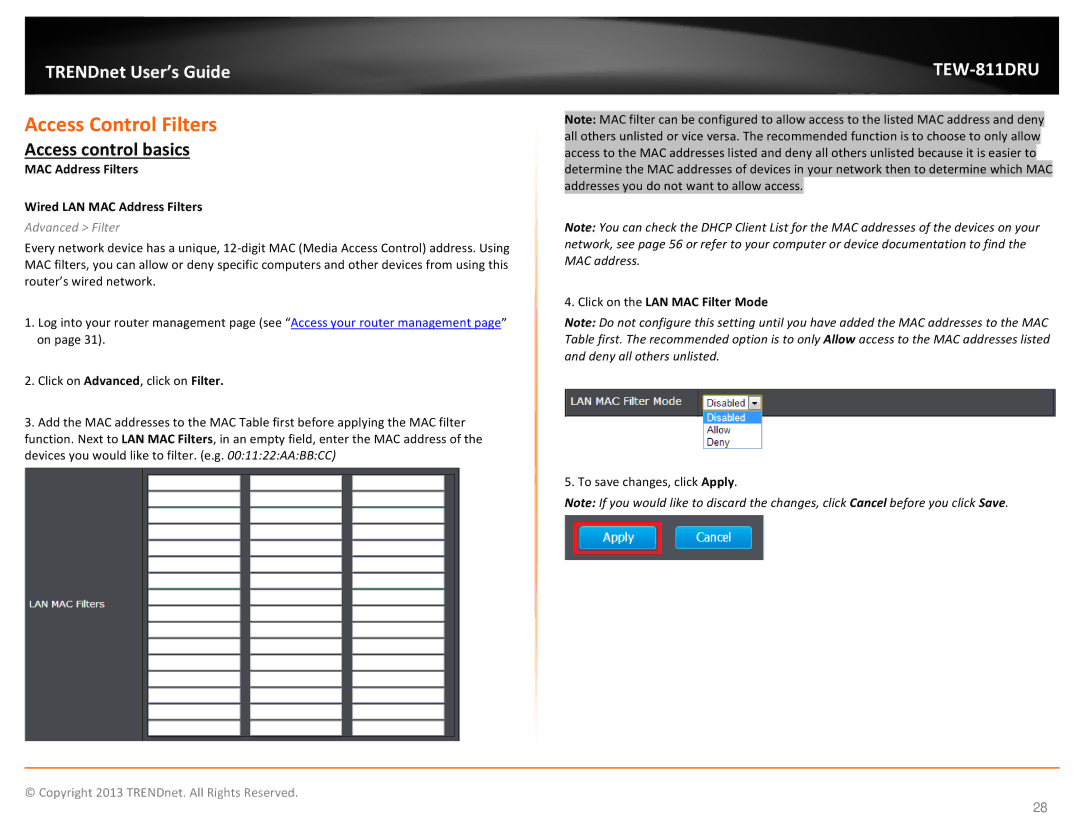TRENDnet User’s Guide
Access Control Filters
Access control basics
MAC Address Filters
Wired LAN MAC Address Filters
Advanced > Filter
Every network device has a unique,
1.Log into your router management page (see “Access your router management page” on page 31).
2.Click on Advanced, click on Filter.
3.Add the MAC addresses to the MAC Table first before applying the MAC filter function. Next to LAN MAC Filters, in an empty field, enter the MAC address of the devices you would like to filter. (e.g. 00:11:22:AA:BB:CC)
TEW-811DRU
Note: MAC filter can be configured to allow access to the listed MAC address and deny all others unlisted or vice versa. The recommended function is to choose to only allow access to the MAC addresses listed and deny all others unlisted because it is easier to determine the MAC addresses of devices in your network then to determine which MAC addresses you do not want to allow access.
Note: You can check the DHCP Client List for the MAC addresses of the devices on your network, see page 56 or refer to your computer or device documentation to find the MAC address.
4.Click on the LAN MAC Filter Mode
Note: Do not configure this setting until you have added the MAC addresses to the MAC Table first. The recommended option is to only Allow access to the MAC addresses listed and deny all others unlisted.
5. To save changes, click Apply.
Note: If you would like to discard the changes, click Cancel before you click Save.
© Copyright 2013 TRENDnet. All Rights Reserved.
28