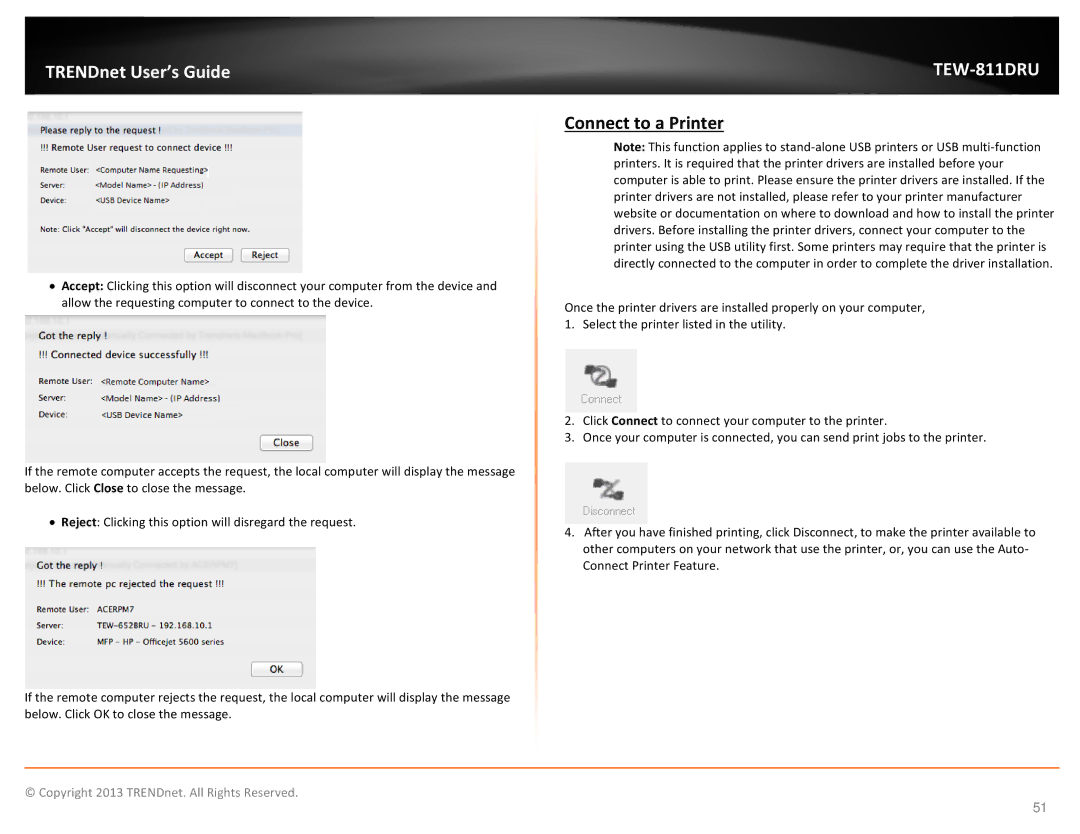TRENDnet User’s Guide
•Accept: Clicking this option will disconnect your computer from the device and allow the requesting computer to connect to the device.
If the remote computer accepts the request, the local computer will display the message below. Click Close to close the message.
•Reject: Clicking this option will disregard the request.
If the remote computer rejects the request, the local computer will display the message below. Click OK to close the message.
TEW-811DRU
Connect to a Printer
Note: This function applies to
Once the printer drivers are installed properly on your computer,
1.Select the printer listed in the utility.
2.Click Connect to connect your computer to the printer.
3.Once your computer is connected, you can send print jobs to the printer.
4.After you have finished printing, click Disconnect, to make the printer available to other computers on your network that use the printer, or, you can use the Auto- Connect Printer Feature.
© Copyright 2013 TRENDnet. All Rights Reserved.
51