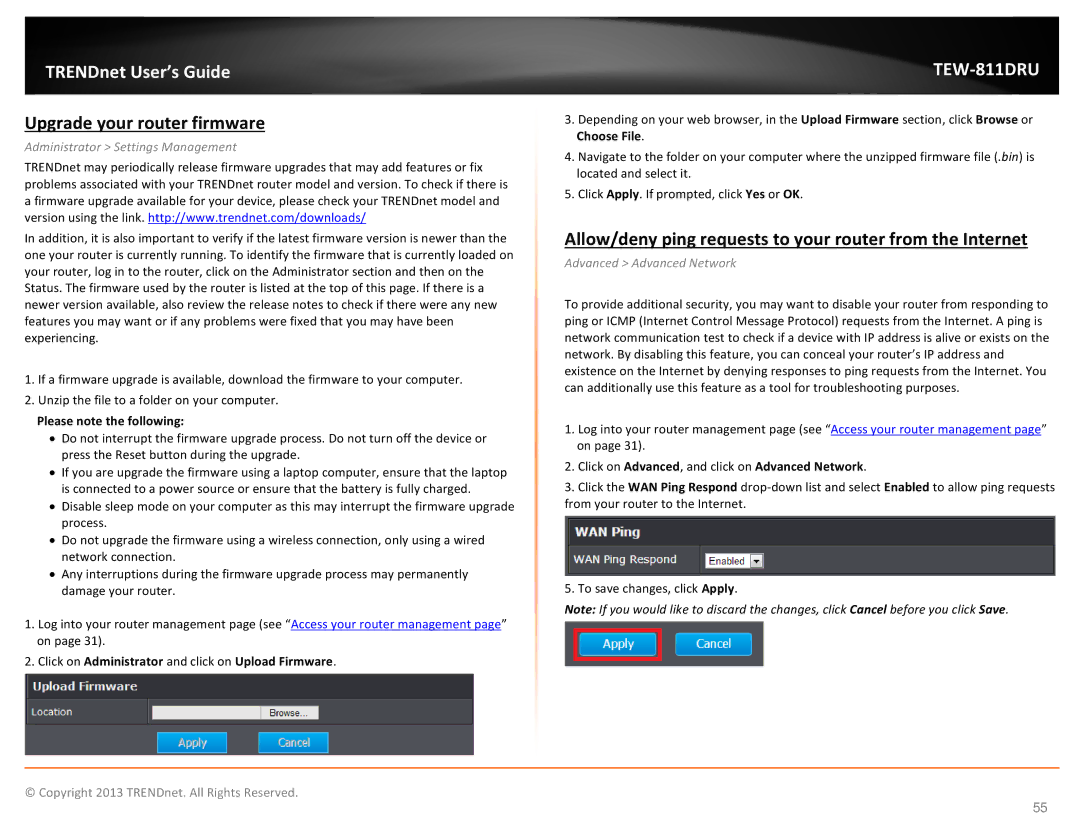TRENDnet User’s Guide
Upgrade your router firmware
Administrator > Settings Management
TRENDnet may periodically release firmware upgrades that may add features or fix problems associated with your TRENDnet router model and version. To check if there is a firmware upgrade available for your device, please check your TRENDnet model and version using the link. http://www.trendnet.com/downloads/
In addition, it is also important to verify if the latest firmware version is newer than the one your router is currently running. To identify the firmware that is currently loaded on your router, log in to the router, click on the Administrator section and then on the Status. The firmware used by the router is listed at the top of this page. If there is a newer version available, also review the release notes to check if there were any new features you may want or if any problems were fixed that you may have been experiencing.
1.If a firmware upgrade is available, download the firmware to your computer.
2.Unzip the file to a folder on your computer.
Please note the following:
•Do not interrupt the firmware upgrade process. Do not turn off the device or press the Reset button during the upgrade.
•If you are upgrade the firmware using a laptop computer, ensure that the laptop is connected to a power source or ensure that the battery is fully charged.
•Disable sleep mode on your computer as this may interrupt the firmware upgrade process.
•Do not upgrade the firmware using a wireless connection, only using a wired network connection.
•Any interruptions during the firmware upgrade process may permanently damage your router.
1.Log into your router management page (see “Access your router management page” on page 31).
2.Click on Administrator and click on Upload Firmware.
TEW-811DRU
3.Depending on your web browser, in the Upload Firmware section, click Browse or Choose File.
4.Navigate to the folder on your computer where the unzipped firmware file (.bin) is located and select it.
5.Click Apply. If prompted, click Yes or OK.
Allow/deny ping requests to your router from the Internet
Advanced > Advanced Network
To provide additional security, you may want to disable your router from responding to ping or ICMP (Internet Control Message Protocol) requests from the Internet. A ping is network communication test to check if a device with IP address is alive or exists on the network. By disabling this feature, you can conceal your router’s IP address and existence on the Internet by denying responses to ping requests from the Internet. You can additionally use this feature as a tool for troubleshooting purposes.
1.Log into your router management page (see “Access your router management page” on page 31).
2.Click on Advanced, and click on Advanced Network.
3.Click the WAN Ping Respond
5.To save changes, click Apply.
Note: If you would like to discard the changes, click Cancel before you click Save.
© Copyright 2013 TRENDnet. All Rights Reserved.
55