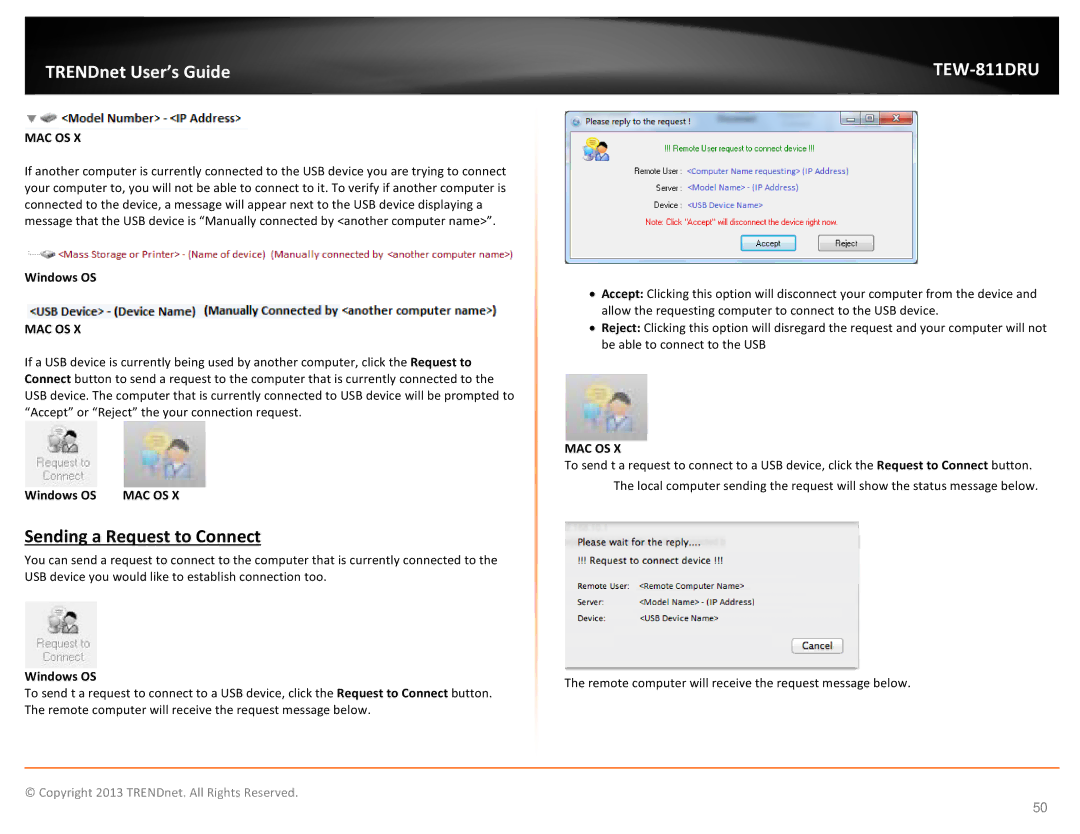TRENDnet User’s Guide |
|
MAC OS X
If another computer is currently connected to the USB device you are trying to connect your computer to, you will not be able to connect to it. To verify if another computer is connected to the device, a message will appear next to the USB device displaying a message that the USB device is “Manually connected by <another computer name>”.
Windows OS
MAC OS X
If a USB device is currently being used by another computer, click the Request to Connect button to send a request to the computer that is currently connected to the USB device. The computer that is currently connected to USB device will be prompted to “Accept” or “Reject” the your connection request.
Windows OS MAC OS X
Sending a Request to Connect
You can send a request to connect to the computer that is currently connected to the USB device you would like to establish connection too.
•Accept: Clicking this option will disconnect your computer from the device and allow the requesting computer to connect to the USB device.
•Reject: Clicking this option will disregard the request and your computer will not be able to connect to the USB
MAC OS X
To send t a request to connect to a USB device, click the Request to Connect button. The local computer sending the request will show the status message below.
Windows OS
To send t a request to connect to a USB device, click the Request to Connect button. The remote computer will receive the request message below.
The remote computer will receive the request message below.
© Copyright 2013 TRENDnet. All Rights Reserved.
50