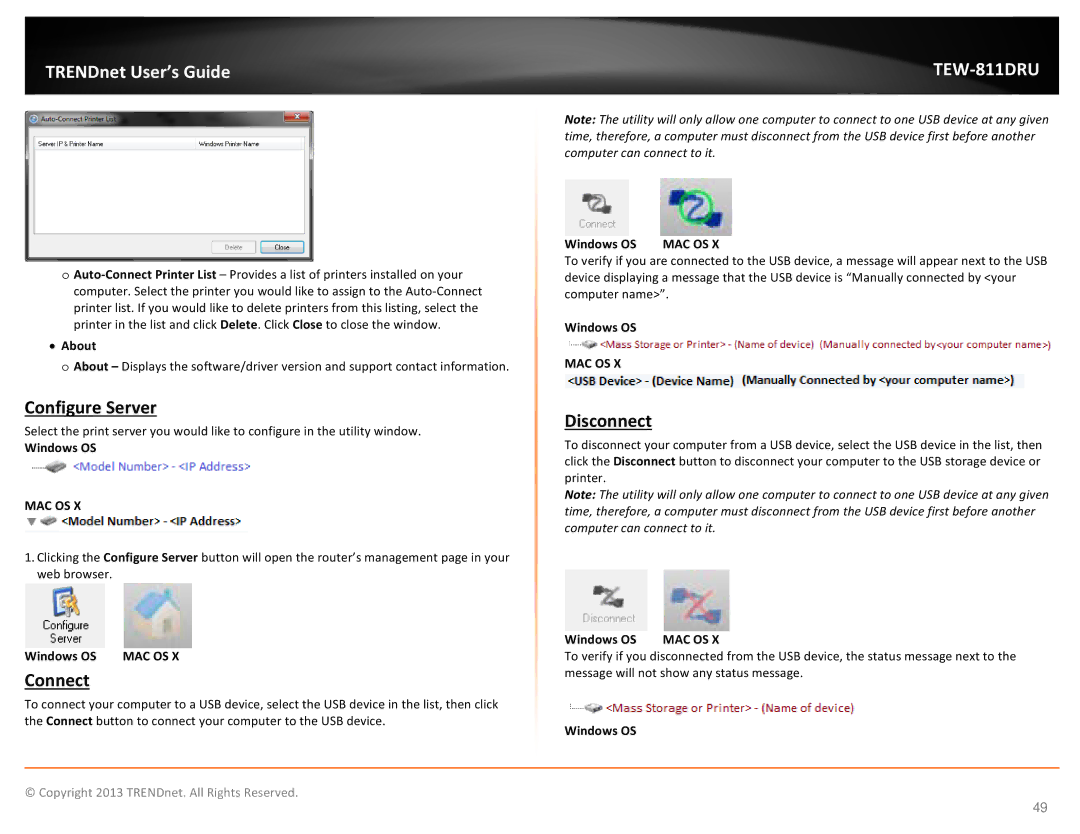TRENDnet User’s Guide |
|
o
•About
oAbout – Displays the software/driver version and support contact information.
Configure Server
Select the print server you would like to configure in the utility window.
Windows OS
MAC OS X
1.Clicking the Configure Server button will open the router’s management page in your web browser.
Windows OS MAC OS X
Connect
To connect your computer to a USB device, select the USB device in the list, then click the Connect button to connect your computer to the USB device.
Note: The utility will only allow one computer to connect to one USB device at any given time, therefore, a computer must disconnect from the USB device first before another computer can connect to it.
Windows OS MAC OS X
To verify if you are connected to the USB device, a message will appear next to the USB device displaying a message that the USB device is “Manually connected by <your computer name>”.
Windows OS
MAC OS X
Disconnect
To disconnect your computer from a USB device, select the USB device in the list, then click the Disconnect button to disconnect your computer to the USB storage device or printer.
Note: The utility will only allow one computer to connect to one USB device at any given time, therefore, a computer must disconnect from the USB device first before another computer can connect to it.
Windows OS MAC OS X
To verify if you disconnected from the USB device, the status message next to the message will not show any status message.
Windows OS
© Copyright 2013 TRENDnet. All Rights Reserved.
49