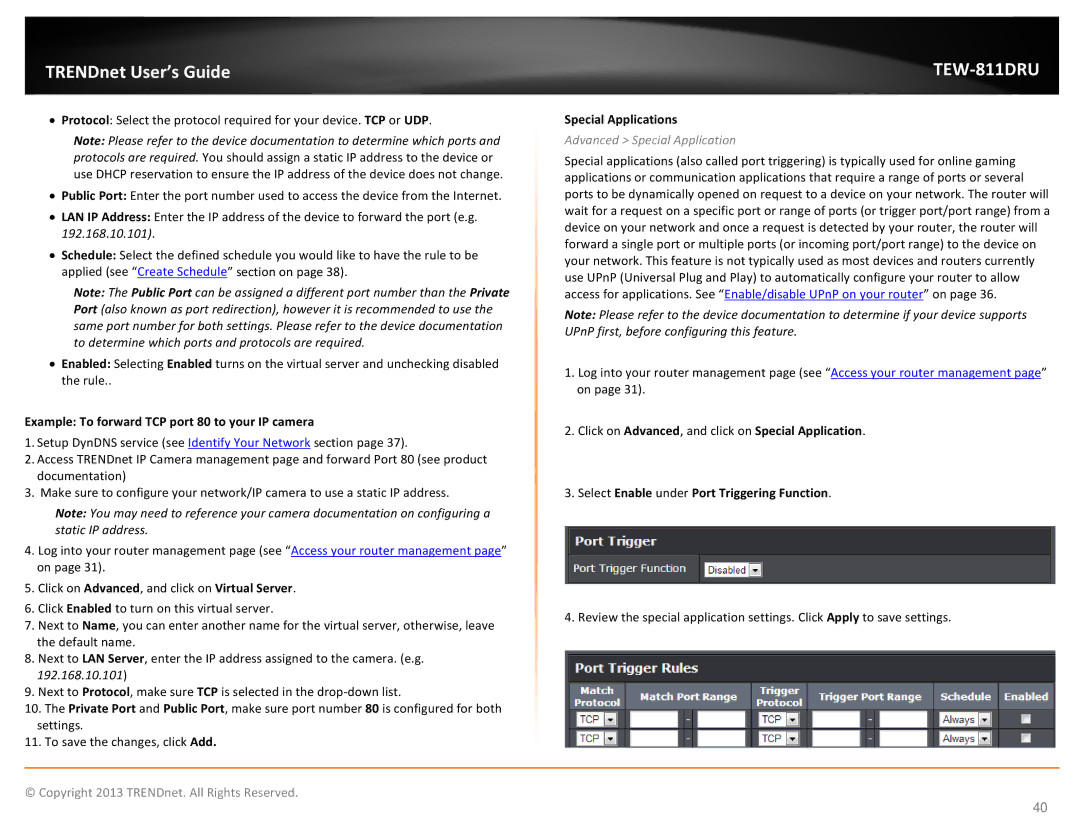TRENDnet User’s Guide |
|
•Protocol: Select the protocol required for your device. TCP or UDP.
Note: Please refer to the device documentation to determine which ports and protocols are required. You should assign a static IP address to the device or use DHCP reservation to ensure the IP address of the device does not change.
•Public Port: Enter the port number used to access the device from the Internet.
•LAN IP Address: Enter the IP address of the device to forward the port (e.g. 192.168.10.101).
•Schedule: Select the defined schedule you would like to have the rule to be applied (see “Create Schedule” section on page 38).
Note: The Public Port can be assigned a different port number than the Private Port (also known as port redirection), however it is recommended to use the same port number for both settings. Please refer to the device documentation to determine which ports and protocols are required.
•Enabled: Selecting Enabled turns on the virtual server and unchecking disabled the rule..
Example: To forward TCP port 80 to your IP camera
1.Setup DynDNS service (see Identify Your Network section page 37).
2.Access TRENDnet IP Camera management page and forward Port 80 (see product documentation)
3.Make sure to configure your network/IP camera to use a static IP address.
Note: You may need to reference your camera documentation on configuring a static IP address.
4.Log into your router management page (see “Access your router management page” on page 31).
5.Click on Advanced, and click on Virtual Server.
6.Click Enabled to turn on this virtual server.
7.Next to Name, you can enter another name for the virtual server, otherwise, leave the default name.
8.Next to LAN Server, enter the IP address assigned to the camera. (e.g. 192.168.10.101)
9.Next to Protocol, make sure TCP is selected in the
10.The Private Port and Public Port, make sure port number 80 is configured for both settings.
11.To save the changes, click Add.
Special Applications
Advanced > Special Application
Special applications (also called port triggering) is typically used for online gaming applications or communication applications that require a range of ports or several ports to be dynamically opened on request to a device on your network. The router will wait for a request on a specific port or range of ports (or trigger port/port range) from a device on your network and once a request is detected by your router, the router will forward a single port or multiple ports (or incoming port/port range) to the device on your network. This feature is not typically used as most devices and routers currently use UPnP (Universal Plug and Play) to automatically configure your router to allow access for applications. See “Enable/disable UPnP on your router” on page 36.
Note: Please refer to the device documentation to determine if your device supports UPnP first, before configuring this feature.
1.Log into your router management page (see “Access your router management page” on page 31).
2.Click on Advanced, and click on Special Application.
3.Select Enable under Port Triggering Function.
4.Review the special application settings. Click Apply to save settings.
© Copyright 2013 TRENDnet. All Rights Reserved.
40