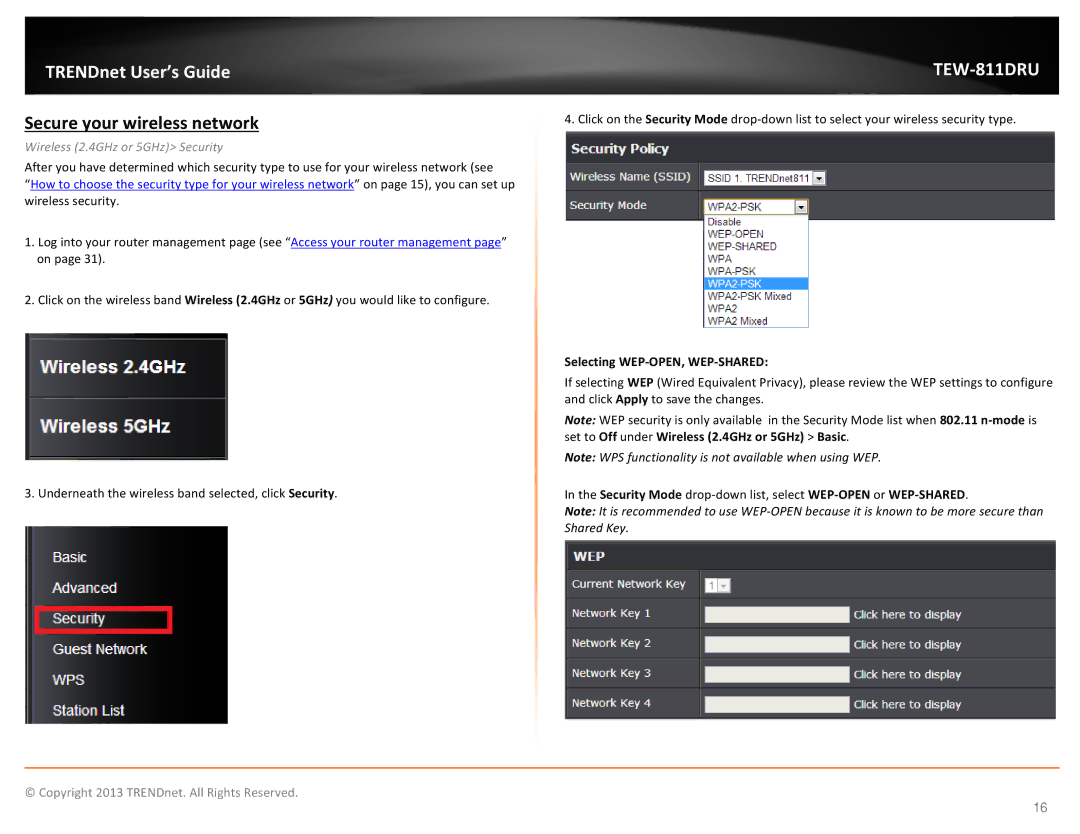TRENDnet User’s Guide
Secure your wireless network
Wireless (2.4GHz or 5GHz)> Security
After you have determined which security type to use for your wireless network (see
“How to choose the security type for your wireless network” on page 15), you can set up wireless security.
1.Log into your router management page (see “Access your router management page” on page 31).
2.Click on the wireless band Wireless (2.4GHz or 5GHz) you would like to configure.
3. Underneath the wireless band selected, click Security.
TEW-811DRU
4. Click on the Security Mode
Selecting WEP-OPEN, WEP-SHARED:
If selecting WEP (Wired Equivalent Privacy), please review the WEP settings to configure and click Apply to save the changes.
Note: WEP security is only available in the Security Mode list when 802.11
Note: WPS functionality is not available when using WEP.
In the Security Mode
Note: It is recommended to use
© Copyright 2013 TRENDnet. All Rights Reserved.
16