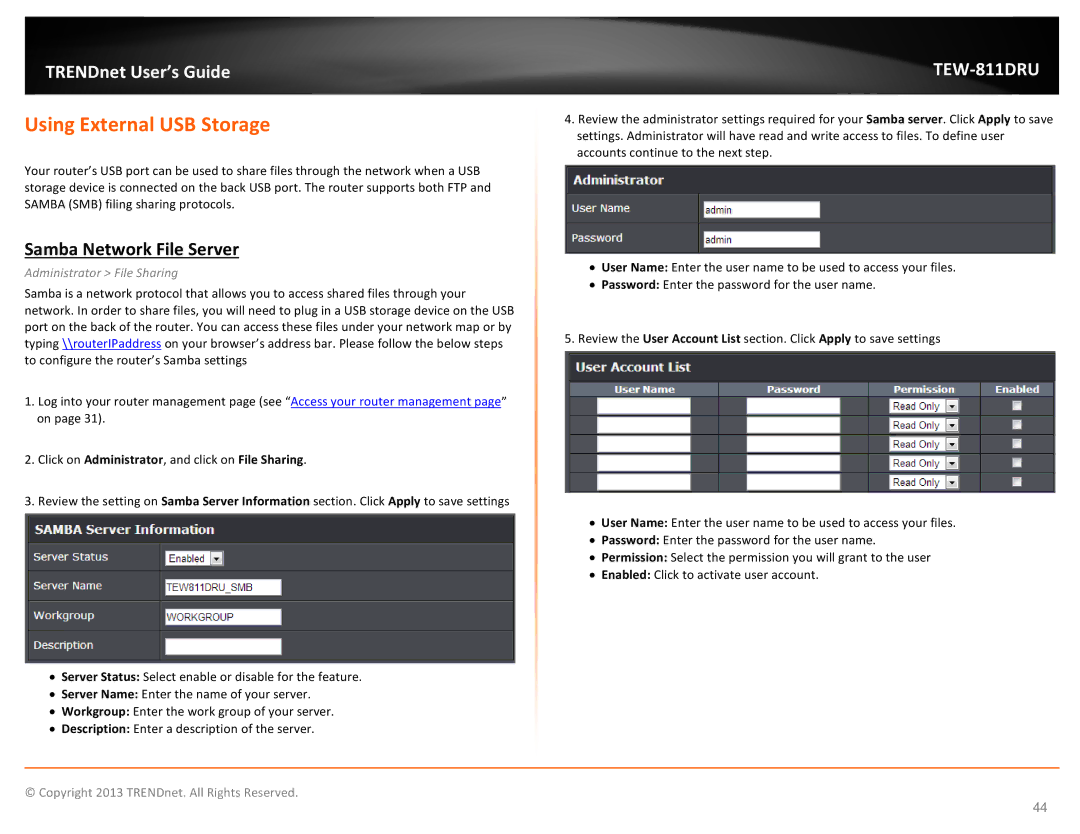TRENDnet User’s Guide
Using External USB Storage
Your router’s USB port can be used to share files through the network when a USB storage device is connected on the back USB port. The router supports both FTP and SAMBA (SMB) filing sharing protocols.
Samba Network File Server
Administrator > File Sharing
Samba is a network protocol that allows you to access shared files through your network. In order to share files, you will need to plug in a USB storage device on the USB port on the back of the router. You can access these files under your network map or by typing \\routerIPaddress on your browser’s address bar. Please follow the below steps to configure the router’s Samba settings
1.Log into your router management page (see “Access your router management page” on page 31).
2.Click on Administrator, and click on File Sharing.
3.Review the setting on Samba Server Information section. Click Apply to save settings
•Server Status: Select enable or disable for the feature.
•Server Name: Enter the name of your server.
•Workgroup: Enter the work group of your server.
•Description: Enter a description of the server.
TEW-811DRU
4.Review the administrator settings required for your Samba server. Click Apply to save settings. Administrator will have read and write access to files. To define user accounts continue to the next step.
•User Name: Enter the user name to be used to access your files.
•Password: Enter the password for the user name.
5.Review the User Account List section. Click Apply to save settings
•User Name: Enter the user name to be used to access your files.
•Password: Enter the password for the user name.
•Permission: Select the permission you will grant to the user
•Enabled: Click to activate user account.
© Copyright 2013 TRENDnet. All Rights Reserved.
44