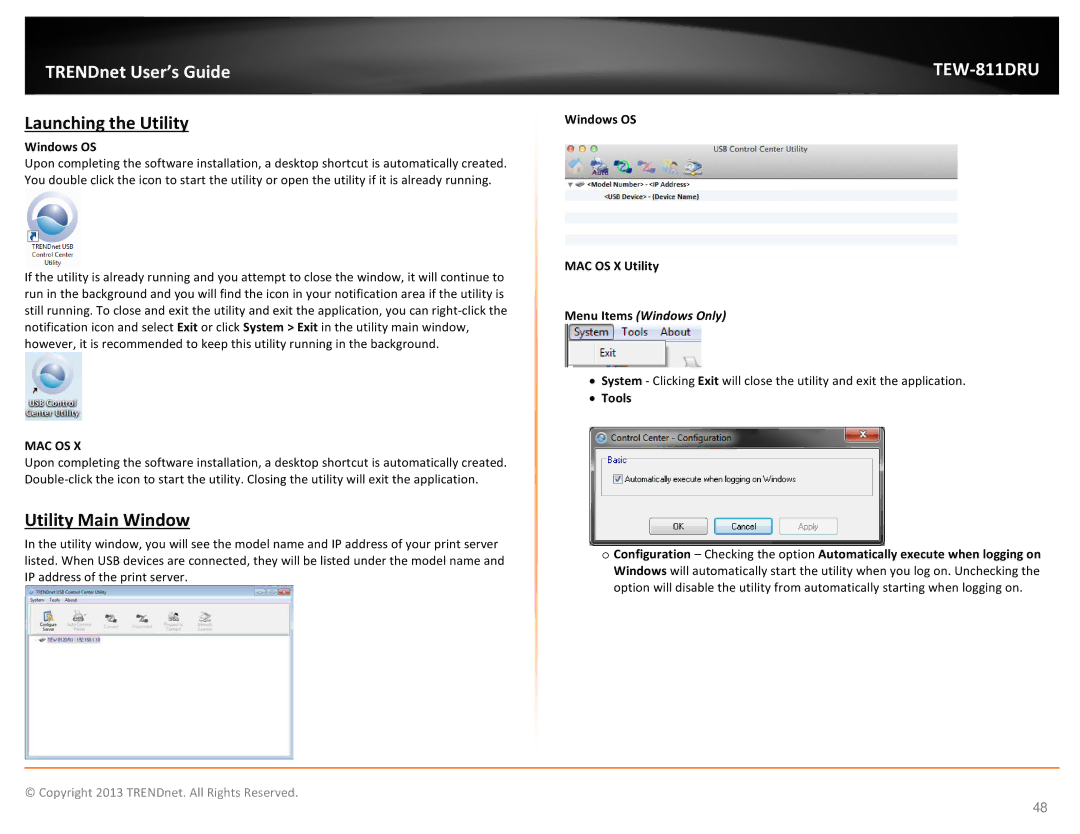TRENDnet User’s Guide
Launching the Utility
Windows OS
Upon completing the software installation, a desktop shortcut is automatically created. You double click the icon to start the utility or open the utility if it is already running.
If the utility is already running and you attempt to close the window, it will continue to run in the background and you will find the icon in your notification area if the utility is still running. To close and exit the utility and exit the application, you can
MAC OS X
Upon completing the software installation, a desktop shortcut is automatically created.
Utility Main Window
In the utility window, you will see the model name and IP address of your print server listed. When USB devices are connected, they will be listed under the model name and IP address of the print server.
TEW-811DRU
Windows OS
MAC OS X Utility
Menu Items (Windows Only)
•System - Clicking Exit will close the utility and exit the application.
•Tools
oConfiguration – Checking the option Automatically execute when logging on Windows will automatically start the utility when you log on. Unchecking the option will disable the utility from automatically starting when logging on.
© Copyright 2013 TRENDnet. All Rights Reserved.
48