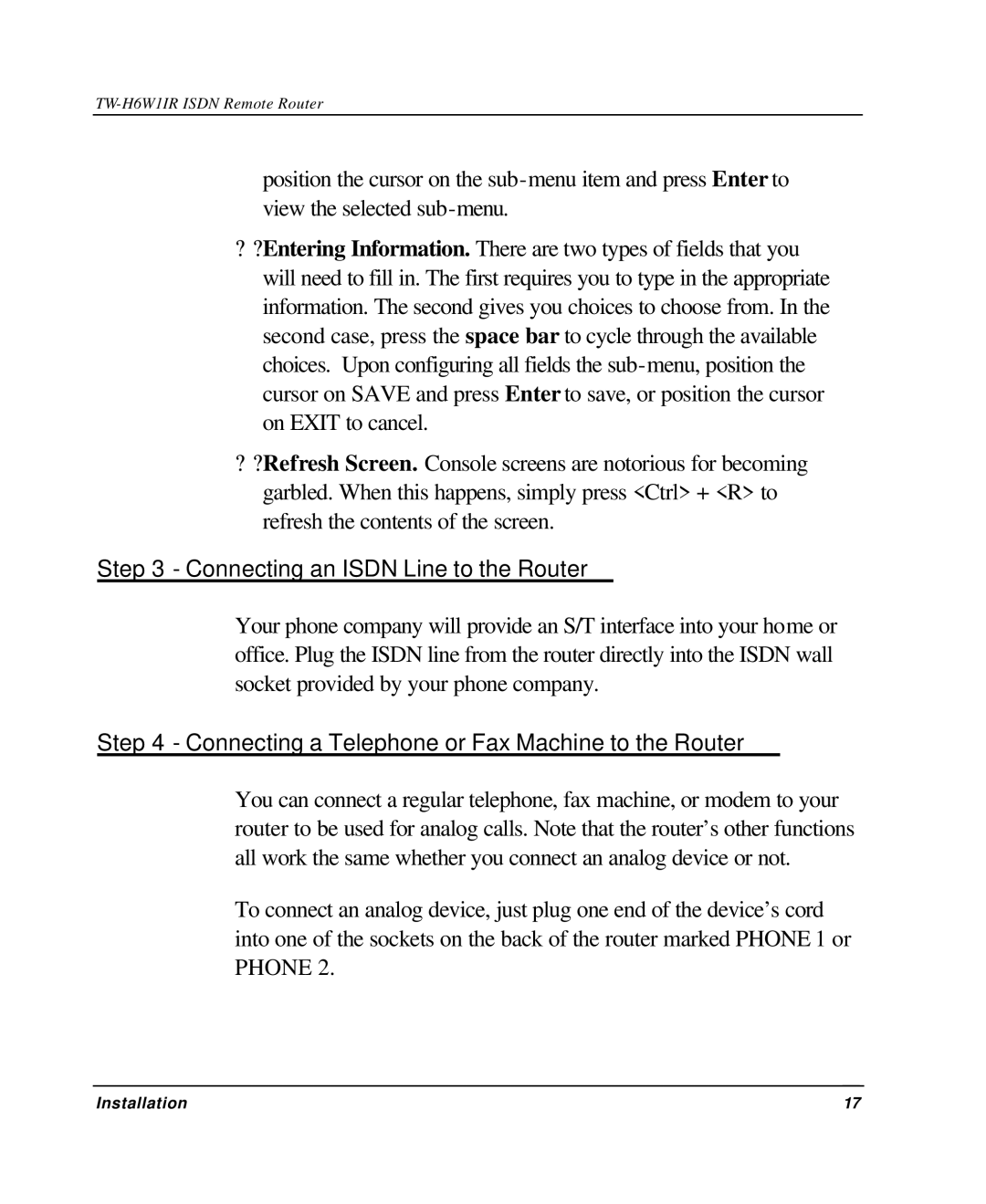TW-H6W1IR specifications
The TRENDnet TW-H6W1IR is an advanced wireless access point designed to provide robust and reliable connectivity in both small and large networking environments. With its sleek and compact design, it integrates seamlessly into various settings, including offices, schools, and homes, making it a versatile choice for diverse applications.One of the main features of the TW-H6W1IR is its support for dual-band Wi-Fi technology, which allows it to operate on both the 2.4 GHz and 5 GHz frequency bands. This dual-band capability not only enhances overall network performance but also enables users to connect multiple devices without compromising speed. The access point is equipped with the latest Wi-Fi 6 (802.11ax) standard, ensuring faster data transmission rates and improved efficiency compared to previous Wi-Fi generations. This means that users can enjoy high-speed internet for tasks such as streaming, gaming, and video conferencing without experiencing lag or interruptions.
Another significant characteristic of the TW-H6W1IR is its advanced security features. It supports WPA3 encryption, the latest security protocol that enhances network security by providing stronger data protection and better defenses against brute-force attacks. This is particularly important in today’s digital landscape, where safeguarding sensitive information is paramount.
The TW-H6W1IR also boasts a Power over Ethernet (PoE) capability, which simplifies installation by allowing the device to receive power and data through a single Ethernet cable. This feature is especially beneficial in environments where power outlets are scarce or challenging to access.
In addition to its high-performance features, the access point is designed with intuitive management tools that ease configuration and monitoring. Users can access a user-friendly web interface to set up the device, customize settings, and monitor network traffic.
For scalability, the TW-H6W1IR can be deployed in a daisy-chaining configuration, supporting the expansion of network coverage without significant additional infrastructure.
In conclusion, the TRENDnet TW-H6W1IR is a powerful and versatile wireless access point tailored for modern networking needs. With its dual-band support, advanced security features, PoE capability, and user-friendly management tools, it provides a comprehensive solution for anyone looking to enhance their wireless connectivity. Whether for commercial use or home networks, it stands out as a reliable choice.