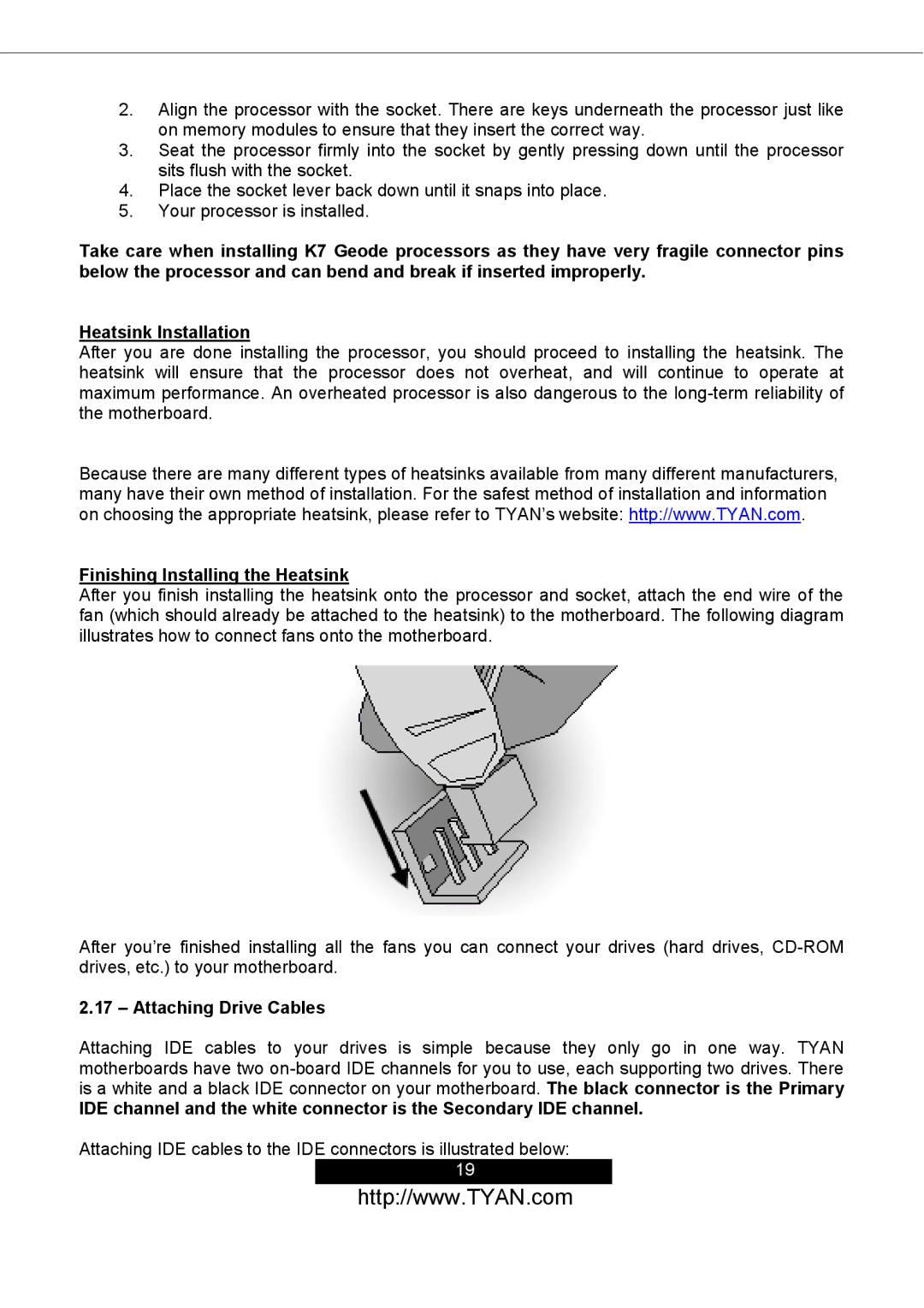2.Align the processor with the socket. There are keys underneath the processor just like on memory modules to ensure that they insert the correct way.
3.Seat the processor firmly into the socket by gently pressing down until the processor sits flush with the socket.
4.Place the socket lever back down until it snaps into place.
5.Your processor is installed.
Take care when installing K7 Geode processors as they have very fragile connector pins below the processor and can bend and break if inserted improperly.
Heatsink Installation
After you are done installing the processor, you should proceed to installing the heatsink. The heatsink will ensure that the processor does not overheat, and will continue to operate at maximum performance. An overheated processor is also dangerous to the
Because there are many different types of heatsinks available from many different manufacturers, many have their own method of installation. For the safest method of installation and information on choosing the appropriate heatsink, please refer to TYAN’s website: http://www.TYAN.com.
Finishing Installing the Heatsink
After you finish installing the heatsink onto the processor and socket, attach the end wire of the fan (which should already be attached to the heatsink) to the motherboard. The following diagram illustrates how to connect fans onto the motherboard.
After you’re finished installing all the fans you can connect your drives (hard drives,
2.17 – Attaching Drive Cables
Attaching IDE cables to your drives is simple because they only go in one way. TYAN motherboards have two
IDE channel and the white connector is the Secondary IDE channel.
Attaching IDE cables to the IDE connectors is illustrated below: 19
http://www.TYAN.com