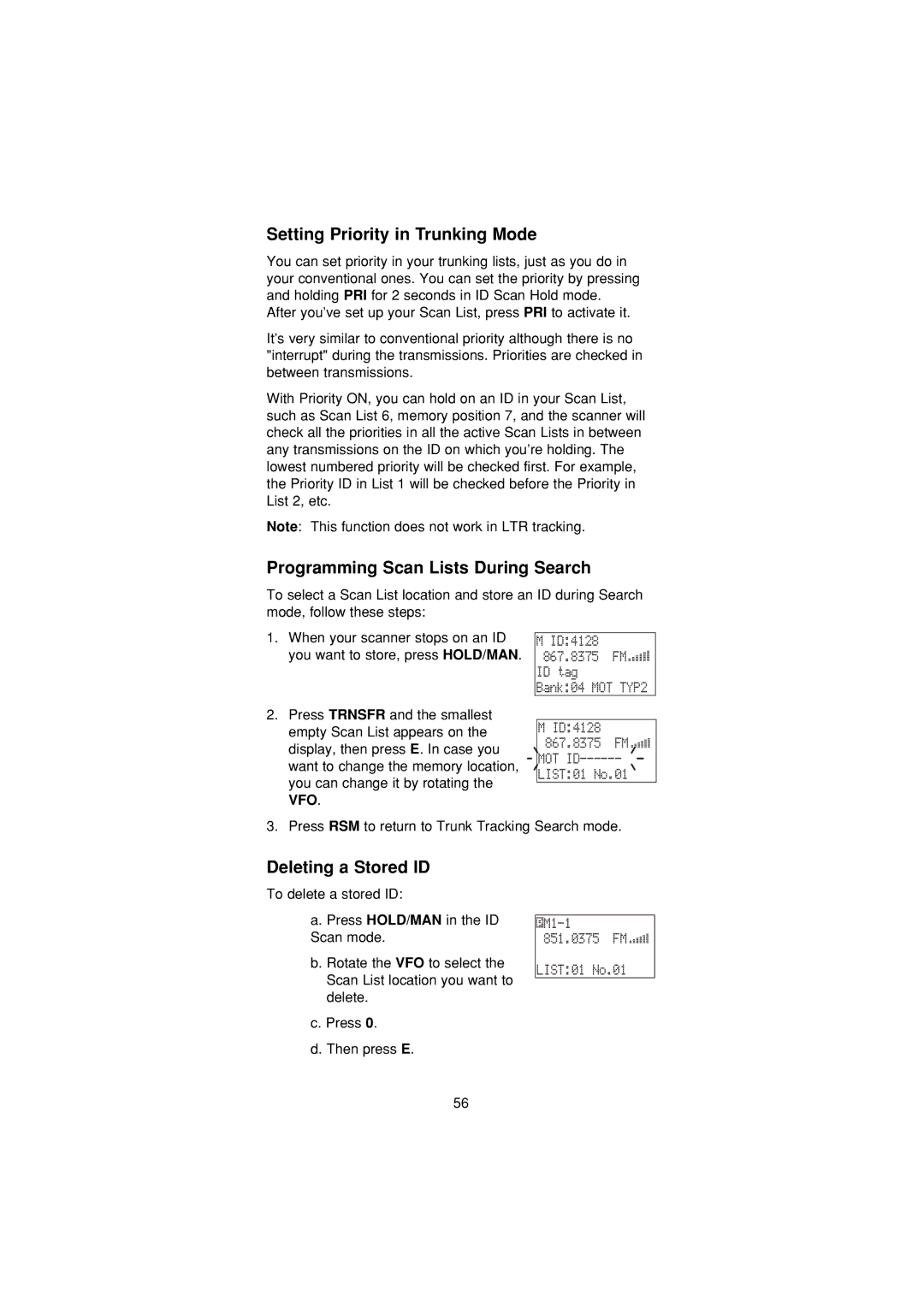Setting Priority in Trunking Mode
You can set priority in your trunking lists, just as you do in your conventional ones. You can set the priority by pressing and holding PRI for 2 seconds in ID Scan Hold mode.
After you’ve set up your Scan List, press PRI to activate it.
It’s very similar to conventional priority although there is no "interrupt" during the transmissions. Priorities are checked in between transmissions.
With Priority ON, you can hold on an ID in your Scan List, such as Scan List 6, memory position 7, and the scanner will check all the priorities in all the active Scan Lists in between any transmissions on the ID on which you’re holding. The lowest numbered priority will be checked first. For example, the Priority ID in List 1 will be checked before the Priority in List 2, etc.
Note: This function does not work in LTR tracking.
Programming Scan Lists During Search
To select a Scan List location and store an ID during Search mode, follow these steps:
1.When your scanner stops on an ID you want to store, press HOLD/MAN.
M ID:4128 867.8375 FM 

 ID tag Bank:04 MOT TYP2
ID tag Bank:04 MOT TYP2
2.Press TRNSFR and the smallest empty Scan List appears on the display, then press E. In case you want to change the memory location, you can change it by rotating the VFO.
M ID:4128 867.8375 FM ![]()
![]()
![]() MOT
MOT
![]() LIST:01 No.01
LIST:01 No.01 ![]()
3. Press RSM to return to Trunk Tracking Search mode.
Deleting a Stored ID
To delete a stored ID:
a. Press HOLD/MAN in the ID Scan mode.
b. Rotate the VFO to select the Scan List location you want to delete.
c. Press 0.
d. Then press E.
![]() M1-1
M1-1![]()
![]()
![]()
![]()
LIST:01 No.01
56