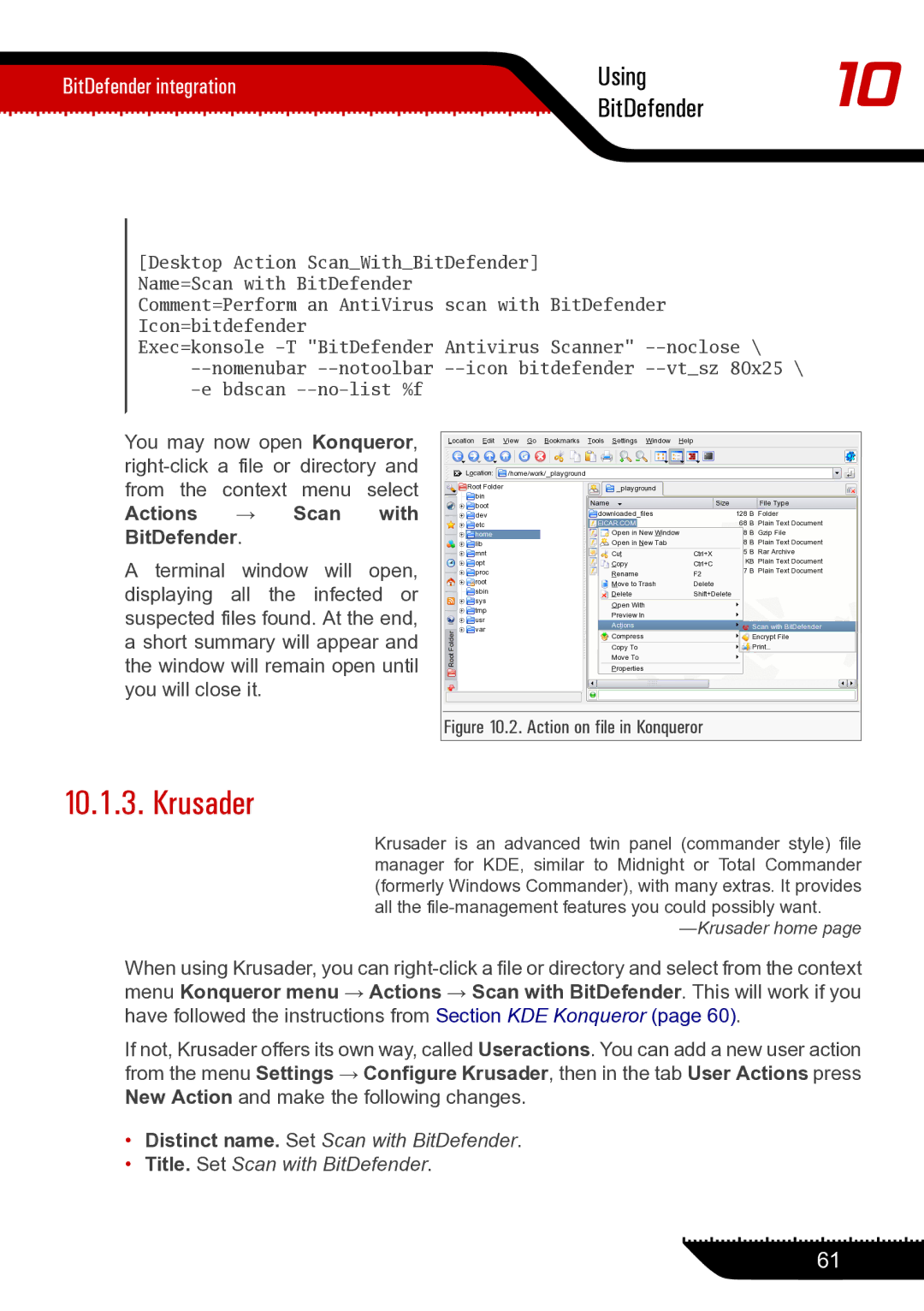BitDefender integration | Using | 10 | |
BitDefender | |||
|
[Desktop Action Scan_With_BitDefender] Name=Scan with BitDefender
Comment=Perform an AntiVirus scan with BitDefender Icon=bitdefender
Exec=konsole
You may now open Konqueror,
A terminal window will open, displaying all the infected or suspected files found. At the end, a short summary will appear and the window will remain open until you will close it.
Figure 10.2. Action on file in Konqueror
10.1.3. Krusader
Krusader is an advanced twin panel (commander style) file manager for KDE, similar to Midnight or Total Commander (formerly Windows Commander), with many extras. It provides all the
When using Krusader, you can
If not, Krusader offers its own way, called Useractions. You can add a new user action from the menu Settings → Configure Krusader, then in the tab User Actions press New Action and make the following changes.
•Distinct name. Set Scan with BitDefender.
•Title. Set Scan with BitDefender.
61