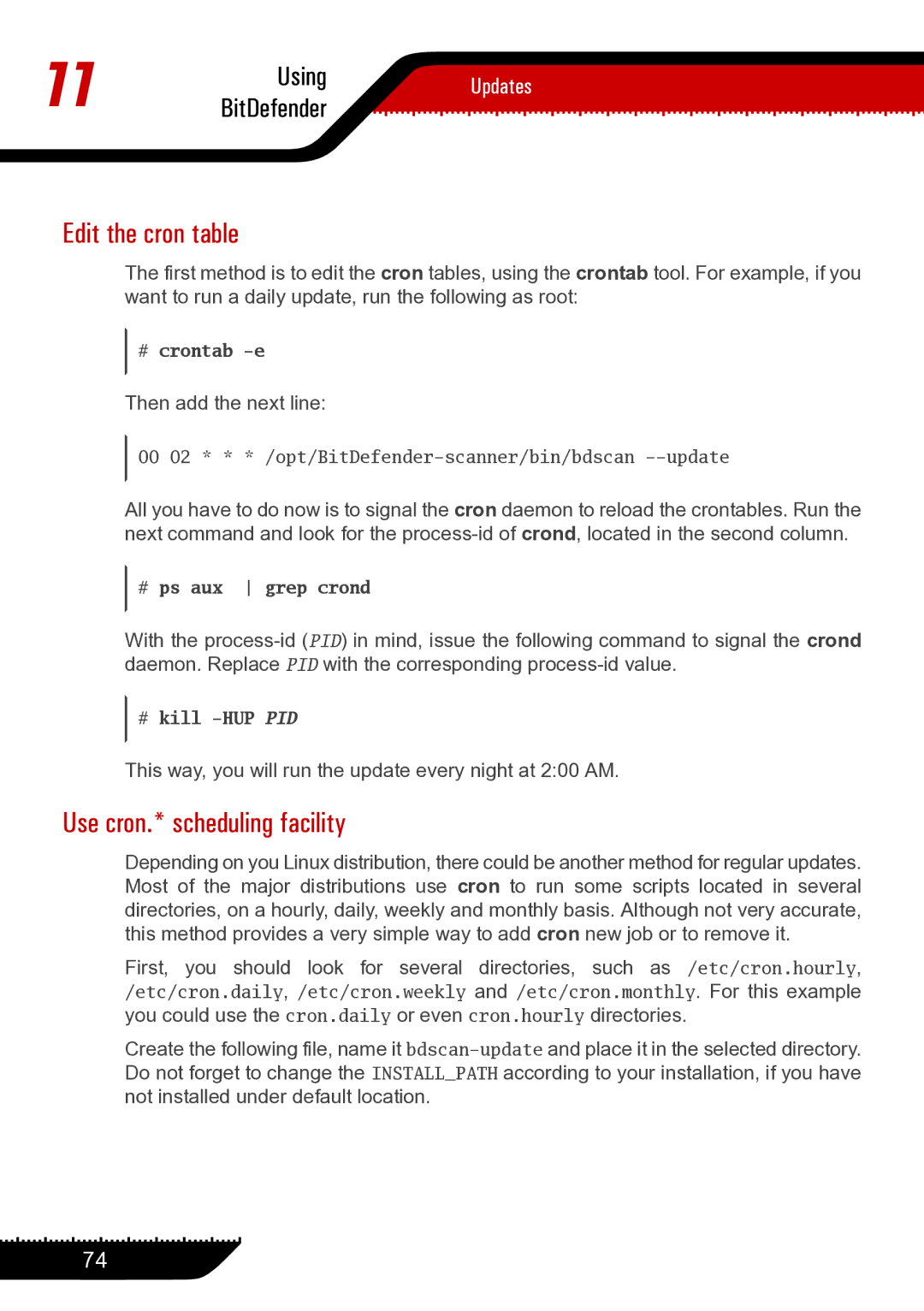11 | Using | Updates | |
BitDefender | |||
|
Edit the cron table
The first method is to edit the cron tables, using the crontab tool. For example, if you want to run a daily update, run the following as root:
#crontab
Then add the next line:
00 02 * * * /opt/BitDefender-scanner/bin/bdscan --update
All you have to do now is to signal the cron daemon to reload the crontables. Run the next command and look for the
#ps aux grep crond
With the
#kill
This way, you will run the update every night at 2:00 AM.
Use cron.* scheduling facility
Depending on you Linux distribution, there could be another method for regular updates. Most of the major distributions use cron to run some scripts located in several directories, on a hourly, daily, weekly and monthly basis. Although not very accurate, this method provides a very simple way to add cron new job or to remove it.
First, you should look for several directories, such as /etc/cron.hourly, /etc/cron.daily, /etc/cron.weekly and /etc/cron.monthly. For this example you could use the cron.daily or even cron.hourly directories.
Create the following file, name it
74