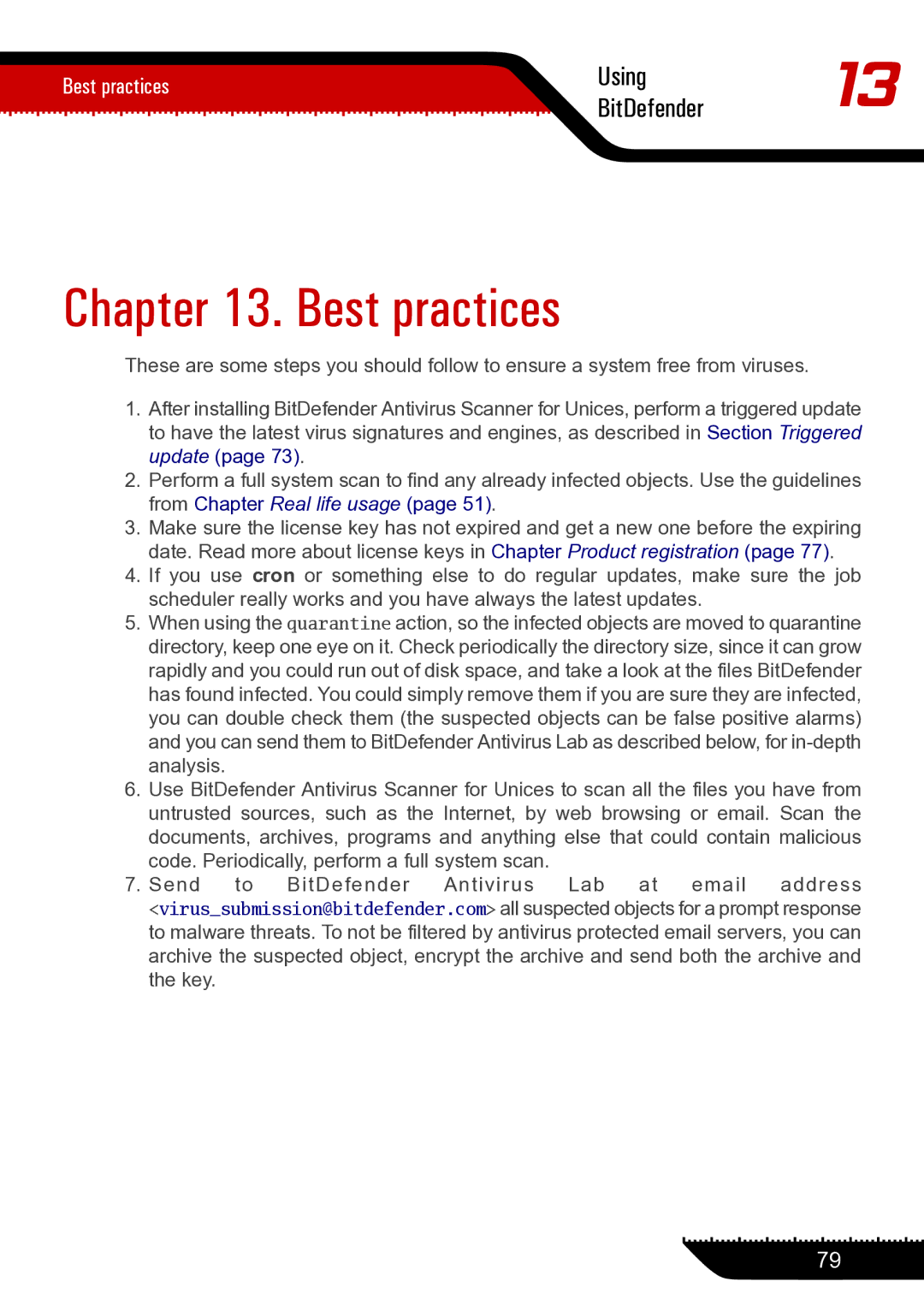Best practices | Using | 13 | |
BitDefender | |||
|
Chapter 13. Best practices
These are some steps you should follow to ensure a system free from viruses.
1.After installing BitDefender Antivirus Scanner for Unices, perform a triggered update to have the latest virus signatures and engines, as described in Section Triggered update (page 73).
2.Perform a full system scan to find any already infected objects. Use the guidelines from Chapter Real life usage (page 51).
3.Make sure the license key has not expired and get a new one before the expiring date. Read more about license keys in Chapter Product registration (page 77).
4.If you use cron or something else to do regular updates, make sure the job scheduler really works and you have always the latest updates.
5.When using the quarantine action, so the infected objects are moved to quarantine directory, keep one eye on it. Check periodically the directory size, since it can grow rapidly and you could run out of disk space, and take a look at the files BitDefender has found infected. You could simply remove them if you are sure they are infected, you can double check them (the suspected objects can be false positive alarms) and you can send them to BitDefender Antivirus Lab as described below, for
6.Use BitDefender Antivirus Scanner for Unices to scan all the files you have from untrusted sources, such as the Internet, by web browsing or email. Scan the documents, archives, programs and anything else that could contain malicious code. Periodically, perform a full system scan.
7.Send to BitDefender Antivirus Lab at email address <virus_submission@bitdefender.com> all suspected objects for a prompt response to malware threats. To not be filtered by antivirus protected email servers, you can archive the suspected object, encrypt the archive and send both the archive and the key.
79