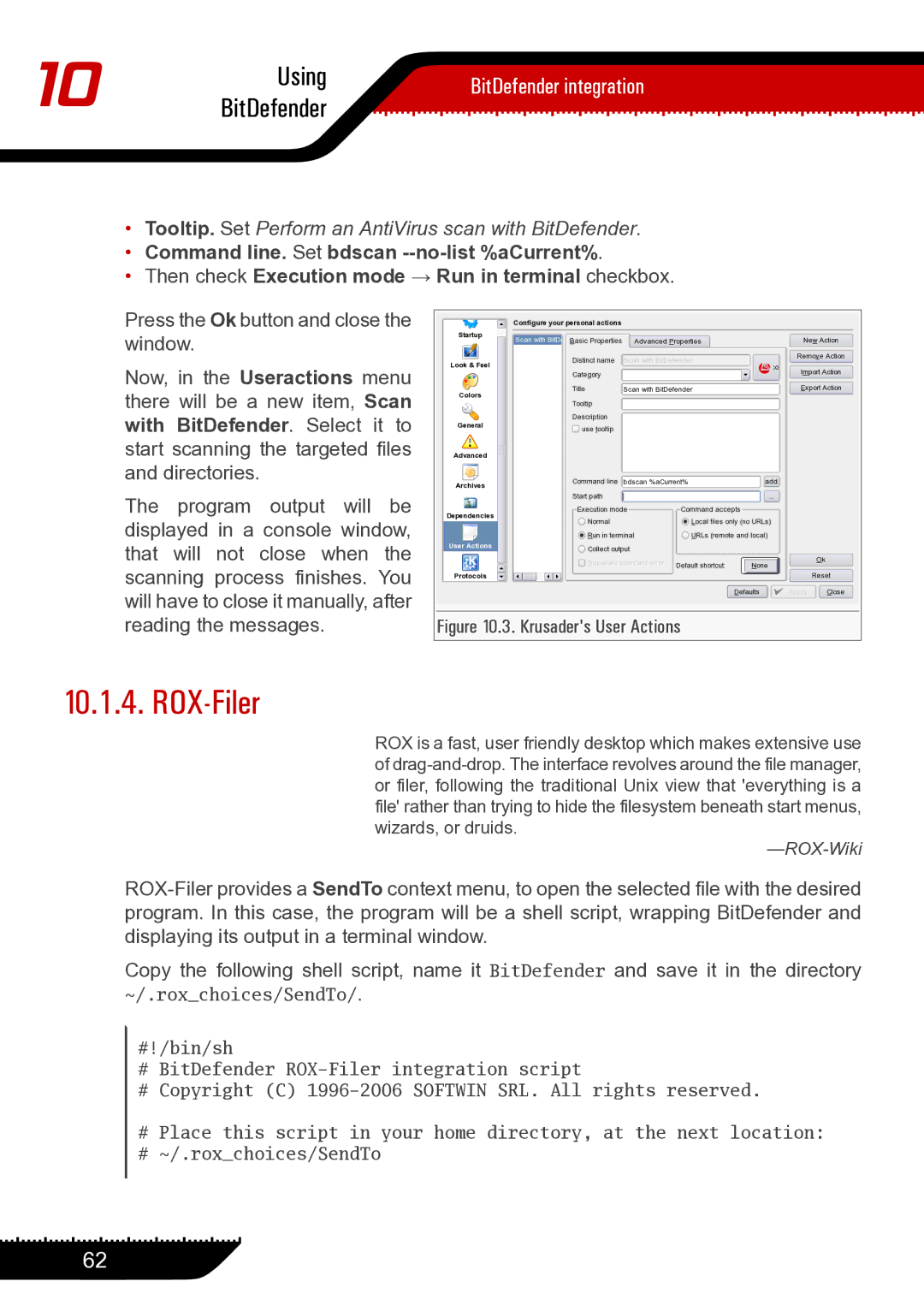10 | Using | BitDefender integration | |
BitDefender | |||
|
•Tooltip. Set Perform an AntiVirus scan with BitDefender.
•Command line. Set bdscan
•Then check Execution mode → Run in terminal checkbox.
Press the Ok button and close the window.
Now, in the Useractions menu there will be a new item, Scan with BitDefender. Select it to start scanning the targeted files and directories.
The program output will be |
|
displayed in a console window, |
|
that will not close when the |
|
scanning process finishes. You |
|
will have to close it manually, after |
|
reading the messages. | Figure 10.3. Krusader's User Actions |
10.1.4. ROX-Filer
ROX is a fast, user friendly desktop which makes extensive use of
Copy the following shell script, name it BitDefender and save it in the directory ~/.rox_choices/SendTo/.
#!/bin/sh
#BitDefender
#Copyright (C)
#Place this script in your home directory, at the next location:
#~/.rox_choices/SendTo
62