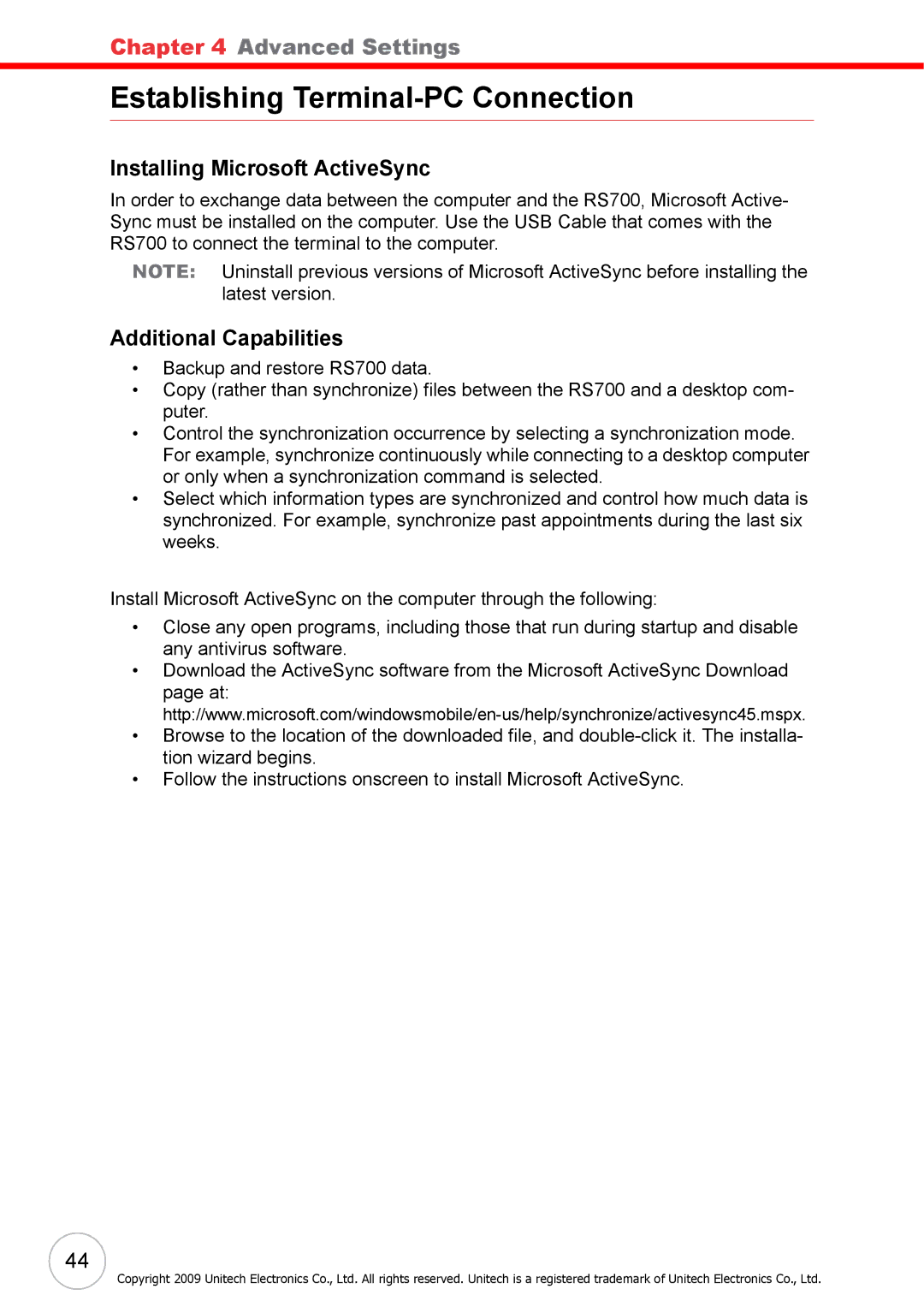Chapter 4 Advanced Settings
Establishing Terminal-PC Connection
Installing Microsoft ActiveSync
In order to exchange data between the computer and the RS700, Microsoft Active- Sync must be installed on the computer. Use the USB Cable that comes with the RS700 to connect the terminal to the computer.
NOTE: Uninstall previous versions of Microsoft ActiveSync before installing the latest version.
Additional Capabilities
•Backup and restore RS700 data.
•Copy (rather than synchronize) files between the RS700 and a desktop com- puter.
•Control the synchronization occurrence by selecting a synchronization mode. For example, synchronize continuously while connecting to a desktop computer or only when a synchronization command is selected.
•Select which information types are synchronized and control how much data is synchronized. For example, synchronize past appointments during the last six weeks.
Install Microsoft ActiveSync on the computer through the following:
•Close any open programs, including those that run during startup and disable any antivirus software.
•Download the ActiveSync software from the Microsoft ActiveSync Download page at:
•Browse to the location of the downloaded file, and
•Follow the instructions onscreen to install Microsoft ActiveSync.
44
Copyright 2009 Unitech Electronics Co., Ltd. All rights reserved. Unitech is a registered trademark of Unitech Electronics Co., Ltd.