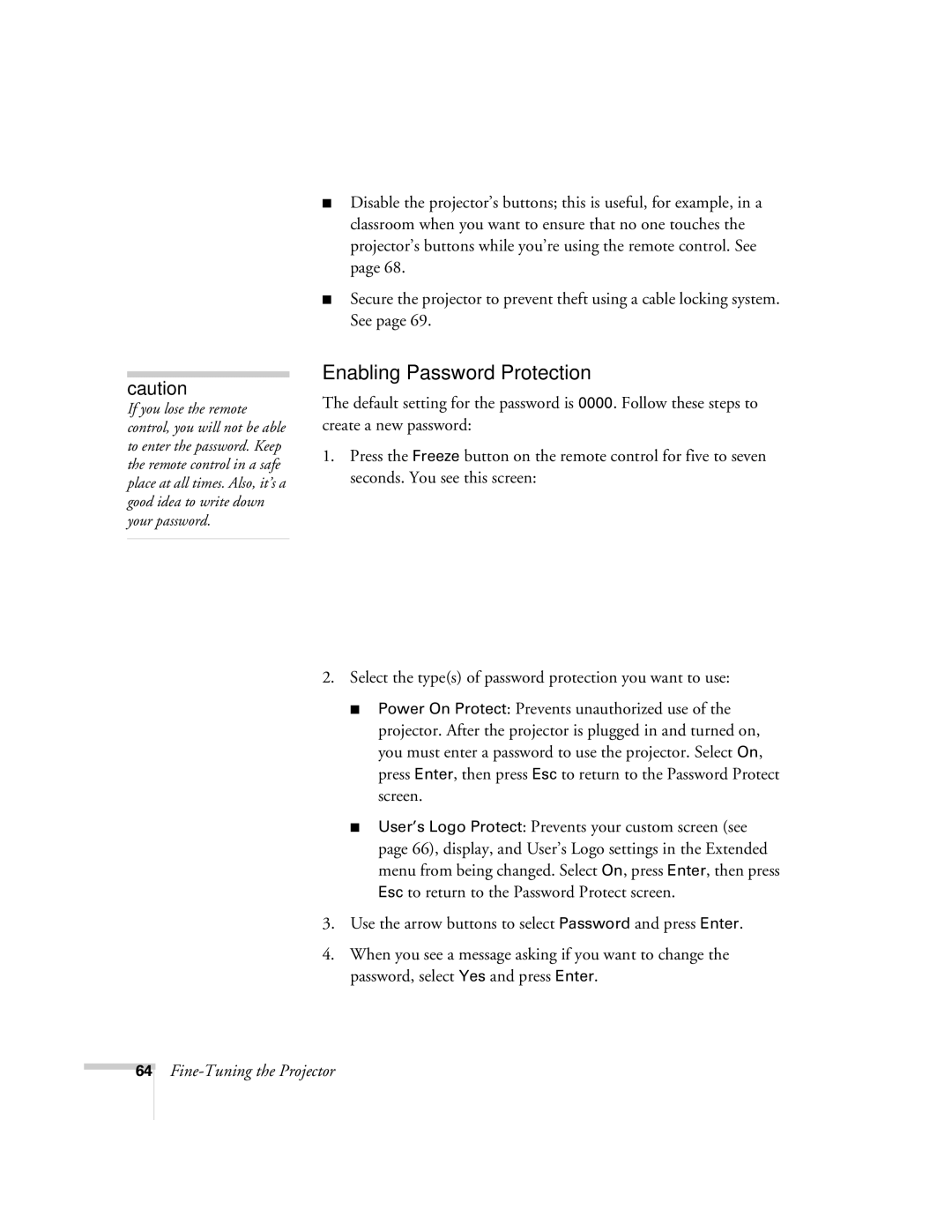caution
If you lose the remote control, you will not be able to enter the password. Keep the remote control in a safe place at all times. Also, it’s a good idea to write down your password.
■Disable the projector’s buttons; this is useful, for example, in a classroom when you want to ensure that no one touches the projector’s buttons while you’re using the remote control. See page 68.
■Secure the projector to prevent theft using a cable locking system. See page 69.
Enabling Password Protection
The default setting for the password is 0000. Follow these steps to create a new password:
1.Press the Freeze button on the remote control for five to seven seconds. You see this screen:
2.Select the type(s) of password protection you want to use:
■Power On Protect: Prevents unauthorized use of the projector. After the projector is plugged in and turned on, you must enter a password to use the projector. Select On, press Enter, then press Esc to return to the Password Protect screen.
■User’s Logo Protect: Prevents your custom screen (see page 66), display, and User’s Logo settings in the Extended menu from being changed. Select On, press Enter, then press Esc to return to the Password Protect screen.
3.Use the arrow buttons to select Password and press Enter.
4.When you see a message asking if you want to change the password, select Yes and press Enter.
64