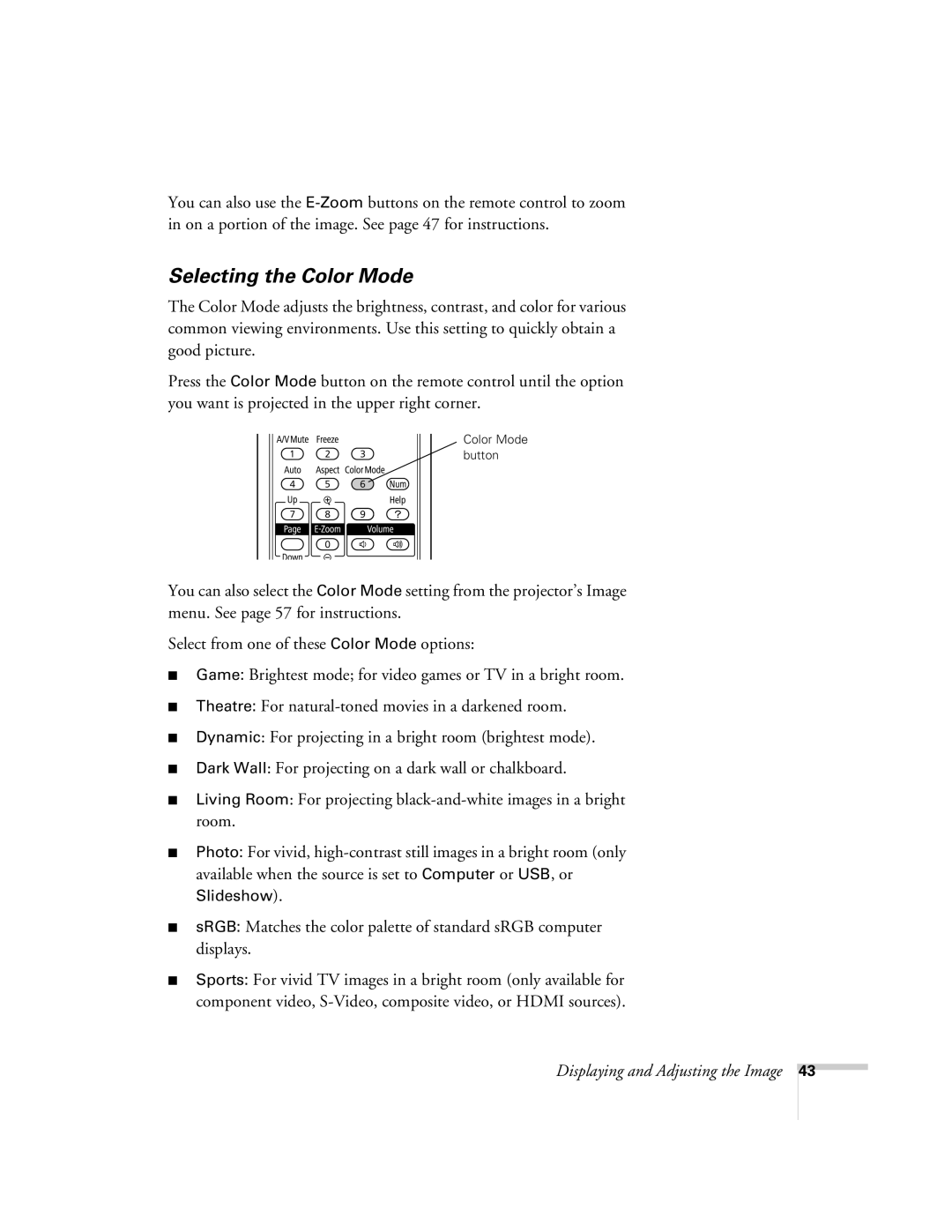You can also use the
Selecting the Color Mode
The Color Mode adjusts the brightness, contrast, and color for various common viewing environments. Use this setting to quickly obtain a good picture.
Press the Color Mode button on the remote control until the option you want is projected in the upper right corner.
![]() Color Mode button
Color Mode button
You can also select the Color Mode setting from the projector’s Image menu. See page 57 for instructions.
Select from one of these Color Mode options:
■Game: Brightest mode; for video games or TV in a bright room.
■Theatre: For
■Dynamic: For projecting in a bright room (brightest mode).
■Dark Wall: For projecting on a dark wall or chalkboard.
■Living Room: For projecting
■Photo: For vivid,
Slideshow).
■sRGB: Matches the color palette of standard sRGB computer displays.
■Sports: For vivid TV images in a bright room (only available for component video,
Displaying and Adjusting the Image
43