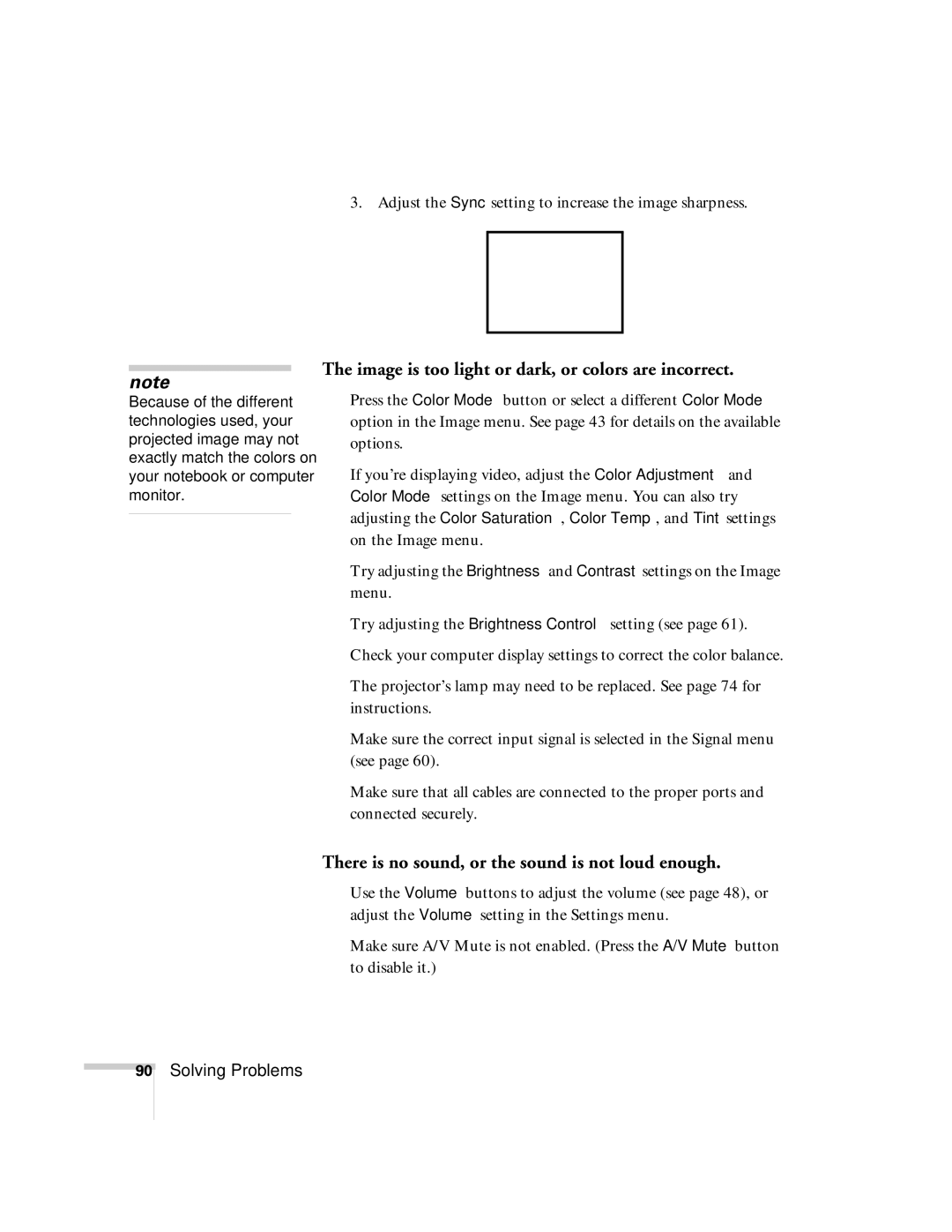3. Adjust the Sync setting to increase the image sharpness.
note
Because of the different technologies used, your projected image may not exactly match the colors on your notebook or computer monitor.
The image is too light or dark, or colors are incorrect.
■Press the Color Mode button or select a different Color Mode option in the Image menu. See page 43 for details on the available options.
■If you’re displaying video, adjust the Color Adjustment and Color Mode settings on the Image menu. You can also try adjusting the Color Saturation, Color Temp, and Tint settings on the Image menu.
■Try adjusting the Brightness and Contrast settings on the Image menu.
■Try adjusting the Brightness Control setting (see page 61).
■Check your computer display settings to correct the color balance.
■The projector’s lamp may need to be replaced. See page 74 for instructions.
■Make sure the correct input signal is selected in the Signal menu (see page 60).
■Make sure that all cables are connected to the proper ports and connected securely.
There is no sound, or the sound is not loud enough.
■Use the Volume buttons to adjust the volume (see page 48), or adjust the Volume setting in the Settings menu.
■Make sure A/V Mute is not enabled. (Press the A/V Mute button to disable it.)
90
Solving Problems