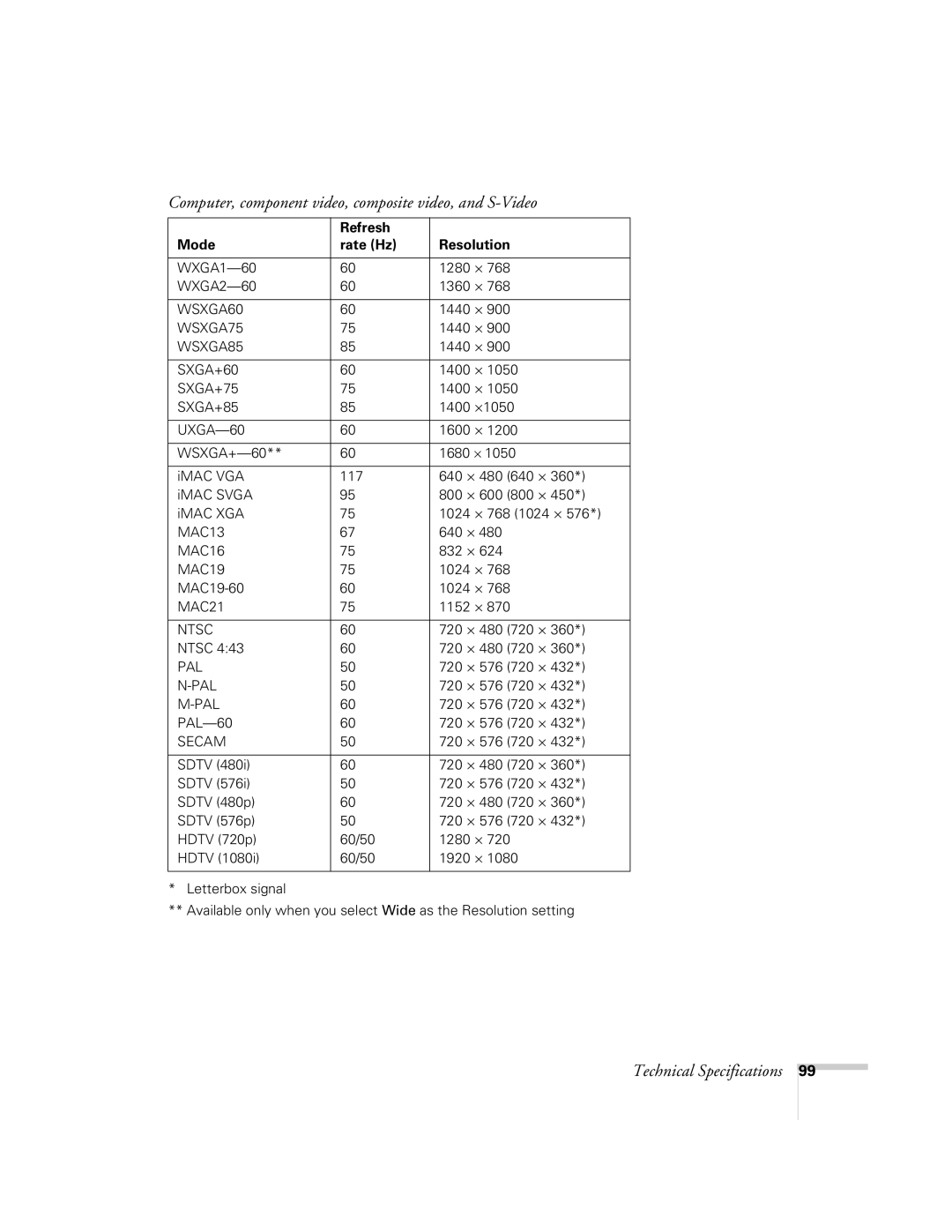User’s Guide
Important Safety Information Copyright Notice
Trademarks
Page
CContents
Restoring the Default Settings
Customizing Power and Operation
Starting a Slideshow Selecting Slideshow Display Options
Resetting the Lamp Timer Checking Lamp Usage
What To Do When the Lights Come On or Flash
Solving Problems With the Remote Control
Page
Welcome
Using Your Documentation
Hdmi
Projector Parts
Projector Control Panel
Remote Control Map
Projector Dimensions
Optional Accessories
Registration and Warranty
ELPDA01
1Setting Up the Projector
Additional Components
Unpacking the Projector
Positioning the Projector
You can place the projector in a variety of viewing setups
Image
Determining Projection Distance
Screen size Wide to Tele
Projection distance a Screen size Wide to Tele Offset B
Connecting to Video Equipment
Connecting an Hdmi Video Source
Connecting a Component Video Source
Connecting a Composite Video Source
Connecting an S-Video Source
Connecting an RGB Video Source
Connecting to the USB Port
Connecting to a Computer
USB TypeB port
Connecting to the VGA Computer Port
Playing Sound Through the Projector
Connecting a Digital Camera or Other USB Device
Indicator light
Inserting an SD Card
Turning the Projector On and Off
Power light
Choose Direct Power On and press Enter
Using the Direct Power On Function
Shutting Down the Projector
2Displayingthe Image and Adjusting
Selecting an Image Source
Adjusting the Image
Adjusting the Image Shape
Adjusting the Position of the Image
Focusing and Zooming the Image
Selecting the Color Mode
Resizing Video Images
3PresentingControl With the Remote
Turning Off the Picture and Sound
Using the Remote Control
Press the A/V Mute button on the remote control or close
Controlling the Picture and Sound
Zooming In on Your Image
Stopping Action
Controlling the Volume
Operating Your Computer With the Remote Control
Presenting With the Remote Control
Starting a Slideshow
Presenting a Slideshow
Presenting With the Remote Control
Selecting Slideshow Display Options
Highlight the options you want to use, and press Enter
Option Available settings
Presenting With the Remote Control
4Fine-Tuning the Projector
Using the Menu System
Fine-Tuning the Projector
Restoring the Default Settings
Adjusts the balance of green to magenta in the image
Adjust the desired options as needed
Adjusts the difference between light and dark areas
Adjusts the color depth of the image
Adjusting Signal Settings
Video Signal composite or S-Video signals only
Raises or lowers the volume of the projector’s speaker
Customizing Projector Features
Create a custom startup screen, as described on
Customizing Power and Operation
Select a language to use for the projector menus
Using the Projector Security Features
Enabling Password Protection
Password screen closes and projection begins
Starting the Projector With a Password
If projection does not begin, check the following
Creating Your Own Startup Screen
Capturing the Image
When you see the message Completed, press Menu to exit
Disabling the Projector’s Buttons
Choosing When to Display the Image
Using Security Locking
Fine-Tuning the Projector
5Maintaining the Projector
Cleaning the Lens
Cleaning the Projector Case
Cleaning the Air Filter
Maintaining the Projector
Replacing the Air Filter
Replacing the Lamp
Hold the lamp as shown and pull it straight out
Resetting the Lamp Timer
Checking Lamp Usage
Select the Reset menu and press Enter. You see this screen
When replacing batteries, take the following precautions
Replacing the Remote Control Batteries
Transporting the Projector
Maintaining the Projector
6Solving Problems
Using On-Screen Help
Checking Projector Status
What To Do When the Lights Come On or Flash
Error lights status
Solving Problems With the Image or Sound
Solving Projector Operation Problems
If you’re using a PC notebook
You can also try resetting all of the menu settings see
Message Not Supported is displayed
Image isn’t square, but keystone-shaped
Computer Component Video port
Image is too light or dark, or colors are incorrect
Adjust the Sync setting to increase the image sharpness
Projector doesn’t respond to remote control commands
Solving Problems With the Remote Control
Where To Get Help
Epson provides these technical support services
Speak to a Support Representative
Purchase Supplies and Accessories
Solving Problems
General
ATechnical Specifications
Electrical
Remote Control
Dimensions
Projection Lamp
Environmental
Safety and Approvals
Computer, component video, composite video, and S-Video
Compatible Video Formats
WSXGA60
Hdmi signals
BNotices
Important Safety Instructions
102
103
For United States Users
FCC Compliance Statement
Index
Index
107
108
109