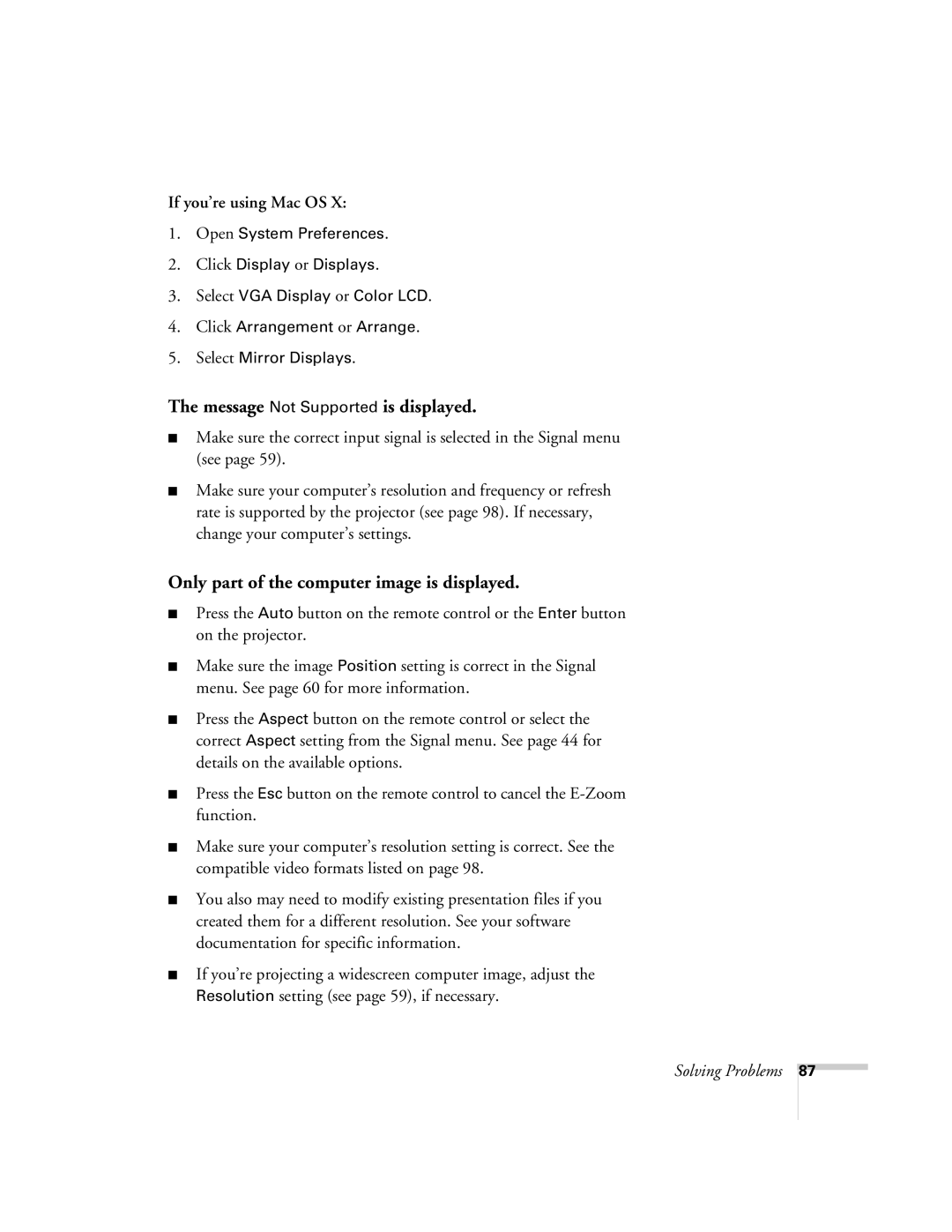If you’re using Mac OS X:
1.Open System Preferences.
2.Click Display or Displays.
3.Select VGA Display or Color LCD.
4.Click Arrangement or Arrange.
5.Select Mirror Displays.
The message Not Supported is displayed.
■Make sure the correct input signal is selected in the Signal menu (see page 59).
■Make sure your computer’s resolution and frequency or refresh rate is supported by the projector (see page 98). If necessary, change your computer’s settings.
Only part of the computer image is displayed.
■Press the Auto button on the remote control or the Enter button on the projector.
■Make sure the image Position setting is correct in the Signal menu. See page 60 for more information.
■Press the Aspect button on the remote control or select the correct Aspect setting from the Signal menu. See page 44 for details on the available options.
■Press the Esc button on the remote control to cancel the
■Make sure your computer’s resolution setting is correct. See the compatible video formats listed on page 98.
■You also may need to modify existing presentation files if you created them for a different resolution. See your software documentation for specific information.
■If you’re projecting a widescreen computer image, adjust the Resolution setting (see page 59), if necessary.
Solving Problems
87