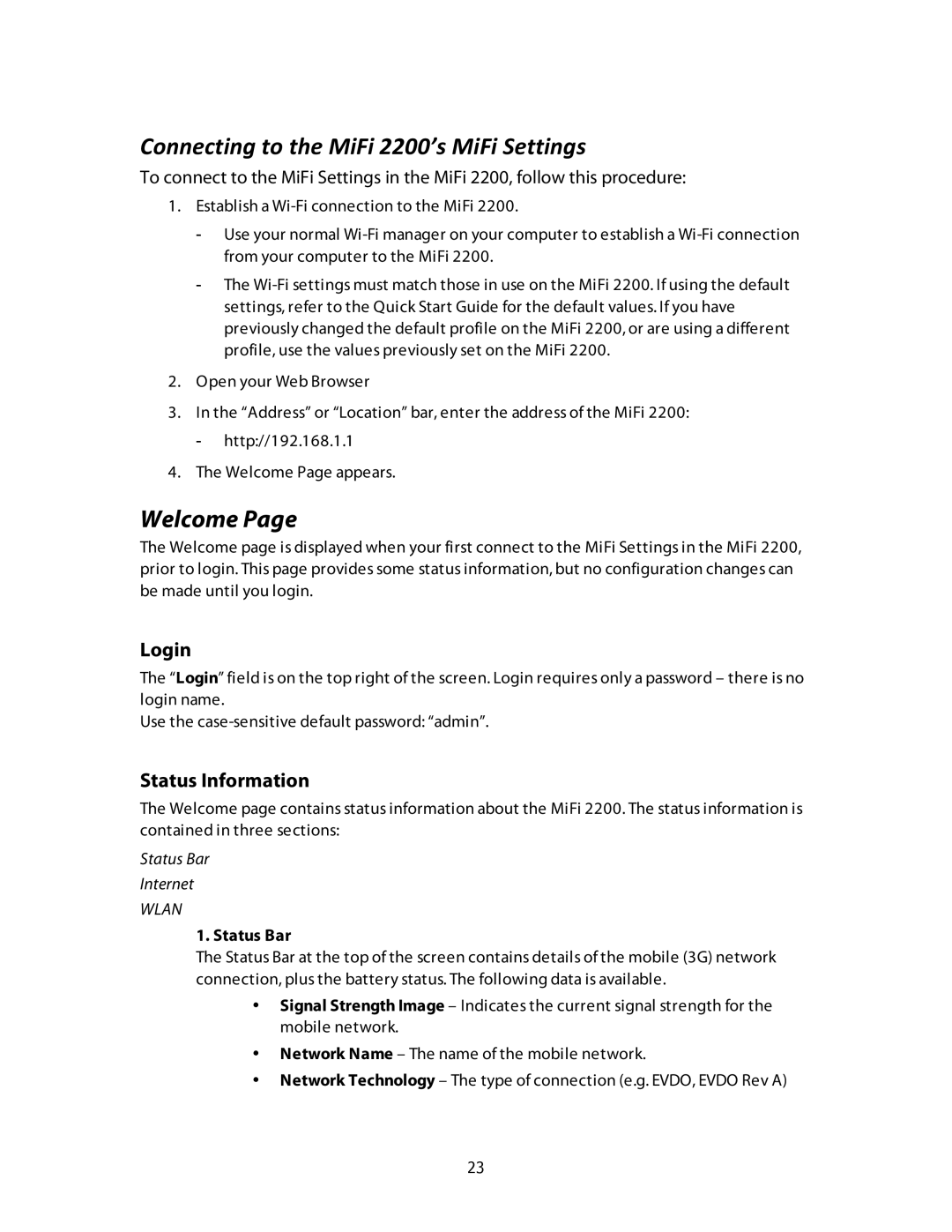Connecting to the MiFi 2200’s MiFi Settings
To connect to the MiFi Settings in the MiFi 2200, follow this procedure:
1.Establish a
-Use your normal
-The
2.Open your Web Browser
3.In the “Address” or “Location” bar, enter the address of the MiFi 2200:
-http://192.168.1.1
4.The Welcome Page appears.
Welcome Page
The Welcome page is displayed when your first connect to the MiFi Settings in the MiFi 2200, prior to login. This page provides some status information, but no configuration changes can be made until you login.
Login
The “Login” field is on the top right of the screen. Login requires only a password – there is no login name.
Use the
Status Information
The Welcome page contains status information about the MiFi 2200. The status information is contained in three sections:
Status Bar
Internet
WLAN
1. Status Bar
The Status Bar at the top of the screen contains details of the mobile (3G) network connection, plus the battery status. The following data is available.
•Signal Strength Image – Indicates the current signal strength for the mobile network.
•Network Name – The name of the mobile network.
•Network Technology – The type of connection (e.g. EVDO, EVDO Rev A)
23