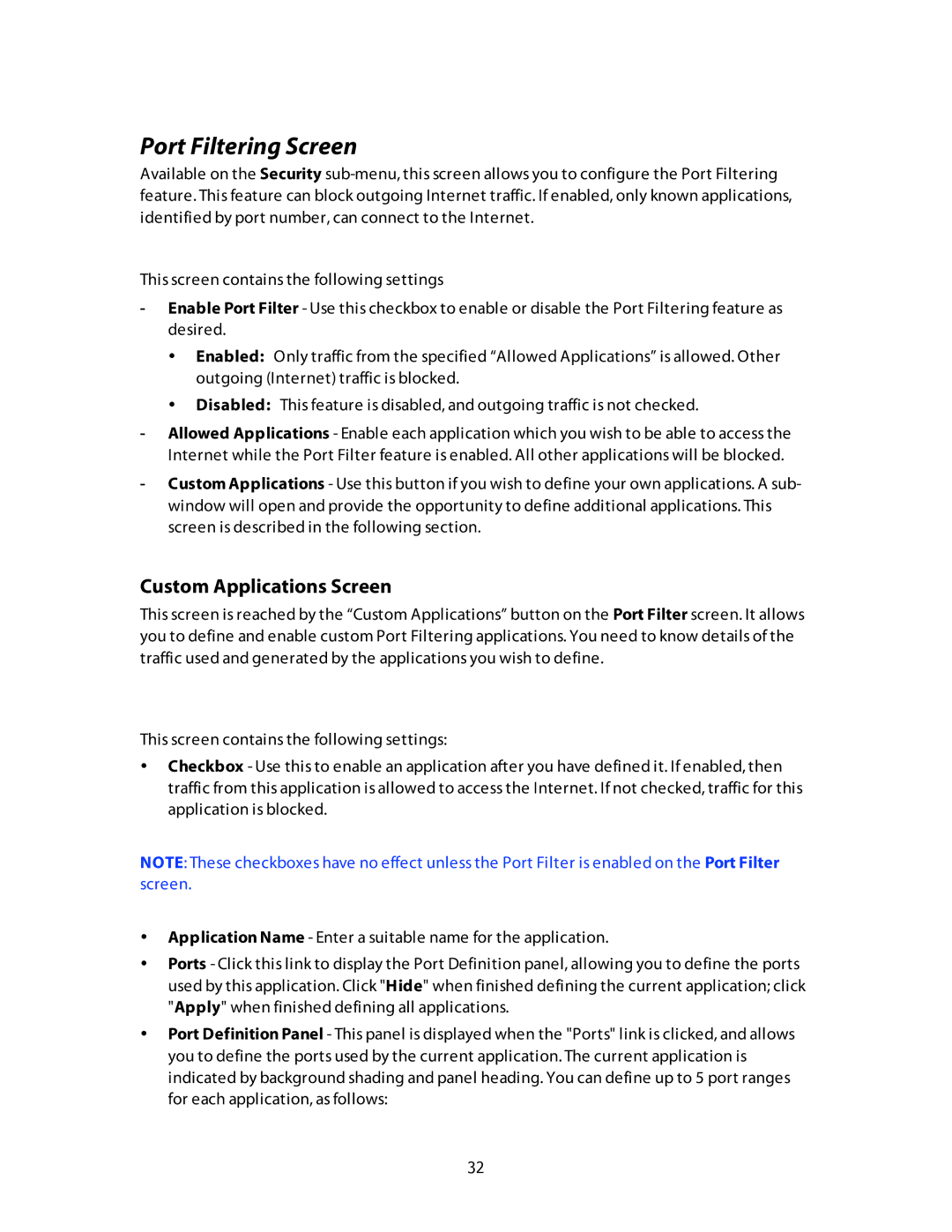Port Filtering Screen
Available on the Security
This screen contains the following settings
-Enable Port Filter - Use this checkbox to enable or disable the Port Filtering feature as desired.
•Enabled: Only traffic from the specified “Allowed Applications” is allowed. Other outgoing (Internet) traffic is blocked.
•Disabled: This feature is disabled, and outgoing traffic is not checked.
-Allowed Applications - Enable each application which you wish to be able to access the Internet while the Port Filter feature is enabled. All other applications will be blocked.
-Custom Applications - Use this button if you wish to define your own applications. A sub- window will open and provide the opportunity to define additional applications. This screen is described in the following section.
Custom Applications Screen
This screen is reached by the “Custom Applications” button on the Port Filter screen. It allows you to define and enable custom Port Filtering applications. You need to know details of the traffic used and generated by the applications you wish to define.
This screen contains the following settings:
•Checkbox - Use this to enable an application after you have defined it. If enabled, then traffic from this application is allowed to access the Internet. If not checked, traffic for this application is blocked.
NOTE: These checkboxes have no effect unless the Port Filter is enabled on the Port Filter
screen.
•Application Name - Enter a suitable name for the application.
•Ports - Click this link to display the Port Definition panel, allowing you to define the ports used by this application. Click "Hide" when finished defining the current application; click "Apply" when finished defining all applications.
•Port Definition Panel - This panel is displayed when the "Ports" link is clicked, and allows you to define the ports used by the current application. The current application is indicated by background shading and panel heading. You can define up to 5 port ranges for each application, as follows:
32