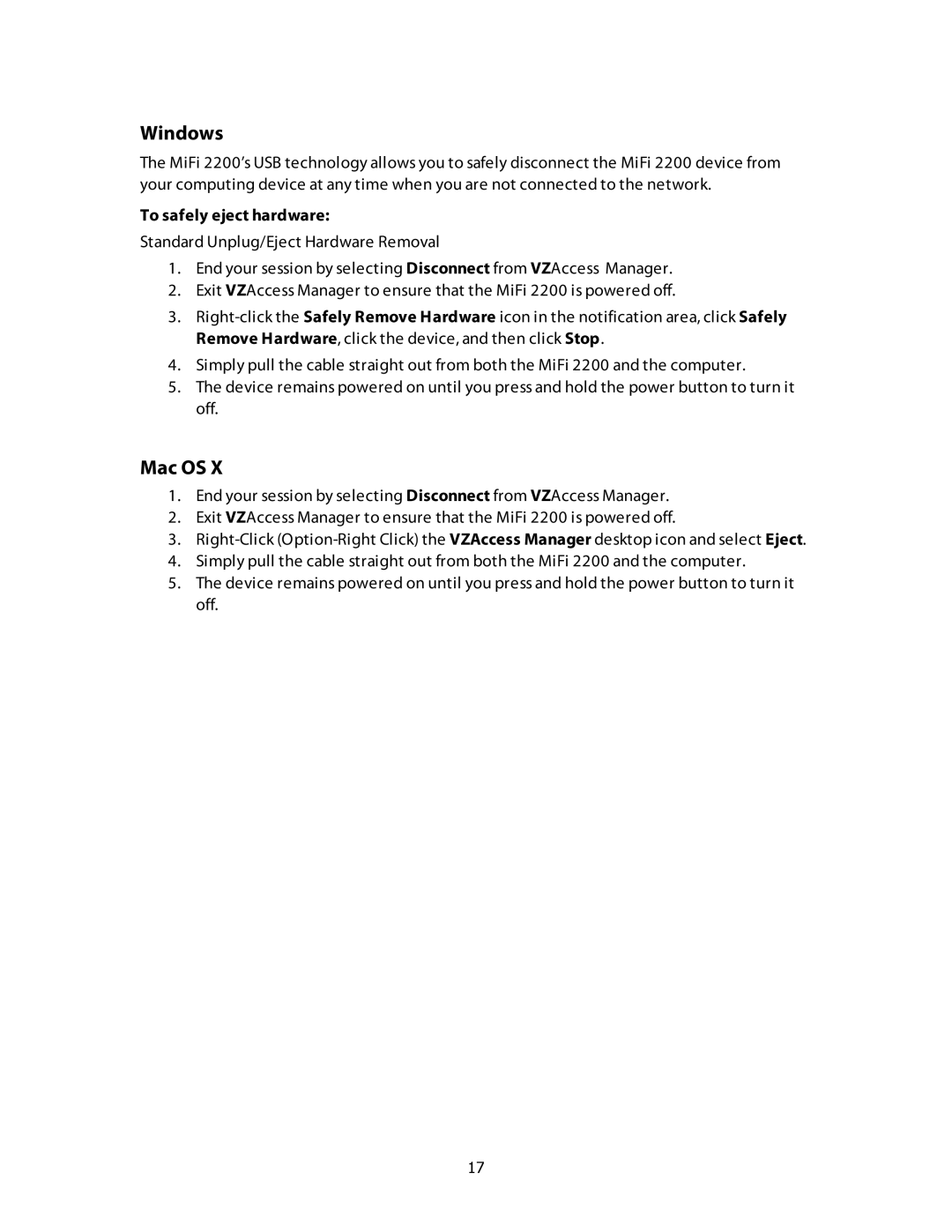Windows
The MiFi 2200’s USB technology allows you to safely disconnect the MiFi 2200 device from your computing device at any time when you are not connected to the network.
To safely eject hardware:
Standard Unplug/Eject Hardware Removal
1.End your session by selecting Disconnect from VZAccess Manager.
2.Exit VZAccess Manager to ensure that the MiFi 2200 is powered off.
3.
4.Simply pull the cable straight out from both the MiFi 2200 and the computer.
5.The device remains powered on until you press and hold the power button to turn it off.
Mac OS X
1.End your session by selecting Disconnect from VZAccess Manager.
2.Exit VZAccess Manager to ensure that the MiFi 2200 is powered off.
3.
4.Simply pull the cable straight out from both the MiFi 2200 and the computer.
5.The device remains powered on until you press and hold the power button to turn it off.
17