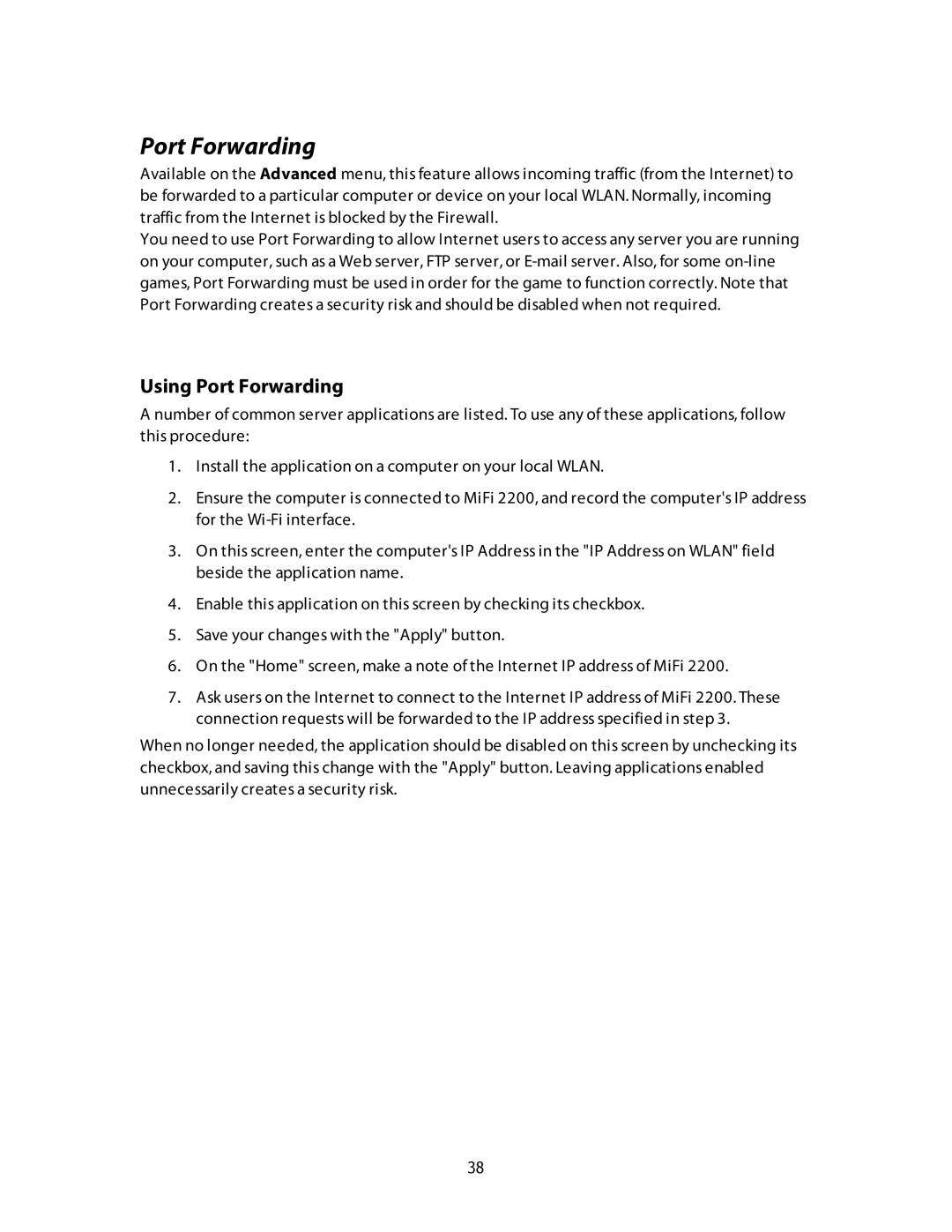Port Forwarding
Available on the Advanced menu, this feature allows incoming traffic (from the Internet) to be forwarded to a particular computer or device on your local WLAN. Normally, incoming traffic from the Internet is blocked by the Firewall.
You need to use Port Forwarding to allow Internet users to access any server you are running on your computer, such as a Web server, FTP server, or
Using Port Forwarding
A number of common server applications are listed. To use any of these applications, follow this procedure:
1.Install the application on a computer on your local WLAN.
2.Ensure the computer is connected to MiFi 2200, and record the computer's IP address for the
3.On this screen, enter the computer's IP Address in the "IP Address on WLAN" field beside the application name.
4.Enable this application on this screen by checking its checkbox.
5.Save your changes with the "Apply" button.
6.On the "Home" screen, make a note of the Internet IP address of MiFi 2200.
7.Ask users on the Internet to connect to the Internet IP address of MiFi 2200. These connection requests will be forwarded to the IP address specified in step 3.
When no longer needed, the application should be disabled on this screen by unchecking its checkbox, and saving this change with the "Apply" button. Leaving applications enabled unnecessarily creates a security risk.
38