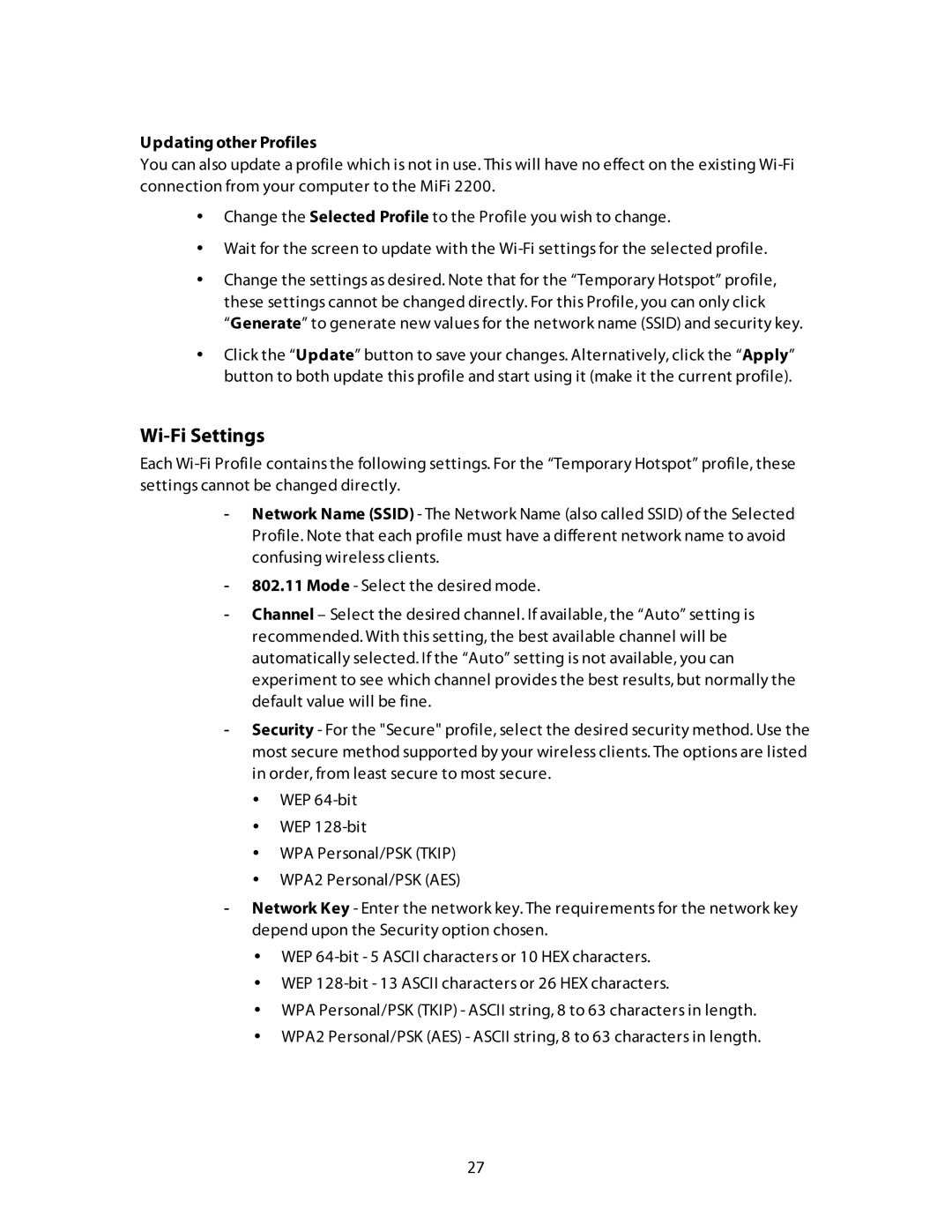Updating other Profiles
You can also update a profile which is not in use. This will have no effect on the existing
•Change the Selected Profile to the Profile you wish to change.
•Wait for the screen to update with the
•Change the settings as desired. Note that for the “Temporary Hotspot” profile, these settings cannot be changed directly. For this Profile, you can only click “Generate” to generate new values for the network name (SSID) and security key.
•Click the “Update” button to save your changes. Alternatively, click the “Apply” button to both update this profile and start using it (make it the current profile).
Wi-Fi Settings
Each
-Network Name (SSID) - The Network Name (also called SSID) of the Selected Profile. Note that each profile must have a different network name to avoid confusing wireless clients.
-802.11 Mode - Select the desired mode.
-Channel – Select the desired channel. If available, the “Auto” setting is recommended. With this setting, the best available channel will be automatically selected. If the “Auto” setting is not available, you can experiment to see which channel provides the best results, but normally the default value will be fine.
-Security - For the "Secure" profile, select the desired security method. Use the most secure method supported by your wireless clients. The options are listed in order, from least secure to most secure.
•WEP
•WEP
•WPA Personal/PSK (TKIP)
•WPA2 Personal/PSK (AES)
-Network Key - Enter the network key. The requirements for the network key depend upon the Security option chosen.
•WEP
•WEP
•WPA Personal/PSK (TKIP) - ASCII string, 8 to 63 characters in length.
•WPA2 Personal/PSK (AES) - ASCII string, 8 to 63 characters in length.
27