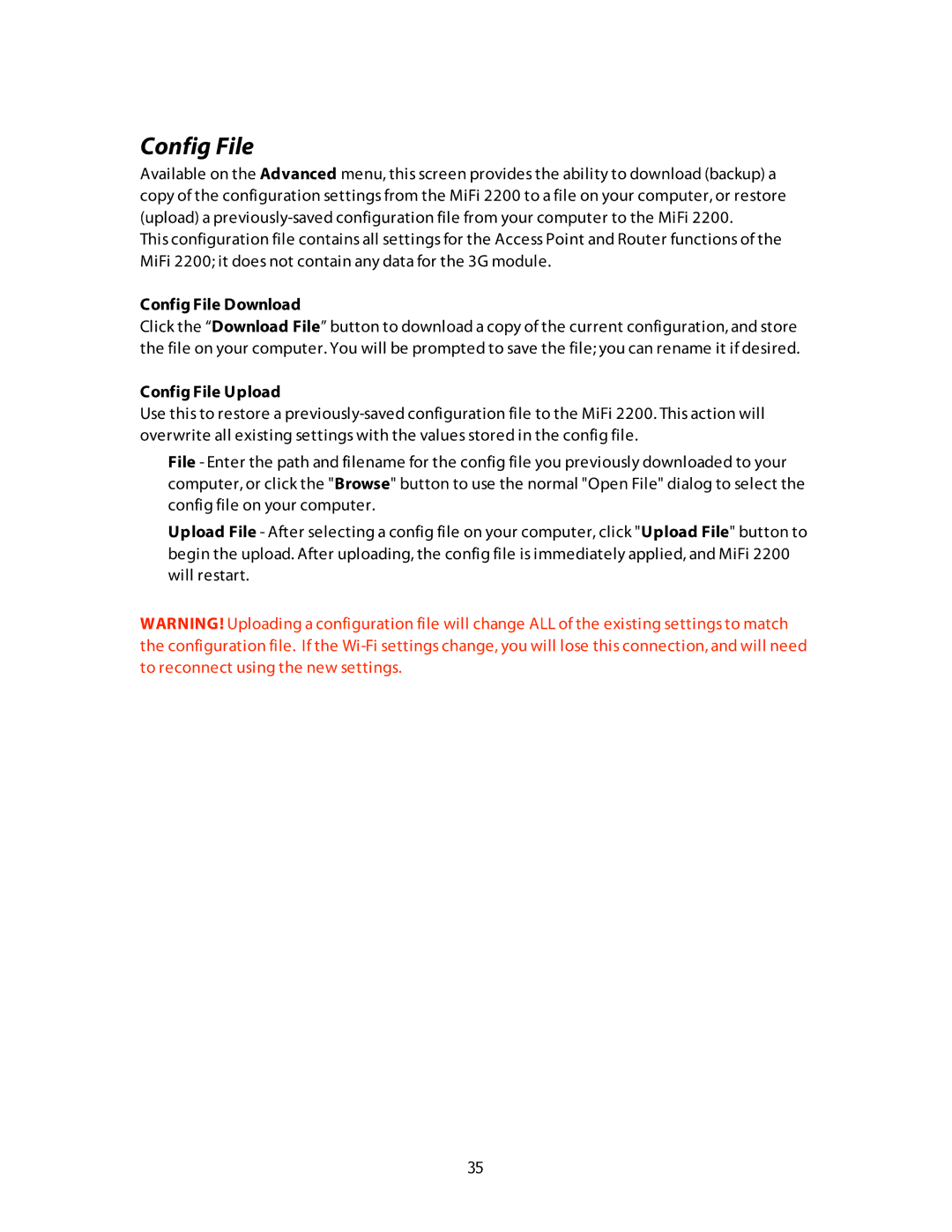Config File
Available on the Advanced menu, this screen provides the ability to download (backup) a copy of the configuration settings from the MiFi 2200 to a file on your computer, or restore (upload) a
This configuration file contains all settings for the Access Point and Router functions of the MiFi 2200; it does not contain any data for the 3G module.
Config File Download
Click the “Download File” button to download a copy of the current configuration, and store the file on your computer. You will be prompted to save the file; you can rename it if desired.
Config File Upload
Use this to restore a
•File - Enter the path and filename for the config file you previously downloaded to your computer, or click the "Browse" button to use the normal "Open File" dialog to select the config file on your computer.
•Upload File - After selecting a config file on your computer, click "Upload File" button to begin the upload. After uploading, the config file is immediately applied, and MiFi 2200 will restart.
WARNING! Uploading a configuration file will change ALL of the existing settings to match the configuration file. If the
35