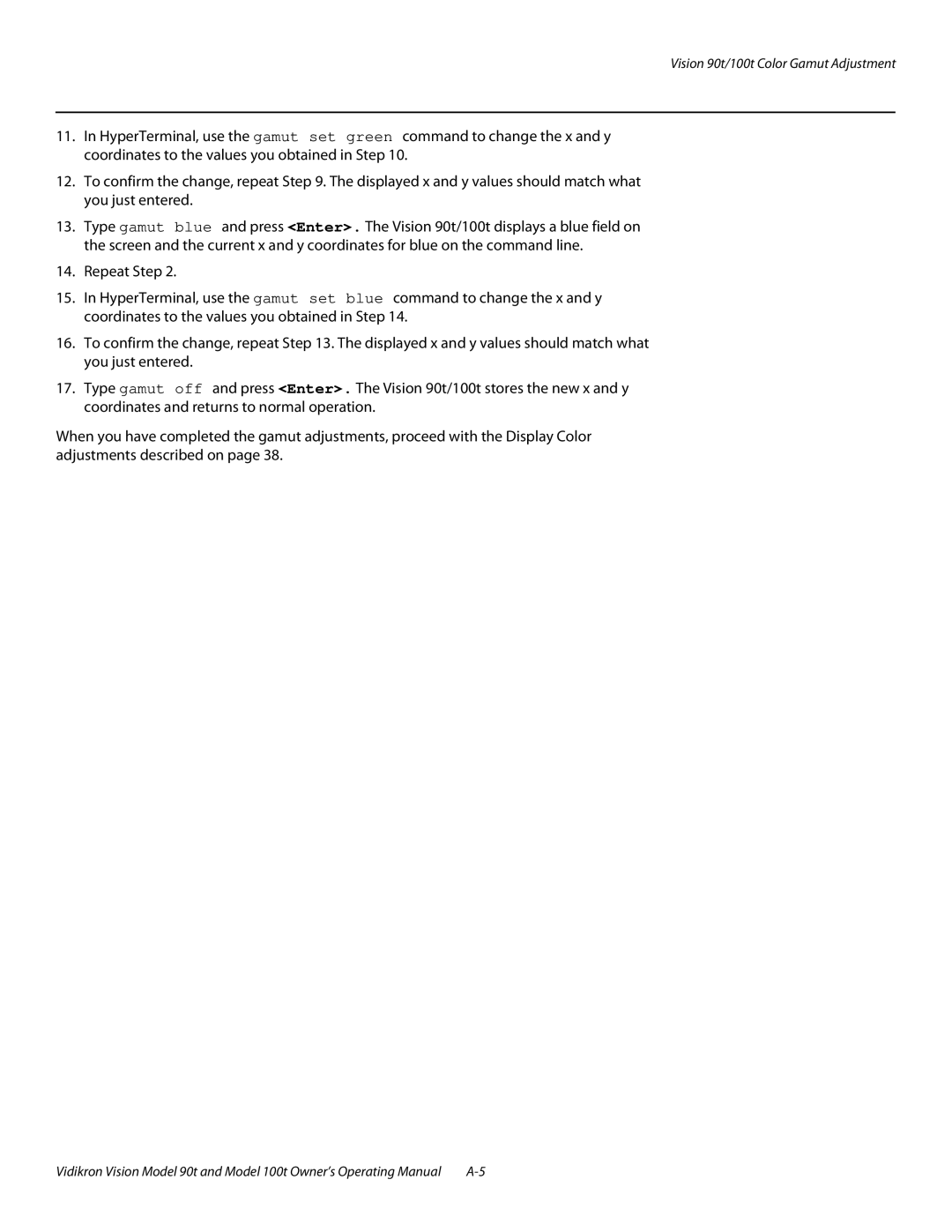Vision 90t/100t Color Gamut Adjustment
11.In HyperTerminal, use the gamut set green command to change the x and y coordinates to the values you obtained in Step 10.
12.To confirm the change, repeat Step 9. The displayed x and y values should match what you just entered.
13.Type gamut blue and press <Enter>. The Vision 90t/100t displays a blue field on the screen and the current x and y coordinates for blue on the command line.
14.Repeat Step 2.
15.In HyperTerminal, use the gamut set blue command to change the x and y coordinates to the values you obtained in Step 14.
16.To confirm the change, repeat Step 13. The displayed x and y values should match what you just entered.
17.Type gamut off and press <Enter>. The Vision 90t/100t stores the new x and y coordinates and returns to normal operation.
When you have completed the gamut adjustments, proceed with the Display Color adjustments described on page 38.
Vidikron Vision Model 90t and Model 100t Owner’s Operating Manual |