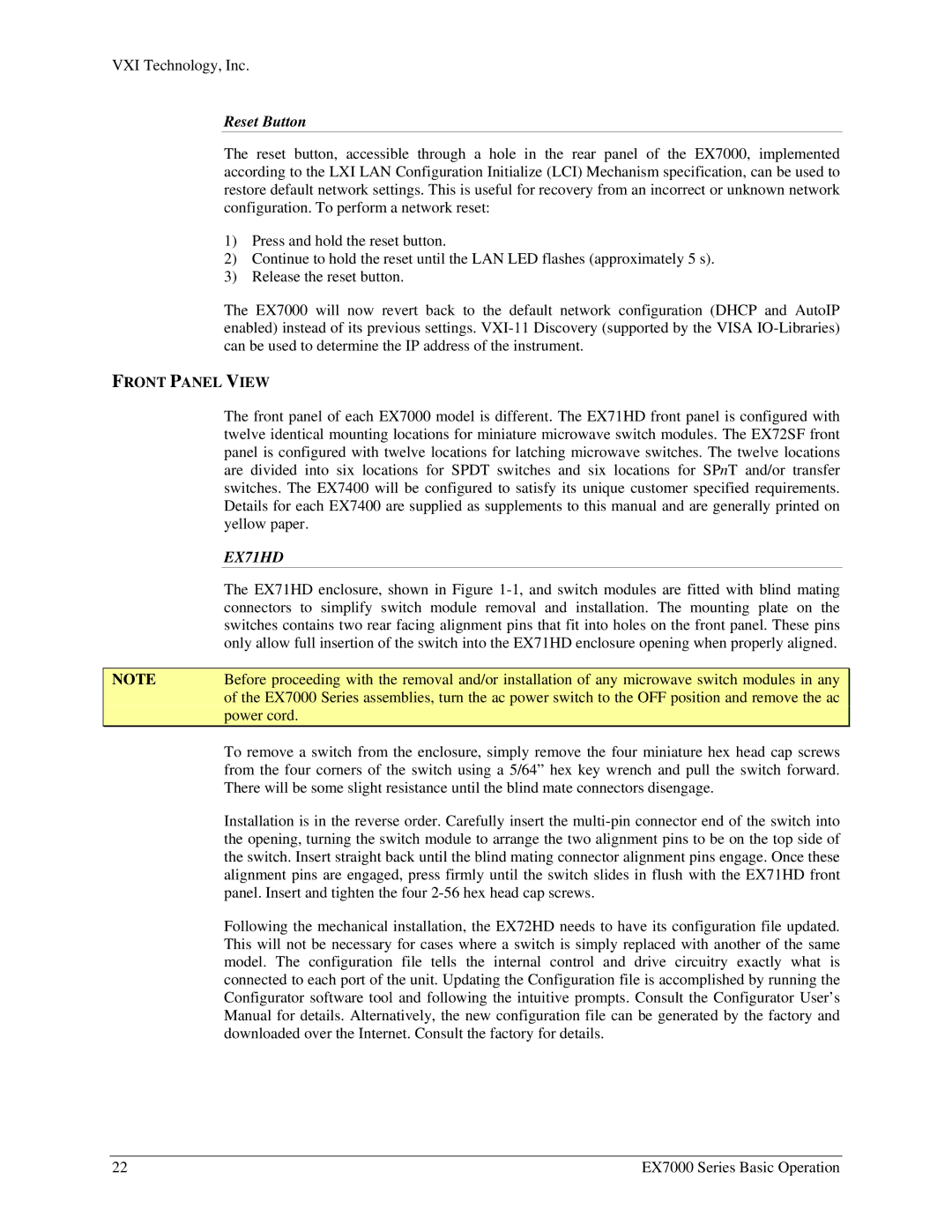VXI Technology, Inc.
Reset Button
The reset button, accessible through a hole in the rear panel of the EX7000, implemented according to the LXI LAN Configuration Initialize (LCI) Mechanism specification, can be used to restore default network settings. This is useful for recovery from an incorrect or unknown network configuration. To perform a network reset:
1)Press and hold the reset button.
2)Continue to hold the reset until the LAN LED flashes (approximately 5 s).
3)Release the reset button.
The EX7000 will now revert back to the default network configuration (DHCP and AutoIP enabled) instead of its previous settings.
FRONT PANEL VIEW
| The front panel of each EX7000 model is different. The EX71HD front panel is configured with |
|
| twelve identical mounting locations for miniature microwave switch modules. The EX72SF front |
|
| panel is configured with twelve locations for latching microwave switches. The twelve locations |
|
| are divided into six locations for SPDT switches and six locations for SPnT and/or transfer |
|
| switches. The EX7400 will be configured to satisfy its unique customer specified requirements. |
|
| Details for each EX7400 are supplied as supplements to this manual and are generally printed on |
|
| yellow paper. |
|
| EX71HD |
|
| The EX71HD enclosure, shown in Figure |
|
| connectors to simplify switch module removal and installation. The mounting plate on the |
|
| switches contains two rear facing alignment pins that fit into holes on the front panel. These pins |
|
| only allow full insertion of the switch into the EX71HD enclosure opening when properly aligned. |
|
|
|
|
NOTE | Before proceeding with the removal and/or installation of any microwave switch modules in any |
|
| of the EX7000 Series assemblies, turn the ac power switch to the OFF position and remove the ac |
|
| power cord. |
|
| To remove a switch from the enclosure, simply remove the four miniature hex head cap screws |
|
| from the four corners of the switch using a 5/64” hex key wrench and pull the switch forward. |
|
| There will be some slight resistance until the blind mate connectors disengage. |
|
| Installation is in the reverse order. Carefully insert the |
|
| the opening, turning the switch module to arrange the two alignment pins to be on the top side of |
|
| the switch. Insert straight back until the blind mating connector alignment pins engage. Once these |
|
| alignment pins are engaged, press firmly until the switch slides in flush with the EX71HD front |
|
| panel. Insert and tighten the four |
|
| Following the mechanical installation, the EX72HD needs to have its configuration file updated. |
|
| This will not be necessary for cases where a switch is simply replaced with another of the same |
|
| model. The configuration file tells the internal control and drive circuitry exactly what is |
|
| connected to each port of the unit. Updating the Configuration file is accomplished by running the |
|
| Configurator software tool and following the intuitive prompts. Consult the Configurator User’s |
|
| Manual for details. Alternatively, the new configuration file can be generated by the factory and |
|
| downloaded over the Internet. Consult the factory for details. |
|
22 | EX7000 Series Basic Operation |