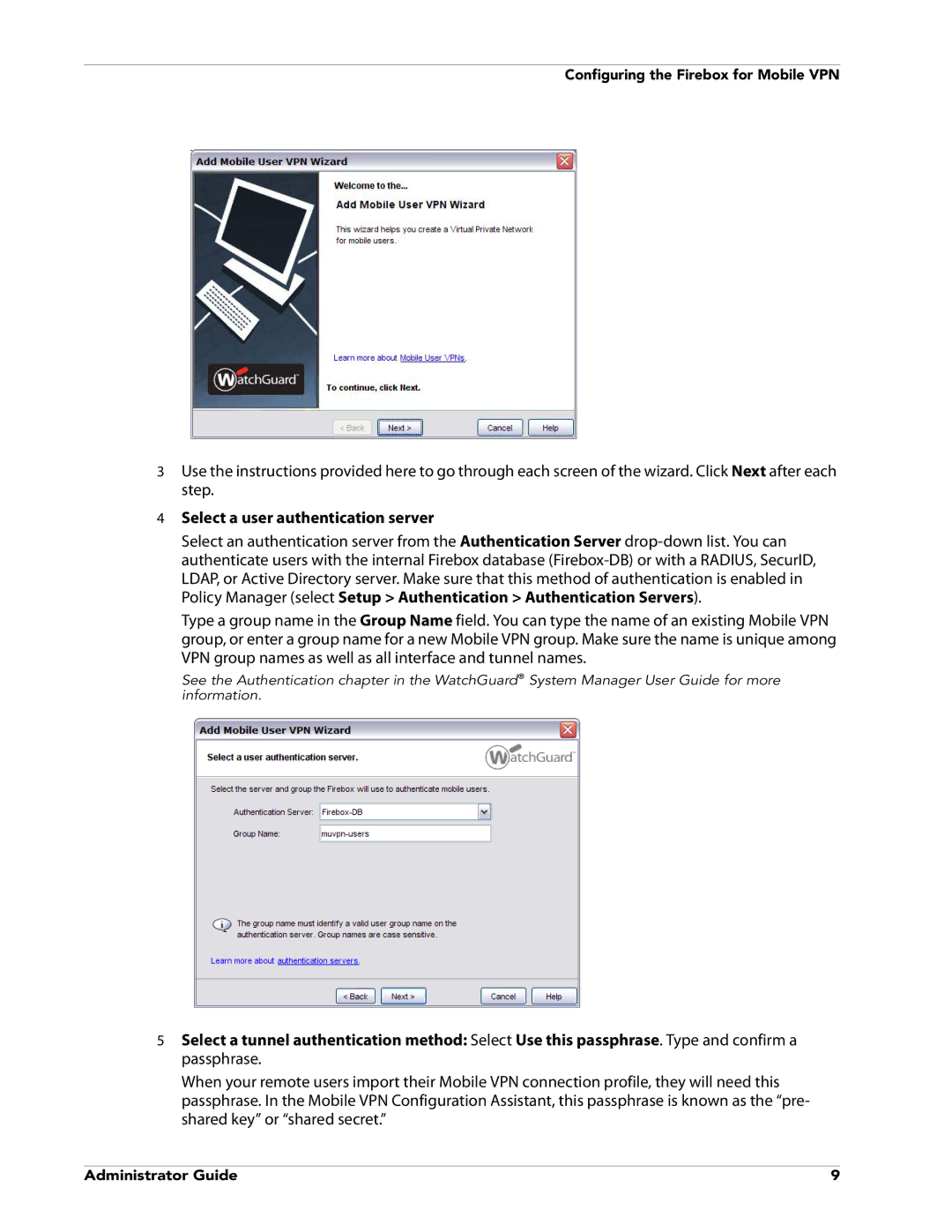Configuring the Firebox for Mobile VPN
3Use the instructions provided here to go through each screen of the wizard. Click Next after each step.
4Select a user authentication server
Select an authentication server from the Authentication Server
Type a group name in the Group Name field. You can type the name of an existing Mobile VPN group, or enter a group name for a new Mobile VPN group. Make sure the name is unique among VPN group names as well as all interface and tunnel names.
See the Authentication chapter in the WatchGuard® System Manager User Guide for more information.
5Select a tunnel authentication method: Select Use this passphrase. Type and confirm a passphrase.
When your remote users import their Mobile VPN connection profile, they will need this passphrase. In the Mobile VPN Configuration Assistant, this passphrase is known as the “pre- shared key” or “shared secret.”
Administrator Guide | 9 |