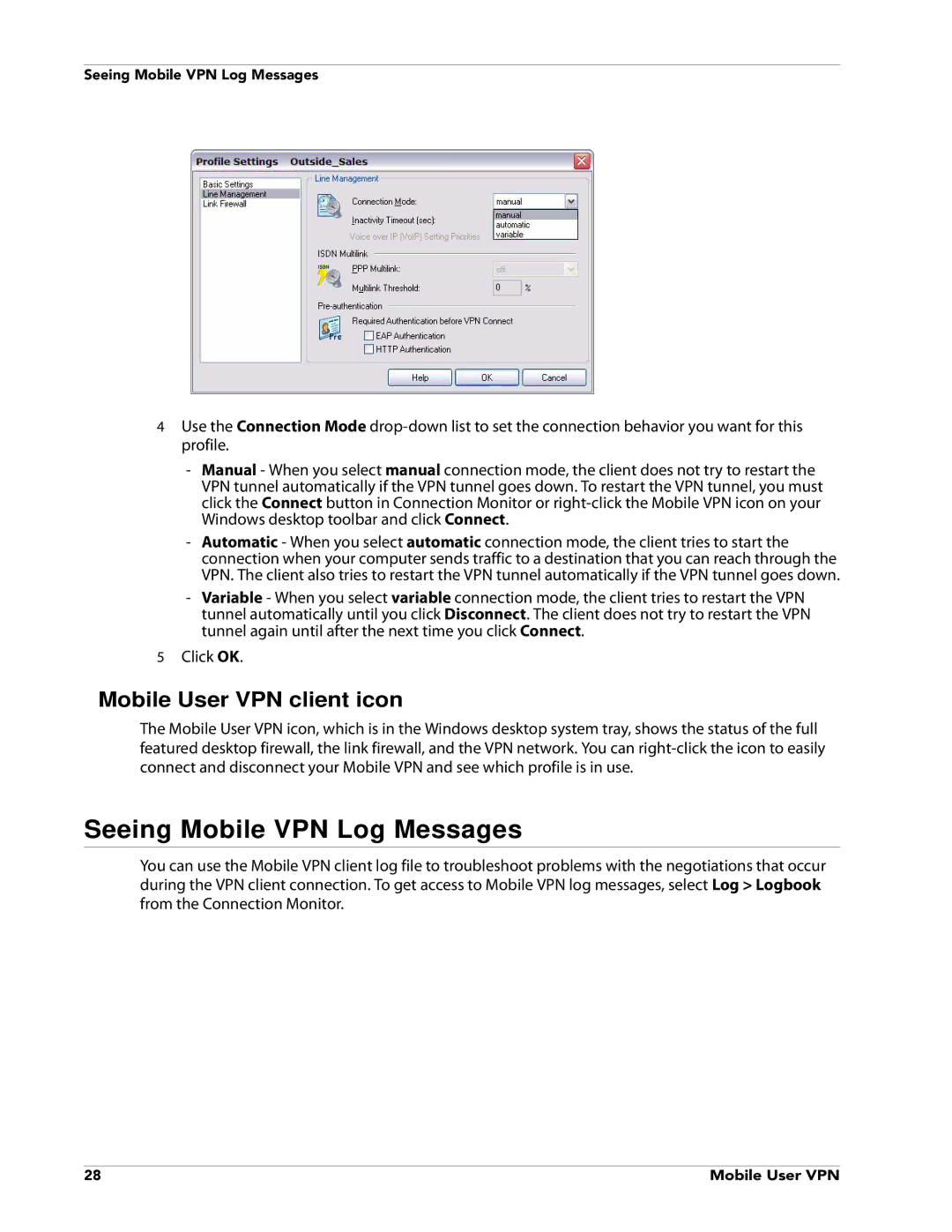Seeing Mobile VPN Log Messages
4Use the Connection Mode
-Manual - When you select manual connection mode, the client does not try to restart the VPN tunnel automatically if the VPN tunnel goes down. To restart the VPN tunnel, you must click the Connect button in Connection Monitor or
-Automatic - When you select automatic connection mode, the client tries to start the connection when your computer sends traffic to a destination that you can reach through the VPN. The client also tries to restart the VPN tunnel automatically if the VPN tunnel goes down.
-Variable - When you select variable connection mode, the client tries to restart the VPN tunnel automatically until you click Disconnect. The client does not try to restart the VPN tunnel again until after the next time you click Connect.
5Click OK.
Mobile User VPN client icon
The Mobile User VPN icon, which is in the Windows desktop system tray, shows the status of the full featured desktop firewall, the link firewall, and the VPN network. You can
Seeing Mobile VPN Log Messages
You can use the Mobile VPN client log file to troubleshoot problems with the negotiations that occur during the VPN client connection. To get access to Mobile VPN log messages, select Log > Logbook from the Connection Monitor.
28 | Mobile User VPN |