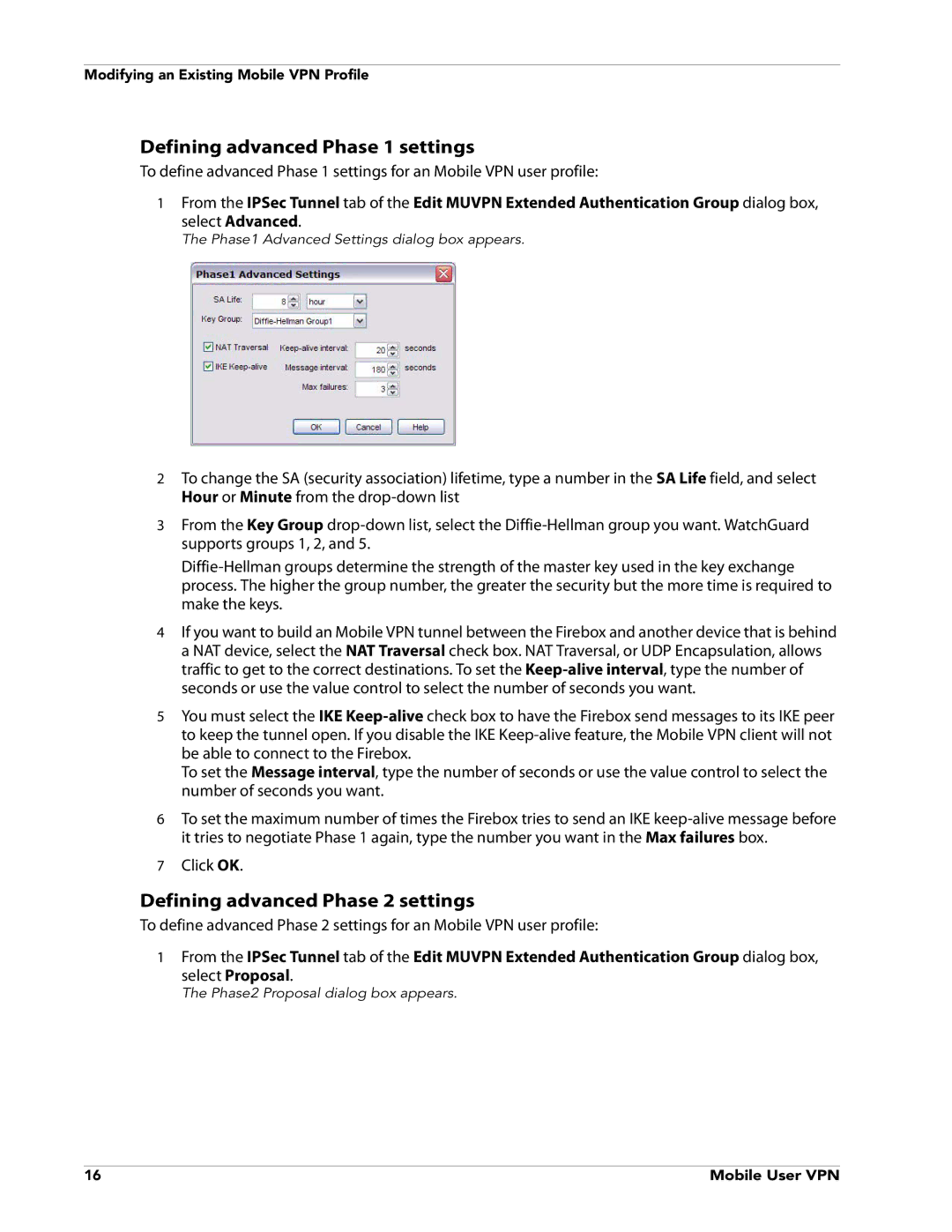Modifying an Existing Mobile VPN Profile
Defining advanced Phase 1 settings
To define advanced Phase 1 settings for an Mobile VPN user profile:
1From the IPSec Tunnel tab of the Edit MUVPN Extended Authentication Group dialog box,
select Advanced.
The Phase1 Advanced Settings dialog box appears.
2To change the SA (security association) lifetime, type a number in the SA Life field, and select Hour or Minute from the
3From the Key Group
4If you want to build an Mobile VPN tunnel between the Firebox and another device that is behind a NAT device, select the NAT Traversal check box. NAT Traversal, or UDP Encapsulation, allows traffic to get to the correct destinations. To set the
5You must select the IKE
To set the Message interval, type the number of seconds or use the value control to select the number of seconds you want.
6To set the maximum number of times the Firebox tries to send an IKE
7Click OK.
Defining advanced Phase 2 settings
To define advanced Phase 2 settings for an Mobile VPN user profile:
1From the IPSec Tunnel tab of the Edit MUVPN Extended Authentication Group dialog box,
select Proposal.
The Phase2 Proposal dialog box appears.
16 | Mobile User VPN |