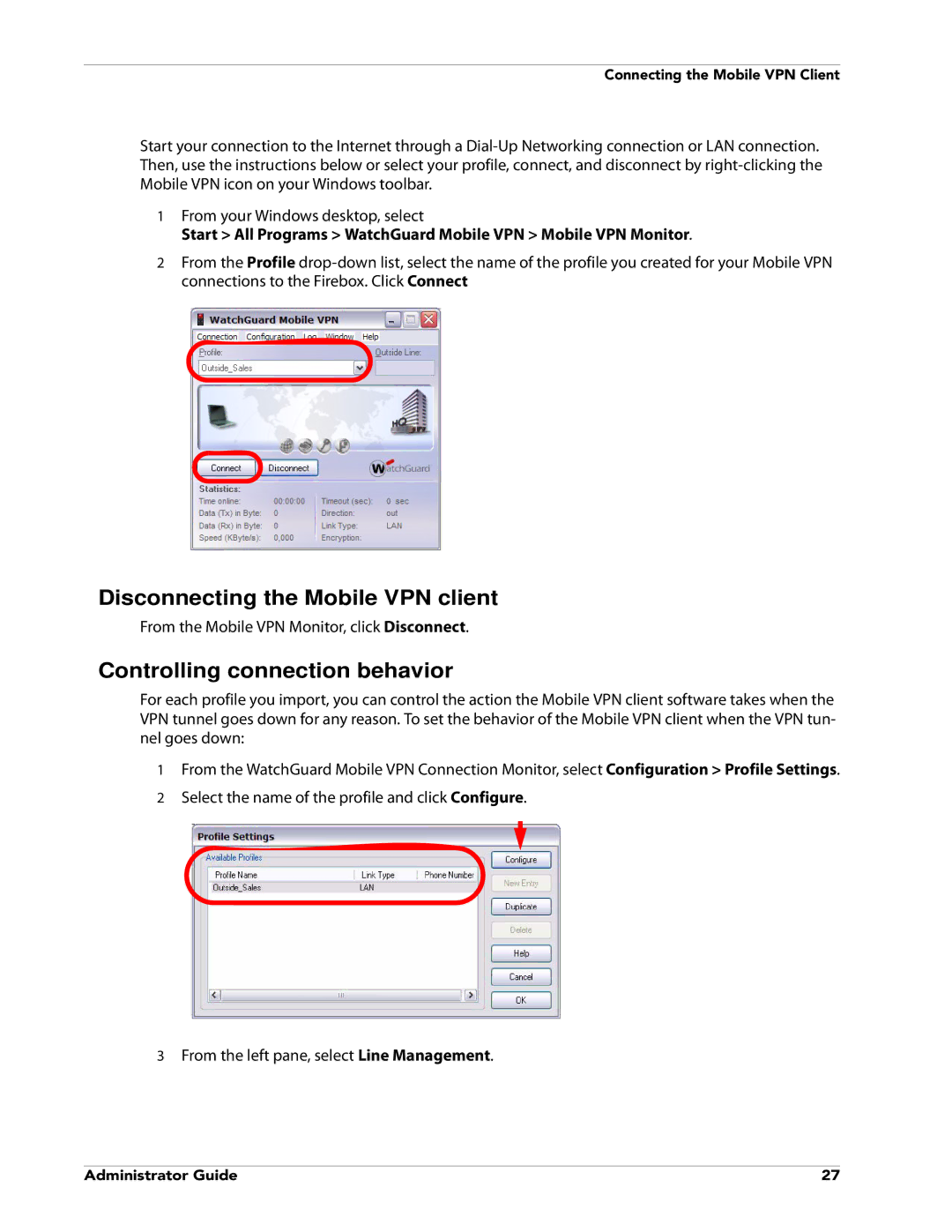Connecting the Mobile VPN Client
Start your connection to the Internet through a
1From your Windows desktop, select
Start > All Programs > WatchGuard Mobile VPN > Mobile VPN Monitor.
2From the Profile
Disconnecting the Mobile VPN client
From the Mobile VPN Monitor, click Disconnect.
Controlling connection behavior
For each profile you import, you can control the action the Mobile VPN client software takes when the VPN tunnel goes down for any reason. To set the behavior of the Mobile VPN client when the VPN tun- nel goes down:
1From the WatchGuard Mobile VPN Connection Monitor, select Configuration > Profile Settings.
2Select the name of the profile and click Configure.
3From the left pane, select Line Management.
Administrator Guide | 27 |