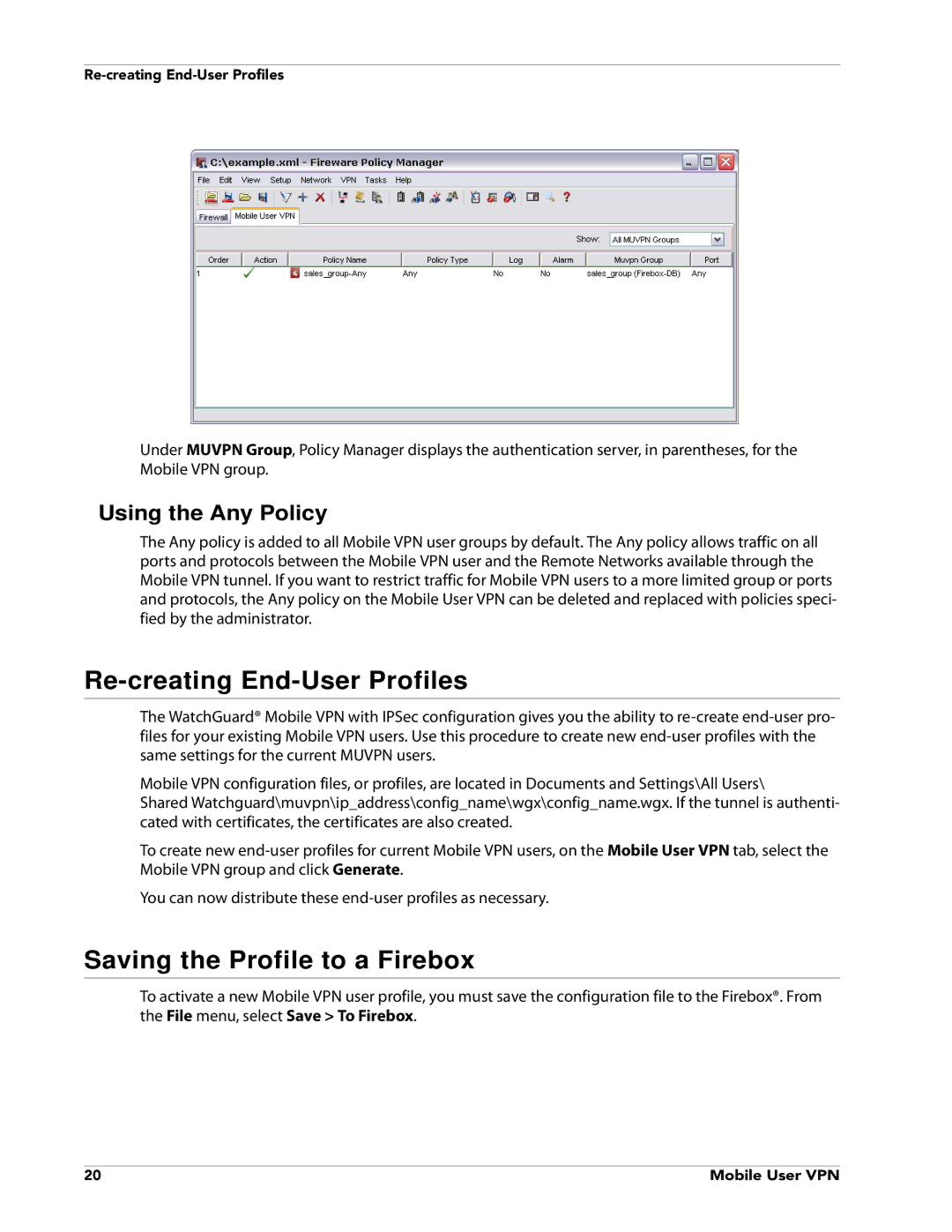Under MUVPN Group, Policy Manager displays the authentication server, in parentheses, for the Mobile VPN group.
Using the Any Policy
The Any policy is added to all Mobile VPN user groups by default. The Any policy allows traffic on all ports and protocols between the Mobile VPN user and the Remote Networks available through the Mobile VPN tunnel. If you want to restrict traffic for Mobile VPN users to a more limited group or ports and protocols, the Any policy on the Mobile User VPN can be deleted and replaced with policies speci- fied by the administrator.
Re-creating End-User Profiles
The WatchGuard® Mobile VPN with IPSec configuration gives you the ability to
Mobile VPN configuration files, or profiles, are located in Documents and Settings\All Users\
Shared Watchguard\muvpn\ip_address\config_name\wgx\config_name.wgx. If the tunnel is authenti- cated with certificates, the certificates are also created.
To create new
You can now distribute these
Saving the Profile to a Firebox
To activate a new Mobile VPN user profile, you must save the configuration file to the Firebox®. From the File menu, select Save > To Firebox.
20 | Mobile User VPN |