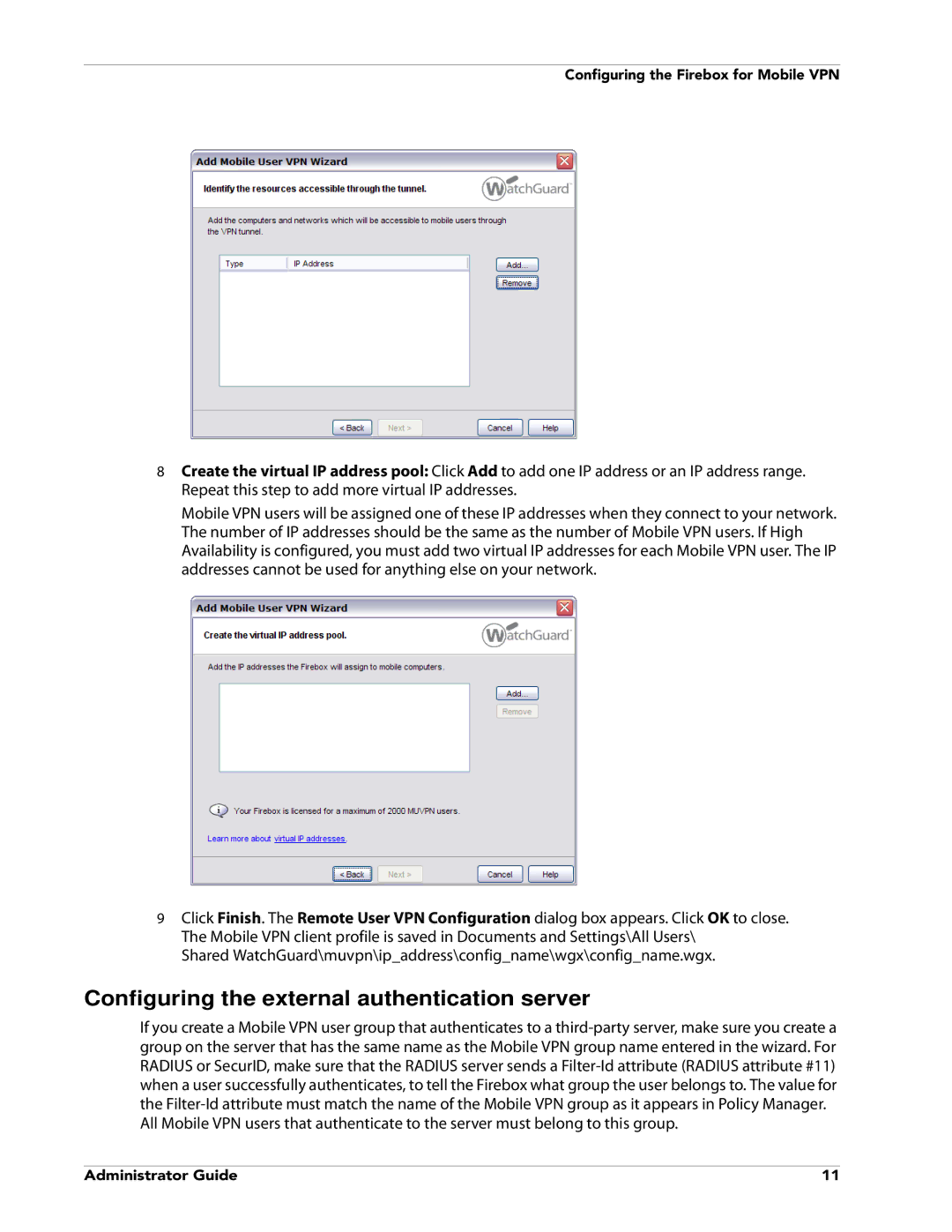Configuring the Firebox for Mobile VPN
8Create the virtual IP address pool: Click Add to add one IP address or an IP address range. Repeat this step to add more virtual IP addresses.
Mobile VPN users will be assigned one of these IP addresses when they connect to your network. The number of IP addresses should be the same as the number of Mobile VPN users. If High Availability is configured, you must add two virtual IP addresses for each Mobile VPN user. The IP addresses cannot be used for anything else on your network.
9Click Finish. The Remote User VPN Configuration dialog box appears. Click OK to close. The Mobile VPN client profile is saved in Documents and Settings\All Users\
Shared WatchGuard\muvpn\ip_address\config_name\wgx\config_name.wgx.
Configuring the external authentication server
If you create a Mobile VPN user group that authenticates to a
All Mobile VPN users that authenticate to the server must belong to this group.
Administrator Guide | 11 |