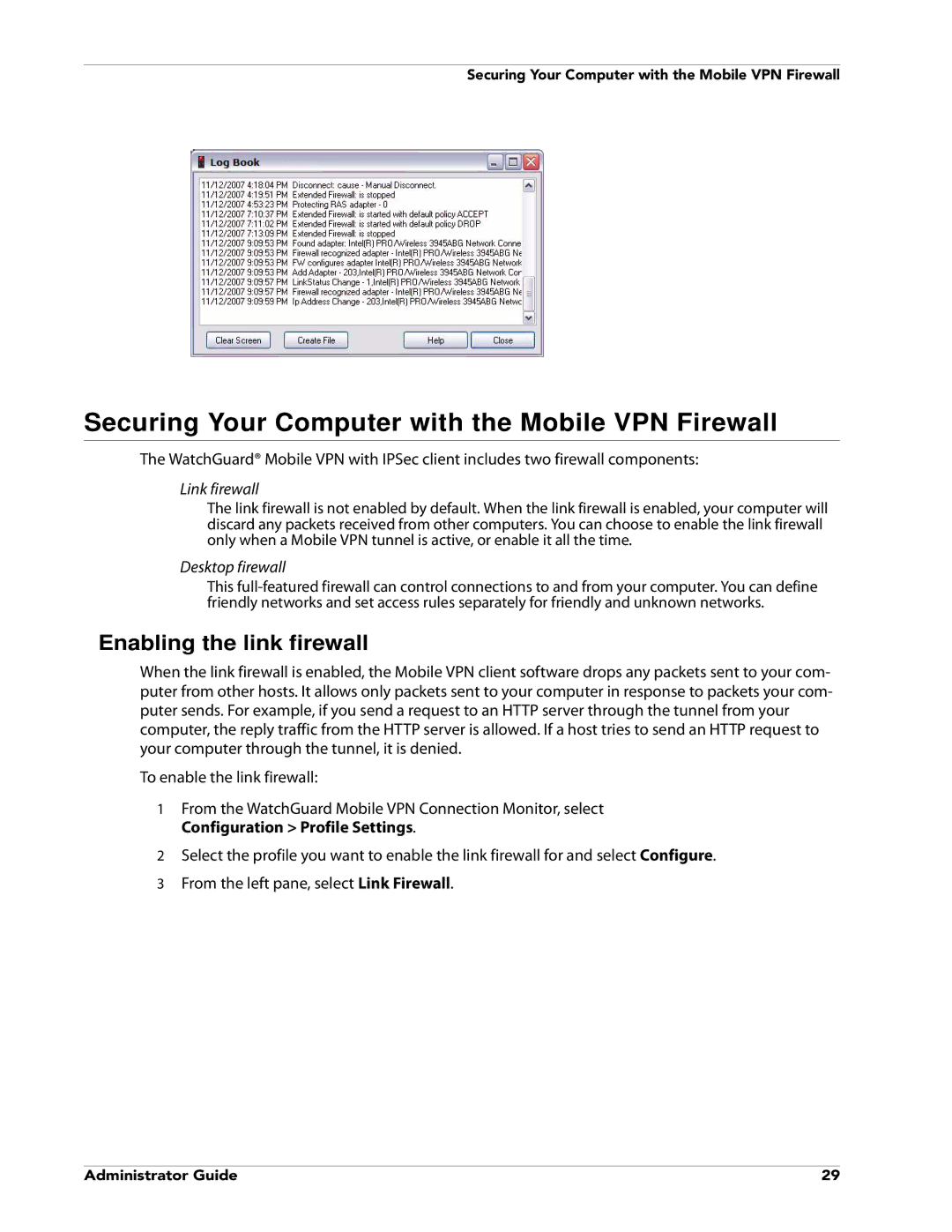Securing Your Computer with the Mobile VPN Firewall
Securing Your Computer with the Mobile VPN Firewall
The WatchGuard® Mobile VPN with IPSec client includes two firewall components:
Link firewall
The link firewall is not enabled by default. When the link firewall is enabled, your computer will discard any packets received from other computers. You can choose to enable the link firewall only when a Mobile VPN tunnel is active, or enable it all the time.
Desktop firewall
This
Enabling the link firewall
When the link firewall is enabled, the Mobile VPN client software drops any packets sent to your com- puter from other hosts. It allows only packets sent to your computer in response to packets your com- puter sends. For example, if you send a request to an HTTP server through the tunnel from your computer, the reply traffic from the HTTP server is allowed. If a host tries to send an HTTP request to your computer through the tunnel, it is denied.
To enable the link firewall:
1From the WatchGuard Mobile VPN Connection Monitor, select Configuration > Profile Settings.
2Select the profile you want to enable the link firewall for and select Configure.
3From the left pane, select Link Firewall.
Administrator Guide | 29 |