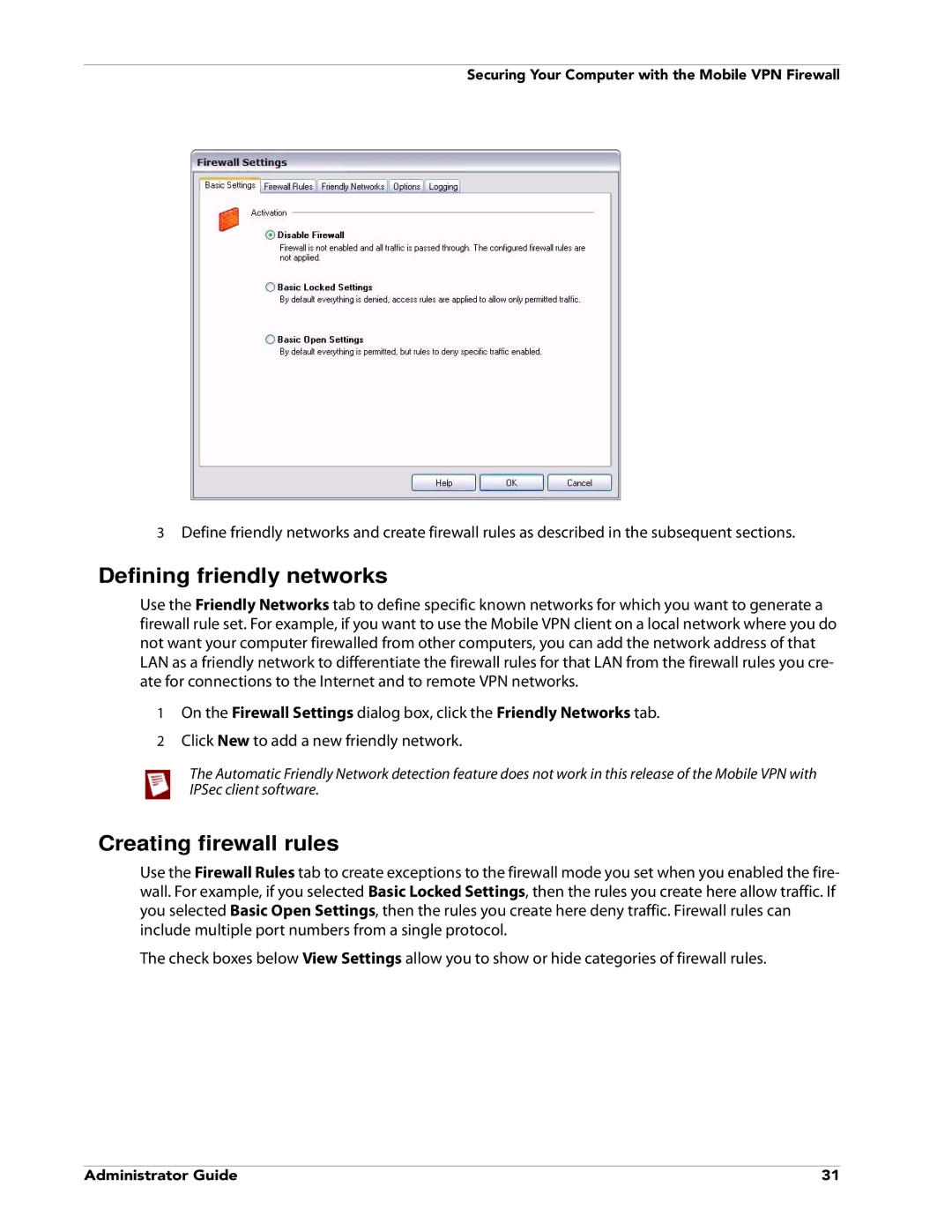Securing Your Computer with the Mobile VPN Firewall
3Define friendly networks and create firewall rules as described in the subsequent sections.
Defining friendly networks
Use the Friendly Networks tab to define specific known networks for which you want to generate a firewall rule set. For example, if you want to use the Mobile VPN client on a local network where you do not want your computer firewalled from other computers, you can add the network address of that LAN as a friendly network to differentiate the firewall rules for that LAN from the firewall rules you cre- ate for connections to the Internet and to remote VPN networks.
1On the Firewall Settings dialog box, click the Friendly Networks tab.
2Click New to add a new friendly network.
The Automatic Friendly Network detection feature does not work in this release of the Mobile VPN with IPSec client software.
Creating firewall rules
Use the Firewall Rules tab to create exceptions to the firewall mode you set when you enabled the fire- wall. For example, if you selected Basic Locked Settings, then the rules you create here allow traffic. If you selected Basic Open Settings, then the rules you create here deny traffic. Firewall rules can include multiple port numbers from a single protocol.
The check boxes below View Settings allow you to show or hide categories of firewall rules.
Administrator Guide | 31 |