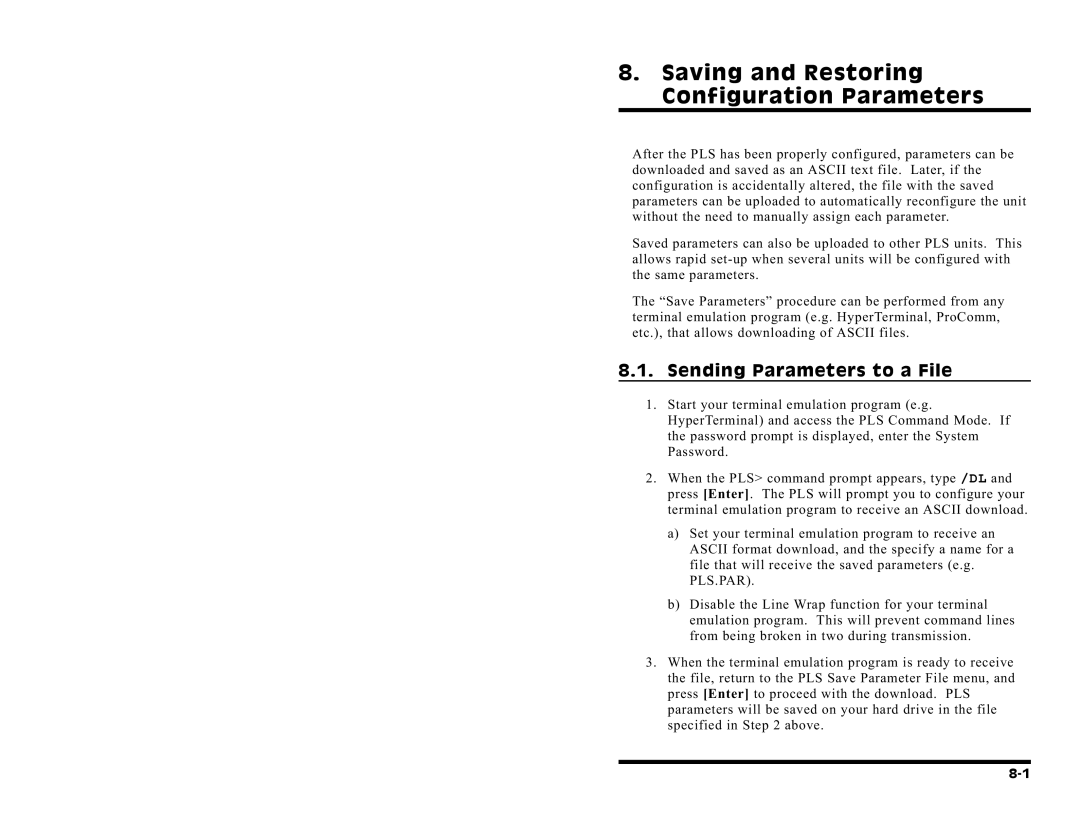8.Saving and Restoring Configuration Parameters
After the PLS has been properly configured, parameters can be downloaded and saved as an ASCII text file. Later, if the configuration is accidentally altered, the file with the saved parameters can be uploaded to automatically reconfigure the unit without the need to manually assign each parameter.
Saved parameters can also be uploaded to other PLS units. This allows rapid
The “Save Parameters” procedure can be performed from any terminal emulation program (e.g. HyperTerminal, ProComm, etc.), that allows downloading of ASCII files.
8.1.Sending Parameters to a File
1.Start your terminal emulation program (e.g. HyperTerminal) and access the PLS Command Mode. If the password prompt is displayed, enter the System Password.
2.When the PLS> command prompt appears, type /DL and press [Enter]. The PLS will prompt you to configure your terminal emulation program to receive an ASCII download.
a)Set your terminal emulation program to receive an ASCII format download, and the specify a name for a file that will receive the saved parameters (e.g. PLS.PAR).
b)Disable the Line Wrap function for your terminal emulation program. This will prevent command lines from being broken in two during transmission.
3.When the terminal emulation program is ready to receive the file, return to the PLS Save Parameter File menu, and press [Enter] to proceed with the download. PLS parameters will be saved on your hard drive in the file specified in Step 2 above.