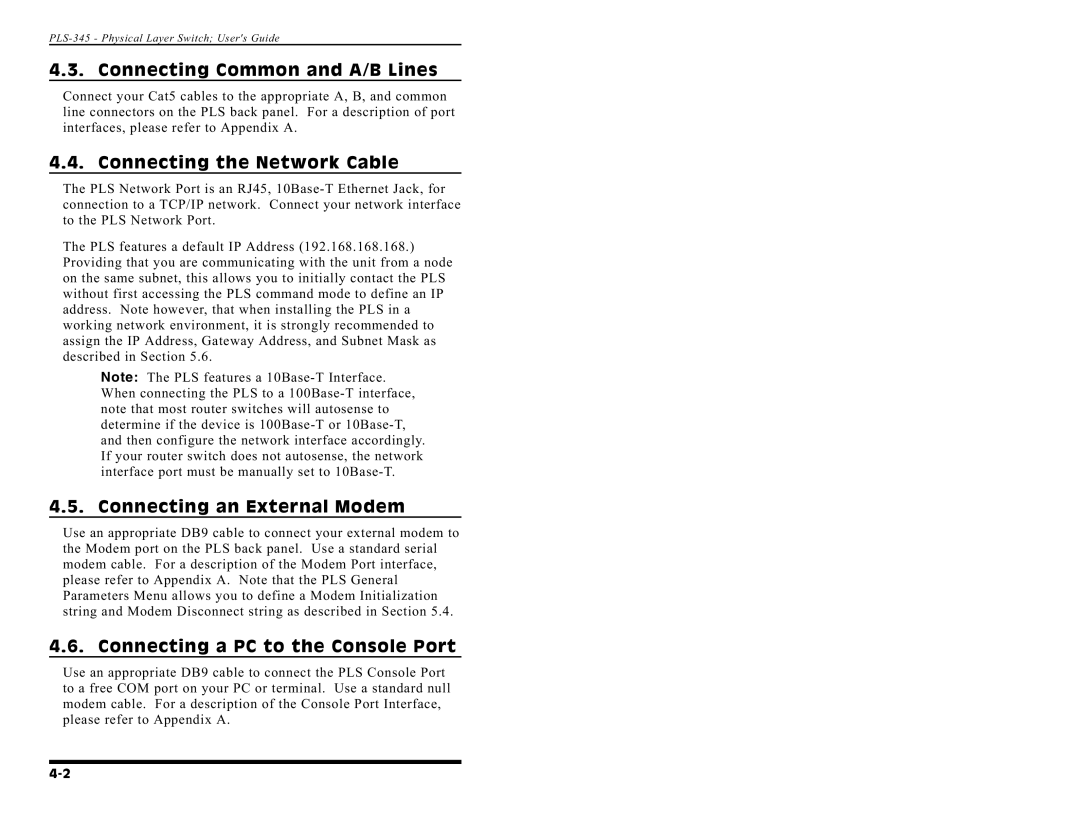PLS-345 - Physical Layer Switch; User's Guide
4.3. Connecting Common and A/B Lines
Connect your Cat5 cables to the appropriate A, B, and common line connectors on the PLS back panel. For a description of port interfaces, please refer to Appendix A.
4.4. Connecting the Network Cable
The PLS Network Port is an RJ45,
The PLS features a default IP Address (192.168.168.168.) Providing that you are communicating with the unit from a node on the same subnet, this allows you to initially contact the PLS without first accessing the PLS command mode to define an IP address. Note however, that when installing the PLS in a working network environment, it is strongly recommended to assign the IP Address, Gateway Address, and Subnet Mask as described in Section 5.6.
Note: The PLS features a
4.5. Connecting an External Modem
Use an appropriate DB9 cable to connect your external modem to the Modem port on the PLS back panel. Use a standard serial modem cable. For a description of the Modem Port interface, please refer to Appendix A. Note that the PLS General Parameters Menu allows you to define a Modem Initialization string and Modem Disconnect string as described in Section 5.4.
4.6. Connecting a PC to the Console Port
Use an appropriate DB9 cable to connect the PLS Console Port to a free COM port on your PC or terminal. Use a standard null modem cable. For a description of the Console Port Interface, please refer to Appendix A.