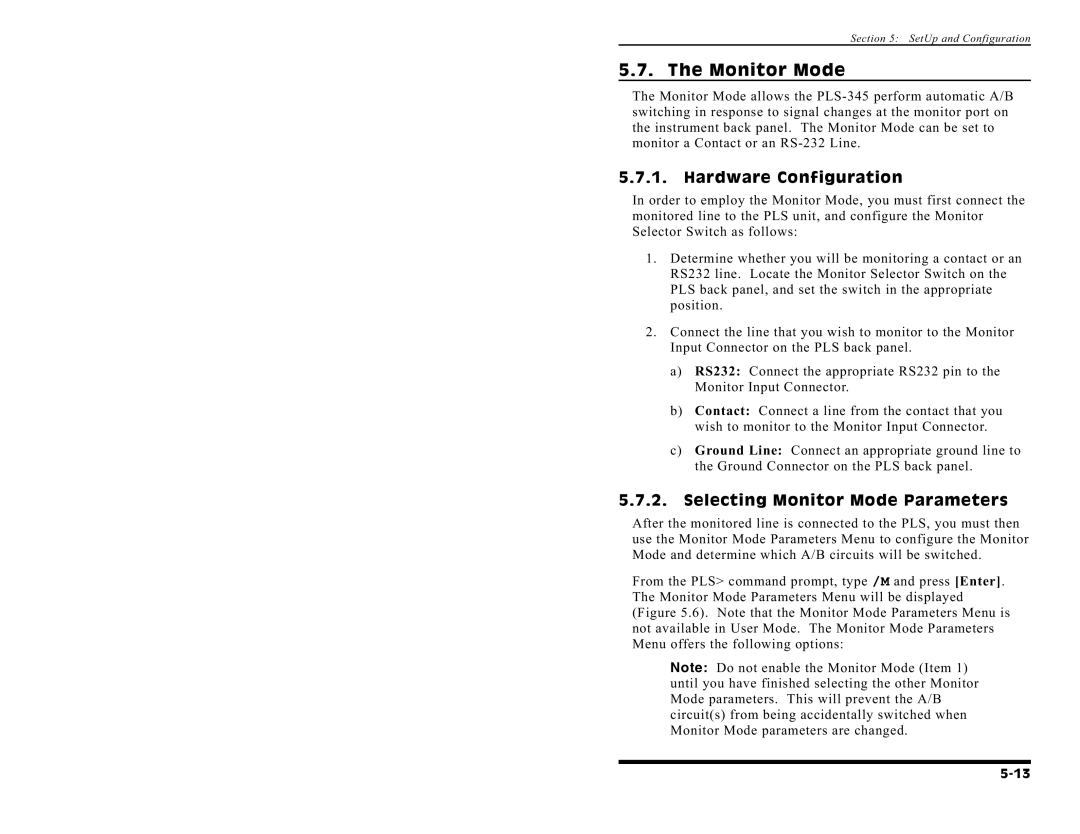Section 5: SetUp and Configuration
5.7. The Monitor Mode
The Monitor Mode allows the
5.7.1.Hardware Configuration
In order to employ the Monitor Mode, you must first connect the monitored line to the PLS unit, and configure the Monitor Selector Switch as follows:
1.Determine whether you will be monitoring a contact or an RS232 line. Locate the Monitor Selector Switch on the PLS back panel, and set the switch in the appropriate position.
2.Connect the line that you wish to monitor to the Monitor Input Connector on the PLS back panel.
a)RS232: Connect the appropriate RS232 pin to the Monitor Input Connector.
b)Contact: Connect a line from the contact that you wish to monitor to the Monitor Input Connector.
c)Ground Line: Connect an appropriate ground line to the Ground Connector on the PLS back panel.
5.7.2.Selecting Monitor Mode Parameters
After the monitored line is connected to the PLS, you must then use the Monitor Mode Parameters Menu to configure the Monitor Mode and determine which A/B circuits will be switched.
From the PLS> command prompt, type /M and press [Enter]. The Monitor Mode Parameters Menu will be displayed (Figure 5.6). Note that the Monitor Mode Parameters Menu is not available in User Mode. The Monitor Mode Parameters Menu offers the following options:
Note: Do not enable the Monitor Mode (Item 1) until you have finished selecting the other Monitor Mode parameters. This will prevent the A/B circuit(s) from being accidentally switched when Monitor Mode parameters are changed.