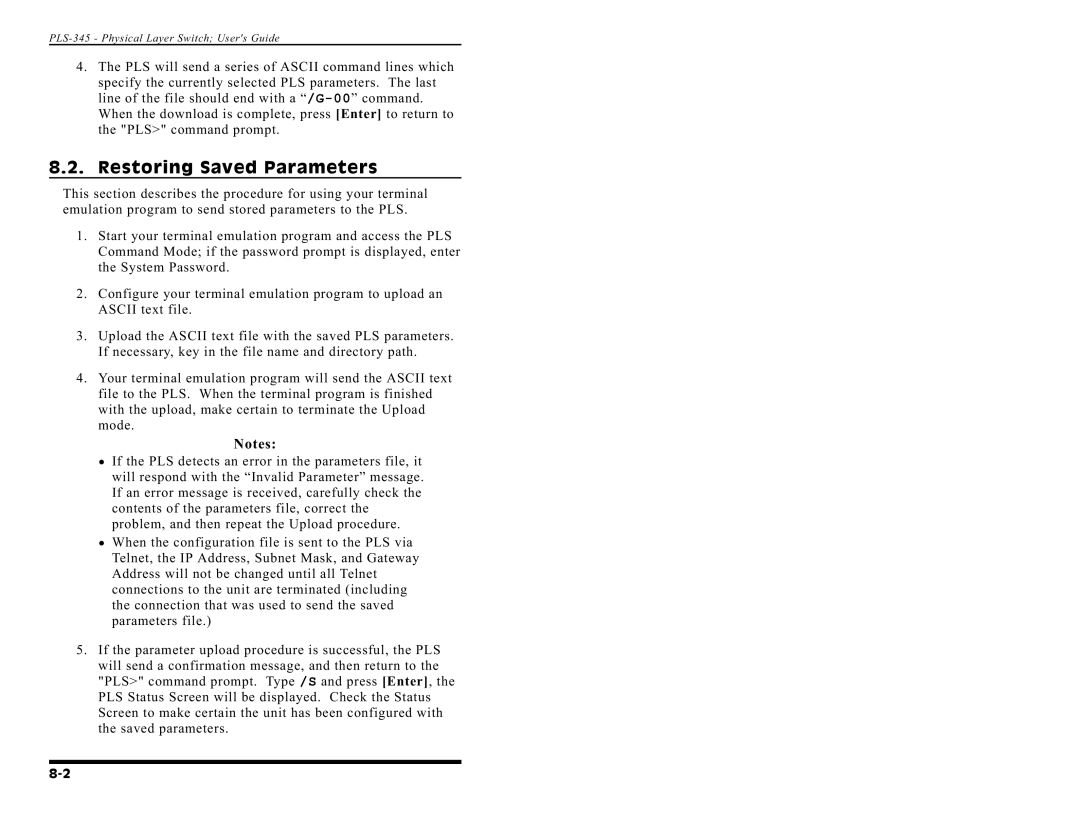PLS-345 - Physical Layer Switch; User's Guide
4.The PLS will send a series of ASCII command lines which specify the currently selected PLS parameters. The last line of the file should end with a
8.2.Restoring Saved Parameters
This section describes the procedure for using your terminal emulation program to send stored parameters to the PLS.
1.Start your terminal emulation program and access the PLS Command Mode; if the password prompt is displayed, enter the System Password.
2.Configure your terminal emulation program to upload an ASCII text file.
3.Upload the ASCII text file with the saved PLS parameters. If necessary, key in the file name and directory path.
4.Your terminal emulation program will send the ASCII text file to the PLS. When the terminal program is finished with the upload, make certain to terminate the Upload mode.
•
•
Notes:
If the PLS detects an error in the parameters file, it will respond with the “Invalid Parameter” message. If an error message is received, carefully check the contents of the parameters file, correct the problem, and then repeat the Upload procedure. When the configuration file is sent to the PLS via Telnet, the IP Address, Subnet Mask, and Gateway Address will not be changed until all Telnet connections to the unit are terminated (including the connection that was used to send the saved parameters file.)
5.If the parameter upload procedure is successful, the PLS will send a confirmation message, and then return to the "PLS>" command prompt. Type /S and press [Enter], the PLS Status Screen will be displayed. Check the Status Screen to make certain the unit has been configured with the saved parameters.