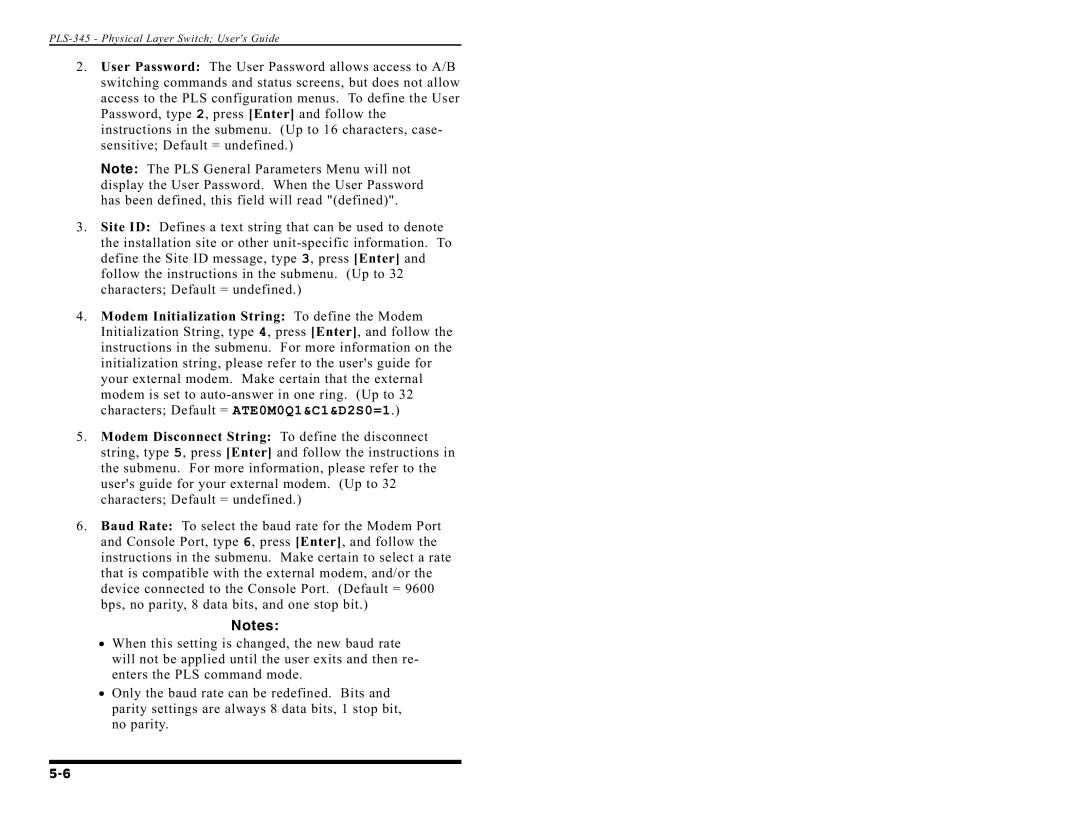PLS-345 - Physical Layer Switch; User's Guide
2.User Password: The User Password allows access to A/B switching commands and status screens, but does not allow access to the PLS configuration menus. To define the User Password, type 2, press [Enter] and follow the instructions in the submenu. (Up to 16 characters, case- sensitive; Default = undefined.)
Note: The PLS General Parameters Menu will not display the User Password. When the User Password has been defined, this field will read "(defined)".
3.Site ID: Defines a text string that can be used to denote the installation site or other
4.Modem Initialization String: To define the Modem Initialization String, type 4, press [Enter], and follow the instructions in the submenu. For more information on the initialization string, please refer to the user's guide for your external modem. Make certain that the external modem is set to
5.Modem Disconnect String: To define the disconnect string, type 5, press [Enter] and follow the instructions in the submenu. For more information, please refer to the user's guide for your external modem. (Up to 32 characters; Default = undefined.)
6.Baud Rate: To select the baud rate for the Modem Port and Console Port, type 6, press [Enter], and follow the instructions in the submenu. Make certain to select a rate that is compatible with the external modem, and/or the device connected to the Console Port. (Default = 9600 bps, no parity, 8 data bits, and one stop bit.)
•
•
Notes:
When this setting is changed, the new baud rate will not be applied until the user exits and then re- enters the PLS command mode.
Only the baud rate can be redefined. Bits and parity settings are always 8 data bits, 1 stop bit, no parity.