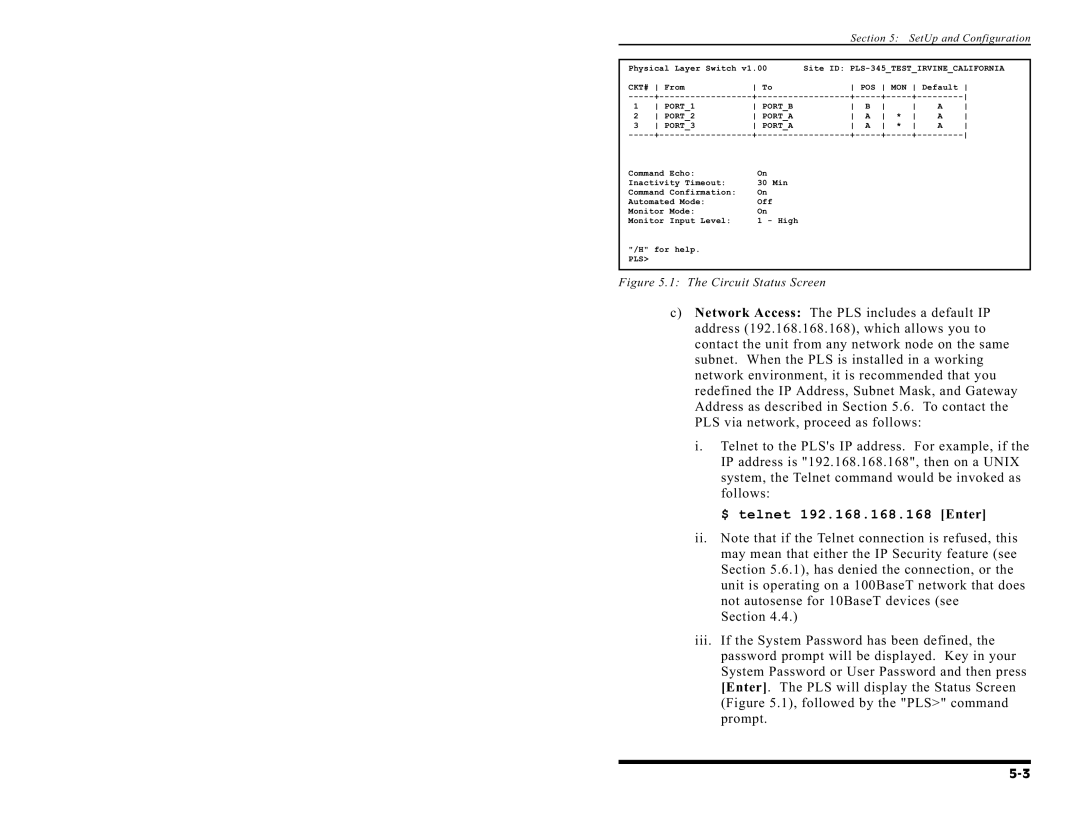Section 5: SetUp and Configuration
Physical Layer Switch v1.00 | Site ID: | |||||||||
CKT# | From | To | POS MON Default | |||||||
+ | + | + | ||||||||
1 | PORT_1 | PORT_B | B |
| A | |||||
2 | PORT_2 | PORT_A | A | * | A | |||||
3 | PORT_3 | PORT_A | A | * | A | |||||
+ | + | + | ||||||||
Command Echo: | On |
|
|
|
|
|
|
| ||
Inactivity Timeout: | 30 Min |
|
|
|
|
|
|
| ||
Command Confirmation: | On |
|
|
|
|
|
|
| ||
Automated Mode: | Off |
|
|
|
|
|
|
| ||
Monitor Mode: | On |
|
|
|
|
|
|
| ||
Monitor Input Level: | 1 - High |
|
|
|
|
|
|
| ||
"/H" for help. PLS>
Figure 5.1: The Circuit Status Screen
c)Network Access: The PLS includes a default IP address (192.168.168.168), which allows you to contact the unit from any network node on the same subnet. When the PLS is installed in a working network environment, it is recommended that you redefined the IP Address, Subnet Mask, and Gateway Address as described in Section 5.6. To contact the PLS via network, proceed as follows:
i.Telnet to the PLS's IP address. For example, if the IP address is "192.168.168.168", then on a UNIX system, the Telnet command would be invoked as follows:
$ telnet 192.168.168.168 [Enter]
ii.Note that if the Telnet connection is refused, this may mean that either the IP Security feature (see Section 5.6.1), has denied the connection, or the unit is operating on a 100BaseT network that does not autosense for 10BaseT devices (see
Section 4.4.)
iii.If the System Password has been defined, the password prompt will be displayed. Key in your System Password or User Password and then press [Enter]. The PLS will display the Status Screen (Figure 5.1), followed by the "PLS>" command prompt.